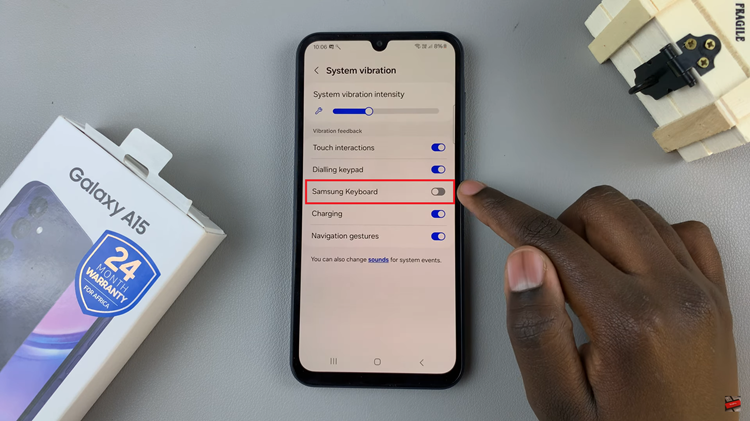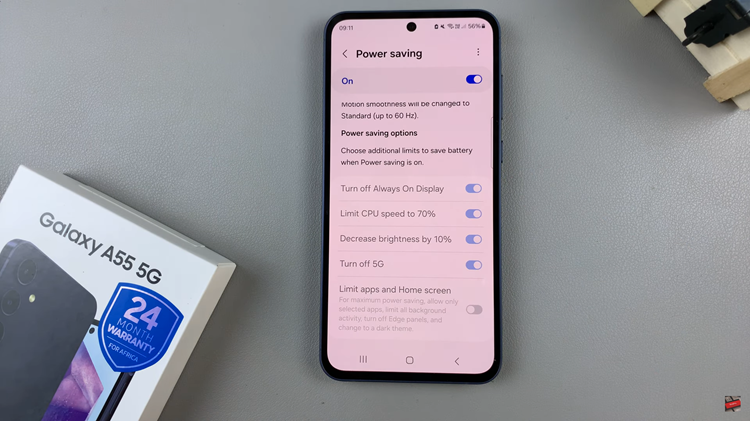The Samsung Galaxy S23 Ultra has set new standards in smartphone technology, and its integration with the versatile S Pen makes it a powerhouse of productivity and convenience.
One of the key features that elevate the user experience is the Air Command menu, which provides quick access to a range of functions and shortcuts.
In this article, we’ll guide you through a step-by-step process on how to edit the S Pen Air Command menu on your Samsung Galaxy S23 Ultra.
Also Read: How To Customize S Pen Air Actions For Individual Apps On Samsung Galaxy S23 Ultra
How To Edit The S Pen Air Command Menu On Galaxy S23 Ultra
Method 1: Editing the Air Command Menu Using the S Pen
Eject your S Pen to open the Air Command menu. To rearrange shortcuts, tap and hold on an app icon within the menu. If you wish to remove a shortcut, press and hold the app icon, and then drag it to the “Remove” pop-up that appears.
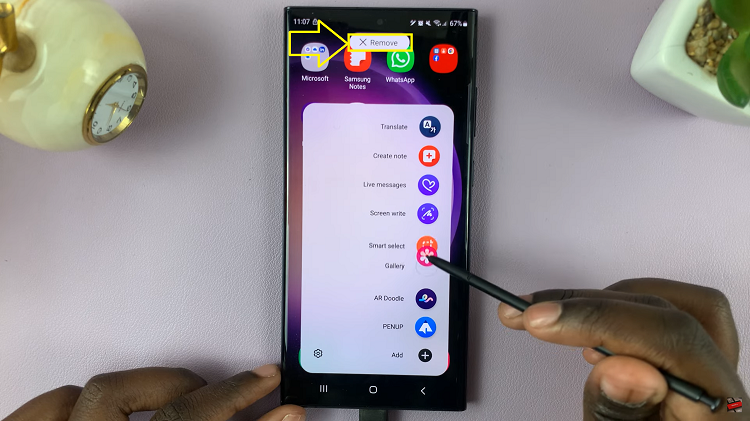
To add a new shortcut, tap on the “Add” option within the Air Command menu. A page will display a list of apps that can be added to the Air Command menu. Simply tap on an app to add it to the menu. If you want to remove an app from the menu, tap on the minus icon located at the top of the app icon within the Air Command menu.
Method 2: Customizing the Air Command Menu via the Settings App
Open the “Settings” app on your Samsung Galaxy S23 Ultra. Navigate to “Advanced Features” in the Settings menu. Select “S Pen” from the Advanced Features section. Tap on “Air Command” and then choose “Shortcuts.”
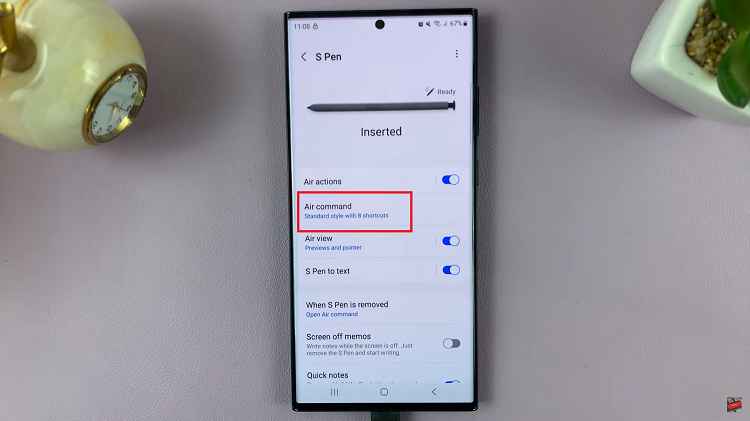
A page will appear, displaying a list of apps that can be added to the Air Command menu. To add an app to the menu, simply tap on it. If you wish to remove an app from the menu, tap on the minus icon located at the top of the app icon within the Air Command menu.
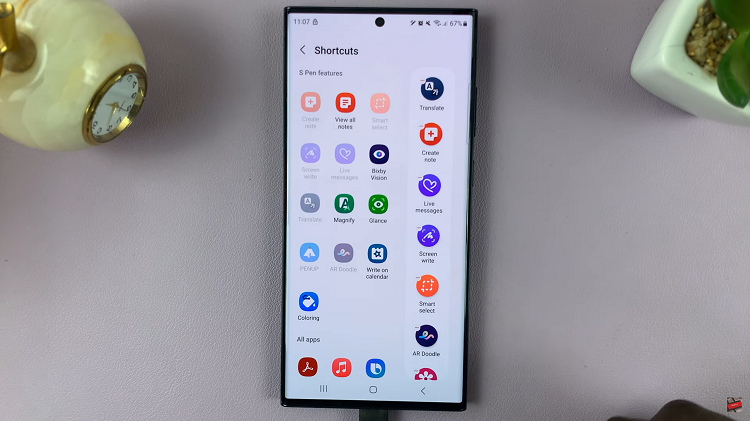
Customizing the S Pen Air Command menu allows you to tailor your smartphone experience to your specific preferences. Whether you want to rearrange existing shortcuts or add new ones, the process is straightforward. By following the steps outlined in this guide, you can make your S Pen Air Command menu work more efficiently for you.
Watch: How To Set The S Pen To do Nothing When Removed On Samsung Galaxy S23 Ultra