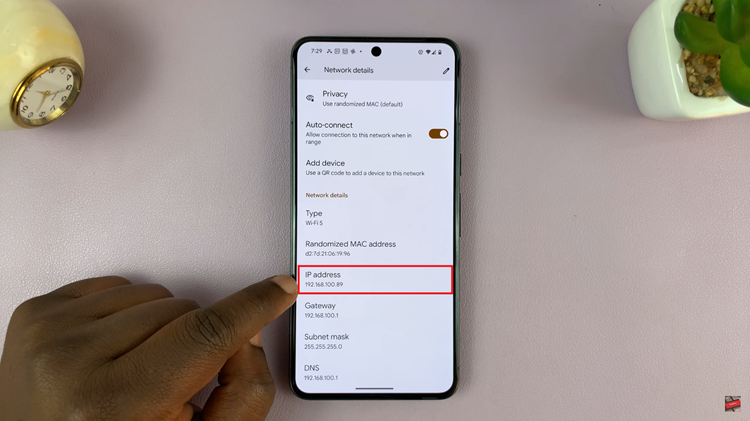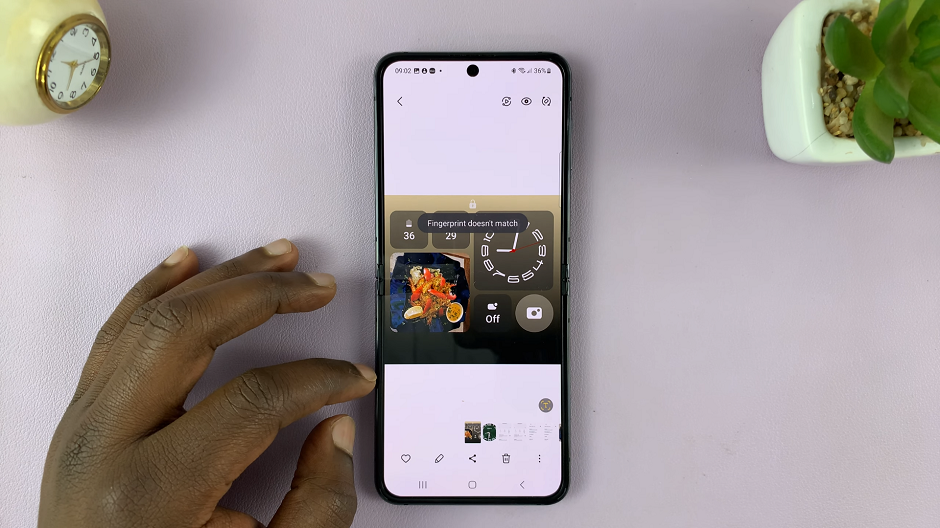In this article, we’ll provide you with a step-by-step guide on how to enable app notifications on your Xiaomi Smart Band 8 Pro, ensuring that you never miss a beat.
In today’s fast-paced world, staying connected is more important than ever. Whether it’s staying updated on important emails, messages from friends, or notifications from your favorite apps, having access to timely information is crucial.
With the Xiaomi Smart Band 8 Pro, you can stay connected wherever you go, receiving notifications directly on your wrist.
Read: How To Change Language (Back To English) On Xiaomi Smart Band 8 Pro
Enable App Notifications On Xiaomi Smart Band 8 Pro
First, download, install the Mi Fitness app on your smart phone. Then, make sure the smart phone and your Xiaomi Smart Band 8 Pro are connected and synced via the Mi Fitness app.
Open the Mi Fitness app and go to the Device tab. Here, select your Xiaomi Smart Band 8 Pro.
Within the device settings tap on App Notifications. If it’s your first time, you’ll be prompted to give notifications permissions. Tap on OK to be able to see them on your wearable device.
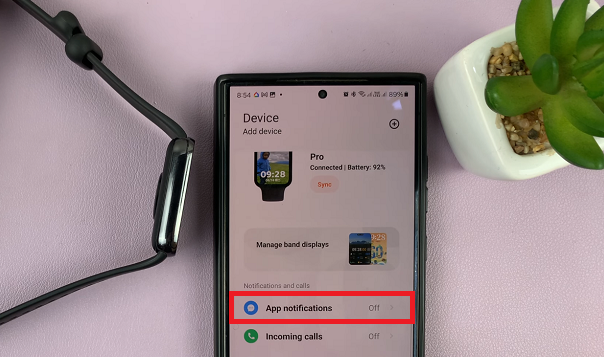
Under Notification Access, you’ll see a list of apps installed on your smartphone. Toggle the switch next to each app to enable or disable notifications for that particular app. This allows you to choose which apps you want to receive notifications from on your Smart Band.
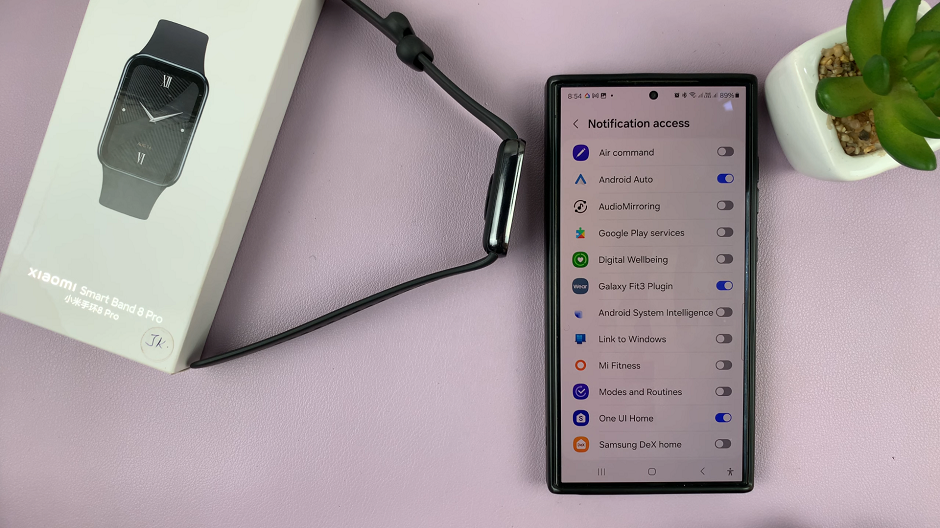
Toggle on the buttons, then select Allow for each app you’re enabling.
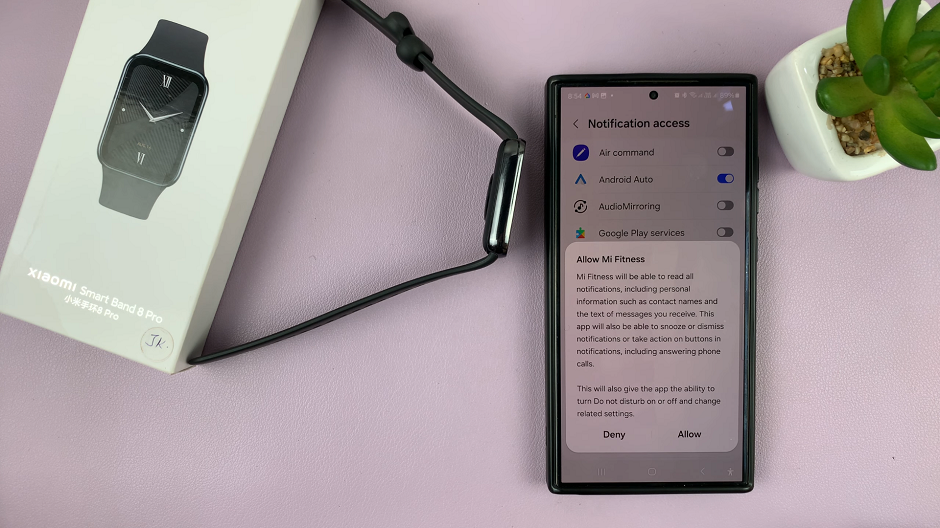
Use the back button to go back to the App Notifications page. Tap on the toggle button to enable app notifications. .
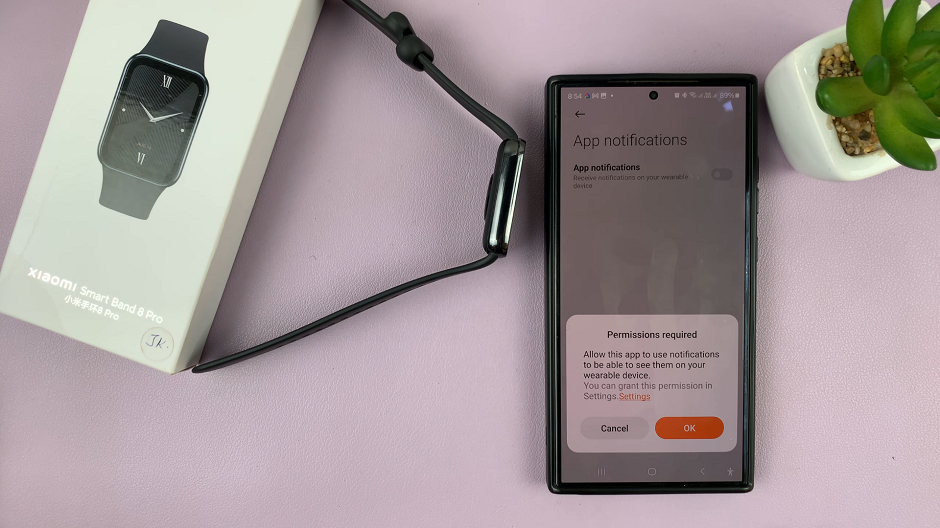
A list of options will appear once you enable it. These options include Receive Only When Phone Is Locked, Wake Screen, and Sync All Notifications. You can use the toggle next to each option to enable or disable it.
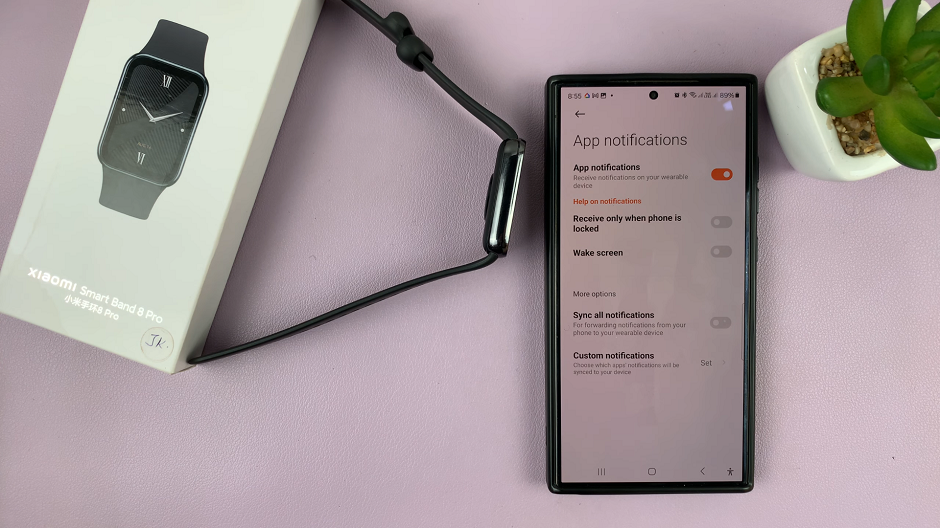
Tap on the Custom Notifications option to choose which apps’ notifications will be synced to your device. This is in case you don’t want to enable the Sync All Notifications option.
Once you select the apps you want to sync, tap on Done to save your changes. Those will be the only apps that will send you notifications to your Smart Band.
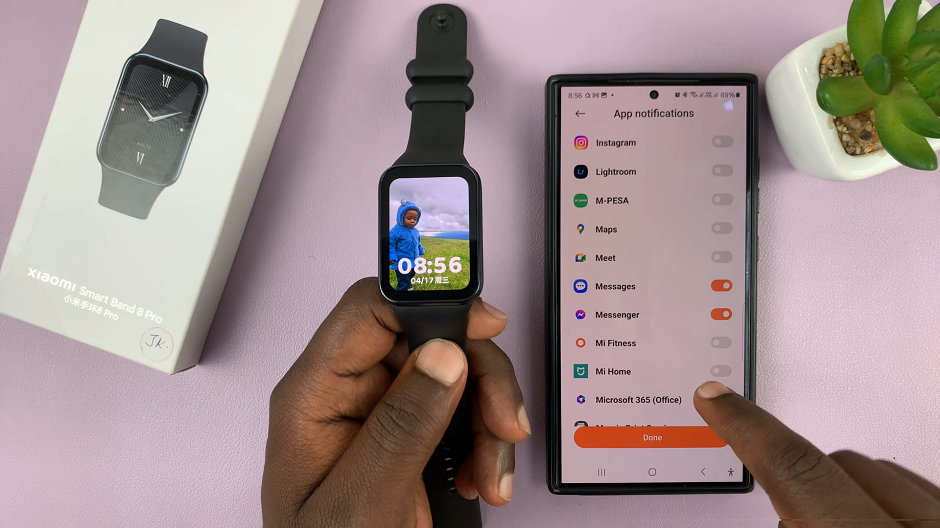
Fine-Tune as Needed
After configuring your notification preferences, it’s a good idea to test them out to ensure everything is working correctly. Send yourself a test notification from one of the enabled apps on your smartphone and check to see if it appears on your Smart Band’s display.
As you start receiving notifications on your Smart Band, pay attention to how they impact your daily routine. If you find that certain notifications are too distracting or not relevant, you can always go back to the Xiaomi Wear app and adjust your settings accordingly.
With app notifications enabled on your Xiaomi Smart Band 8 Pro, you can stay connected and informed no matter where you are. By following the steps outlined in this guide, you can easily set up your Smart Band to receive notifications from your favorite apps, ensuring that you never miss important updates again.
Watch: How To Revert To Default Font Style On Samsung Galaxy A35 5G