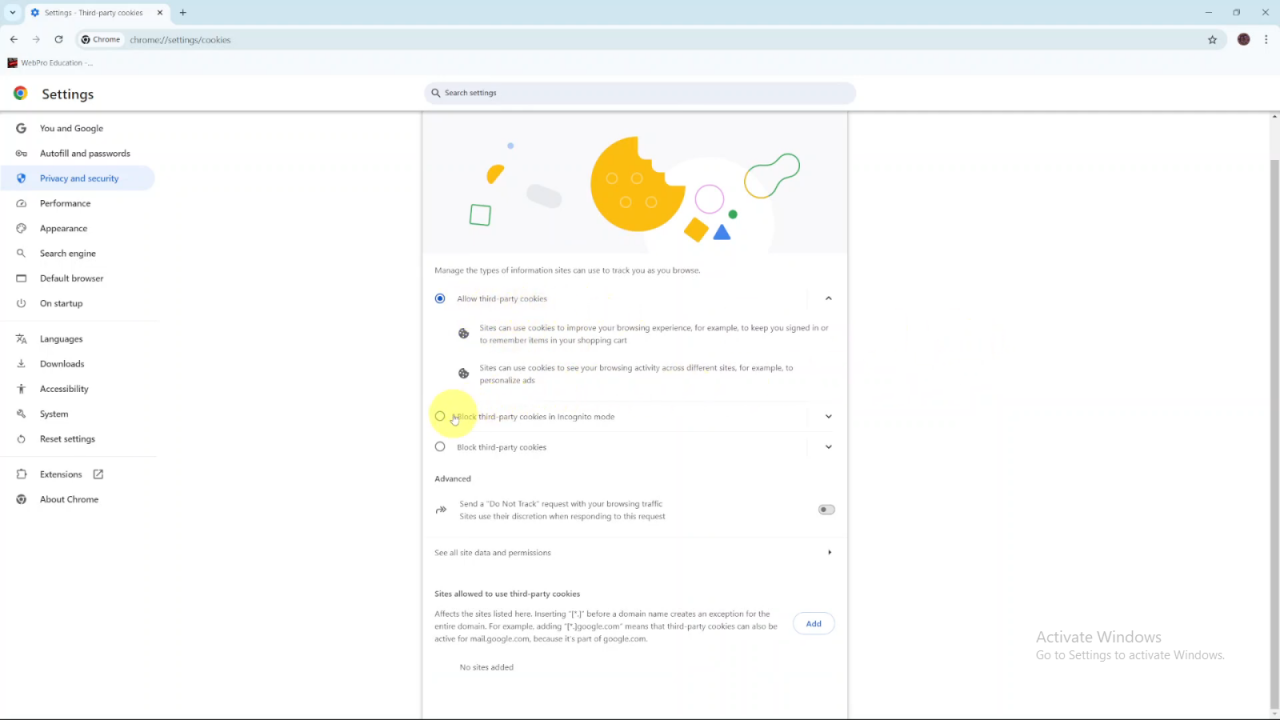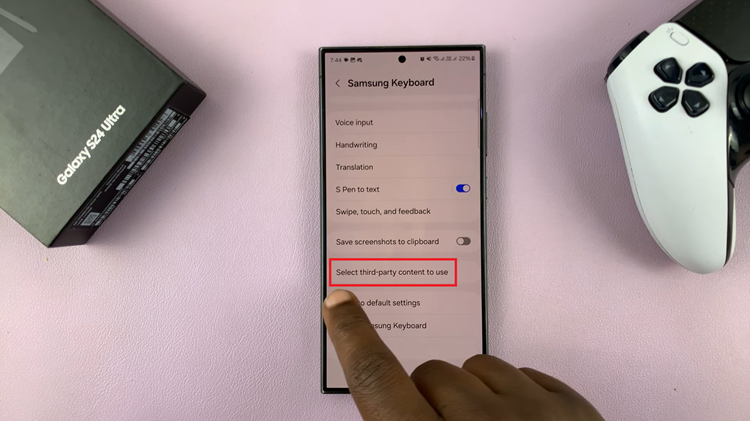Enabling cookies on Google Chrome is crucial for a smooth browsing experience. Cookies help websites remember your preferences and login details, which enhances site functionality. This feature ensures a more personalized and efficient interaction with your favorite websites.
Moreover, allowing cookies can speed up your browsing and provide more relevant content based on your past visits. Whether you’re shopping online or just surfing the web, cookies keep your settings and preferences handy. Adjusting this setting in Google Chrome is quick and simple, making it easier to enjoy your online activities.
Watch:How To Make Pinterest Account Private
Enable Cookies On Google Chrome
Launch Google Chrome and click on the three dots in the top right corner.
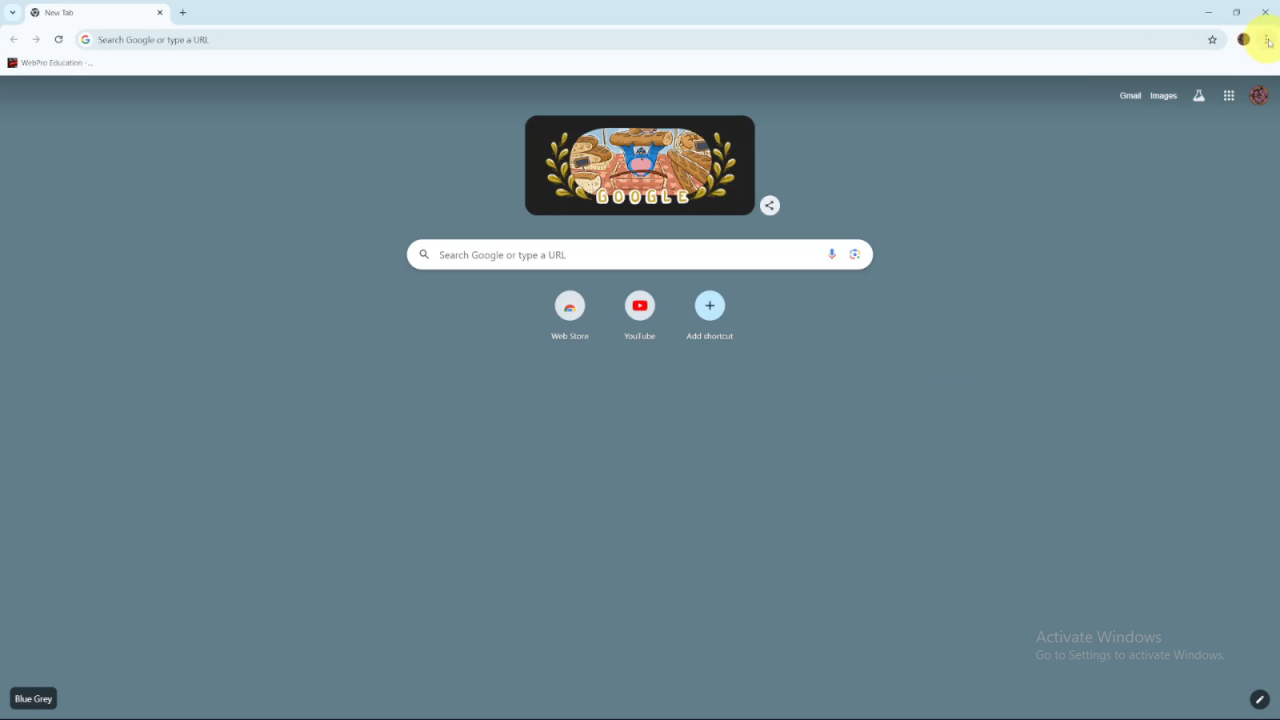
Select Settings from the menu.
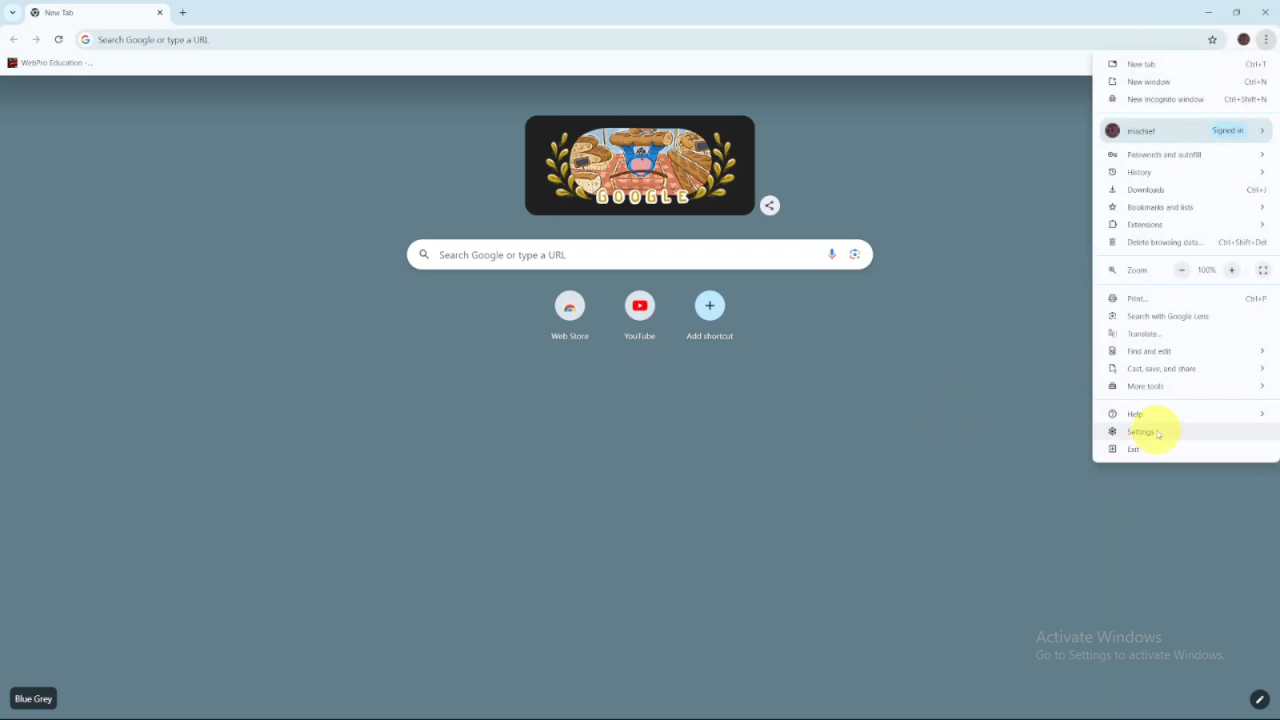
Go to Privacy and Security and click on Third-Party Cookies.
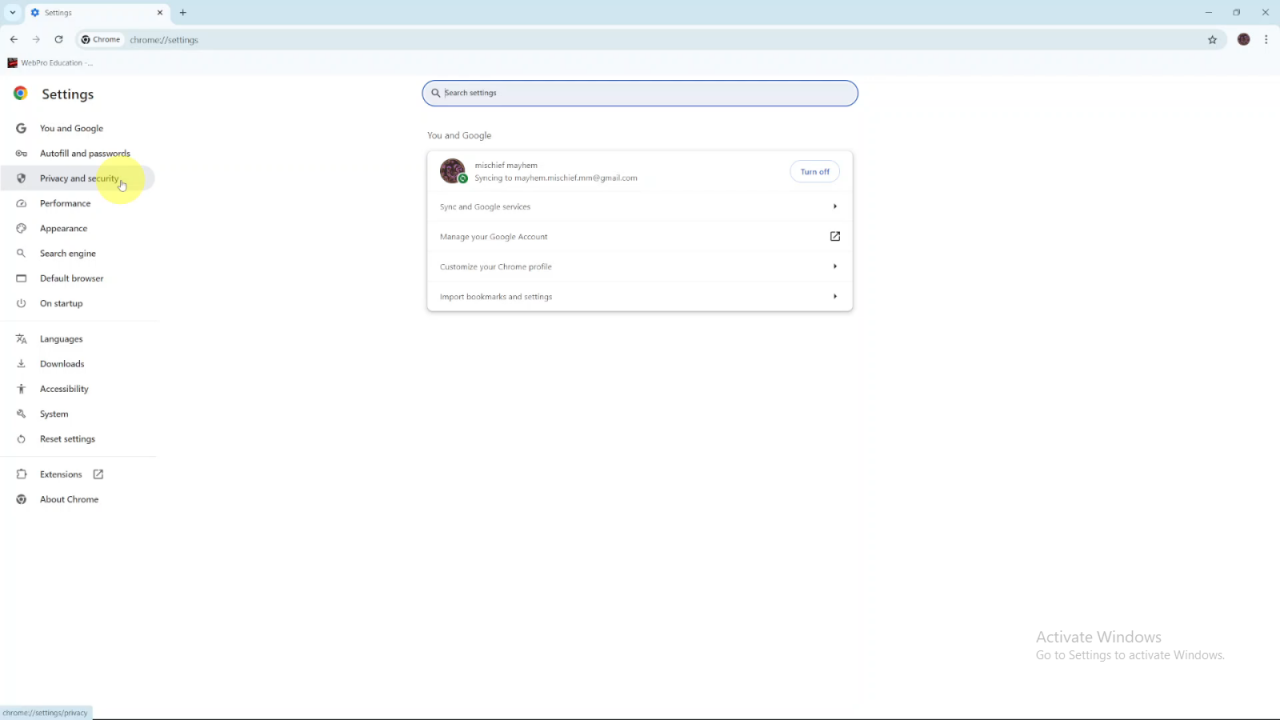
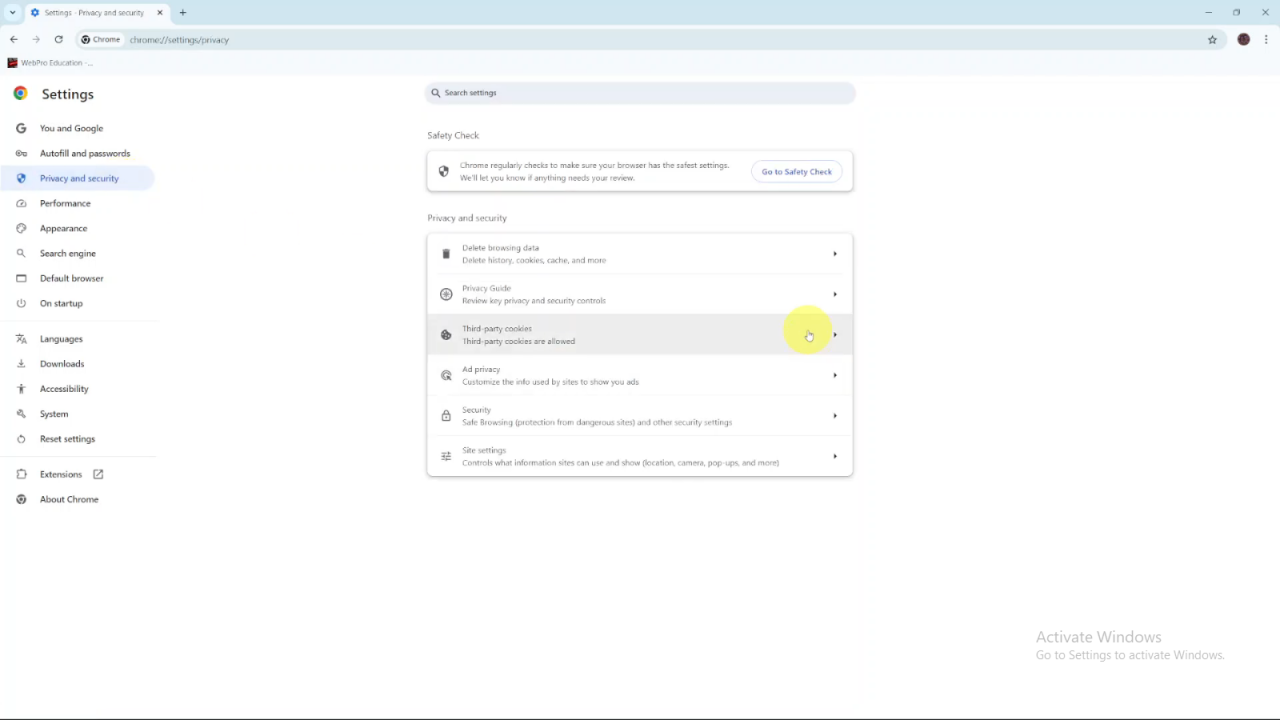
To allow cookies, ensure that the option Allow Third-Party Cookies is selected.
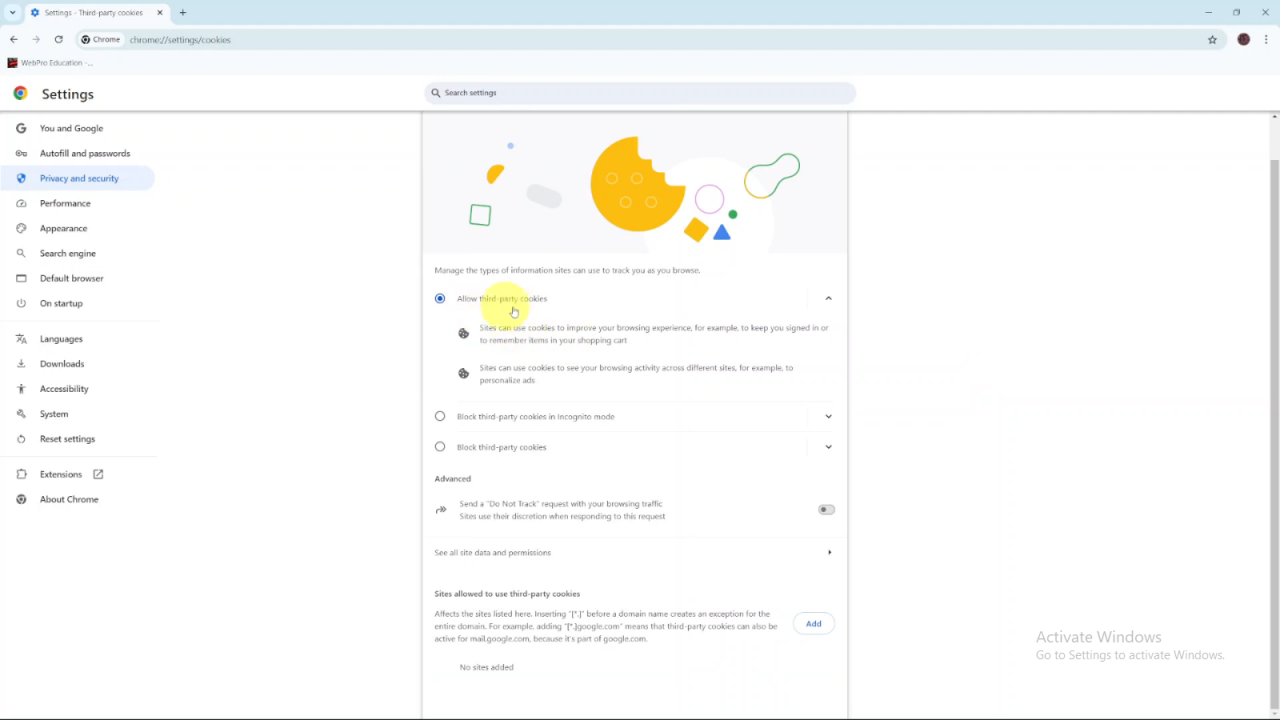
Alternatively, you can choose Block Third-Party Cookies in Incognito Mode if you want cookies enabled in normal mode but disabled when using incognito mode.