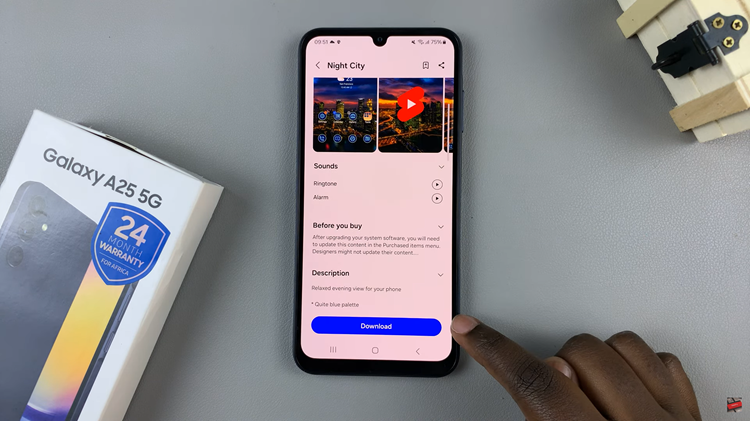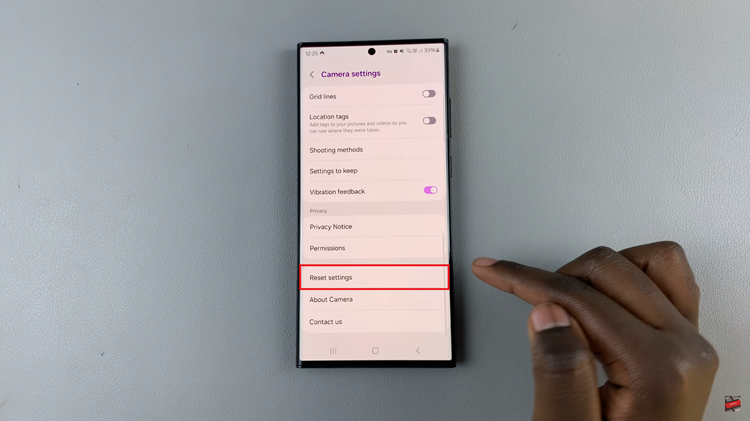Learn how to Enable/ Disable Selfie Camera Mirror Effect On Samsung Galaxy Z Fold 6. This setting lets you choose whether your selfies appear as they do in the preview or in a mirrored format.
Changing this option can help you get the exact look you want for your photos. With just a few easy steps, you can switch between these two views and customize your camera experience.
Watch:How To Add Contact Widget To Home Screen On Samsung Galaxy Z Fold 6
Enable/ Disable Selfie Camera Mirror Effect On Samsung Galaxy Z Fold 6
Open the Camera App: Start by opening the camera app on your phone and switch to the selfie camera.
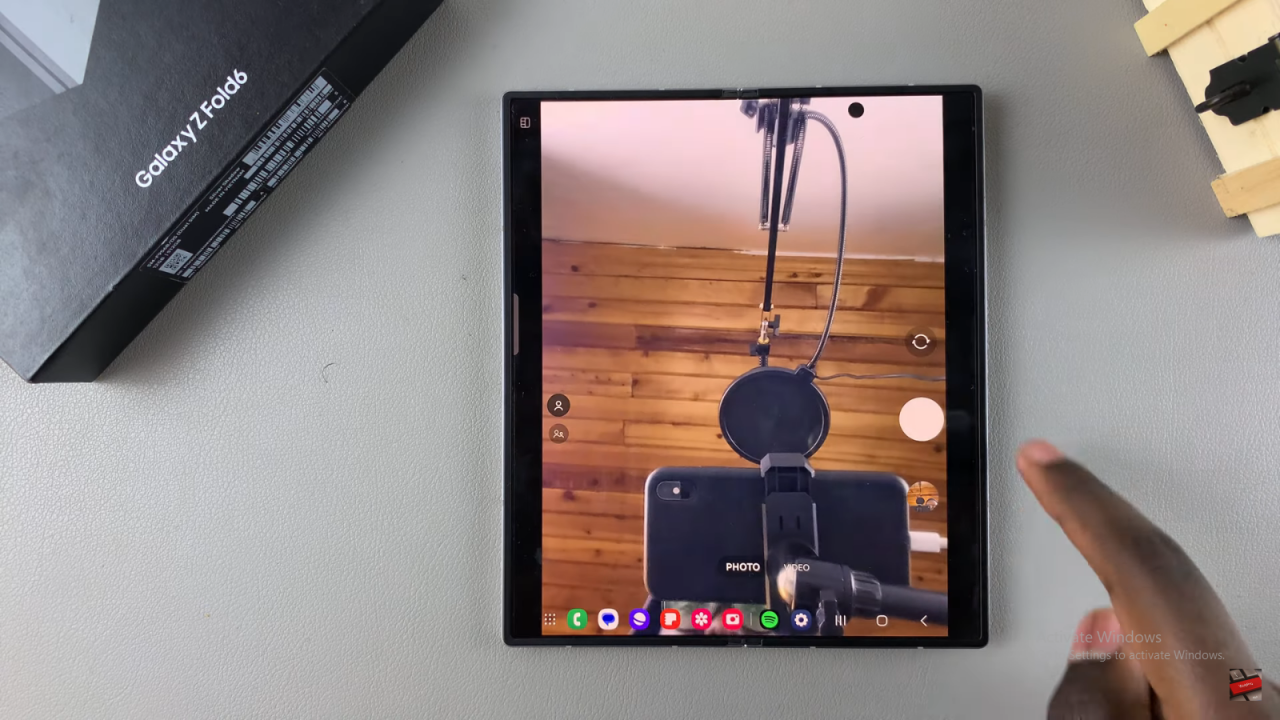
Check the Mirror Effect: When you take a selfie, you might notice it looks flipped compared to what you see on the screen. For example, if your phone is on the right side of the screen and your face is on the left, the photo will flip it so your face is on the right.
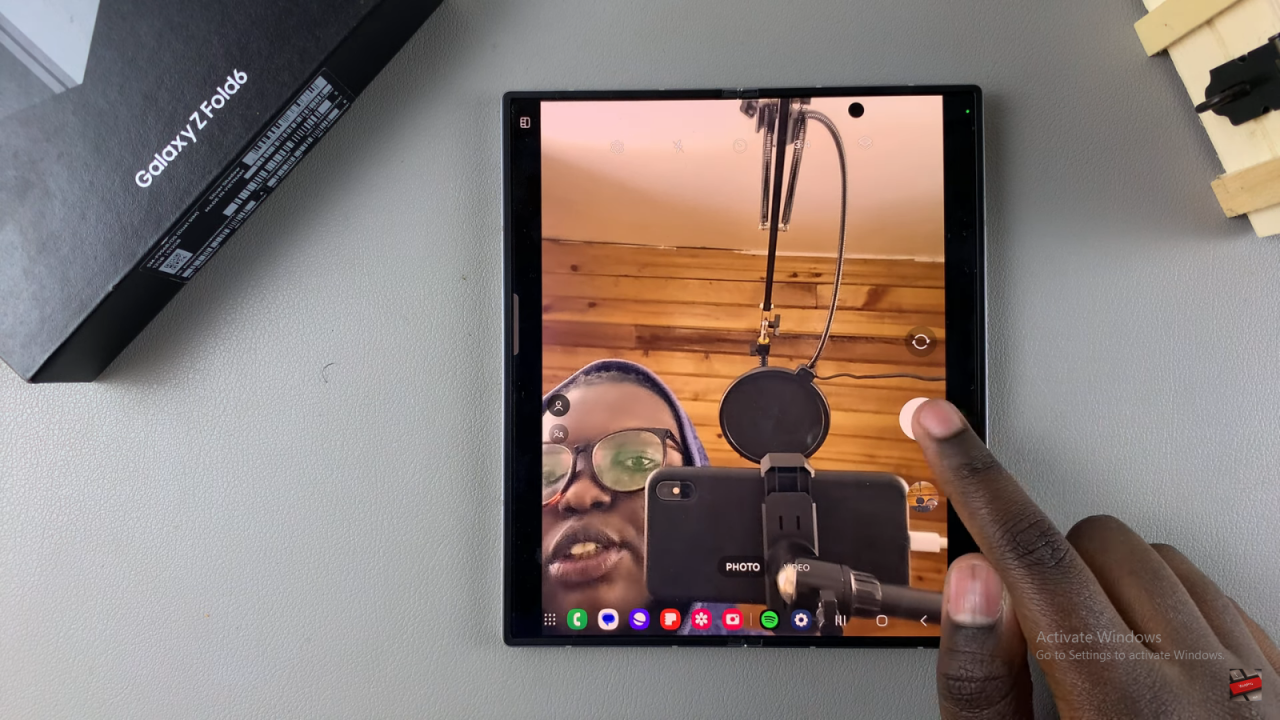
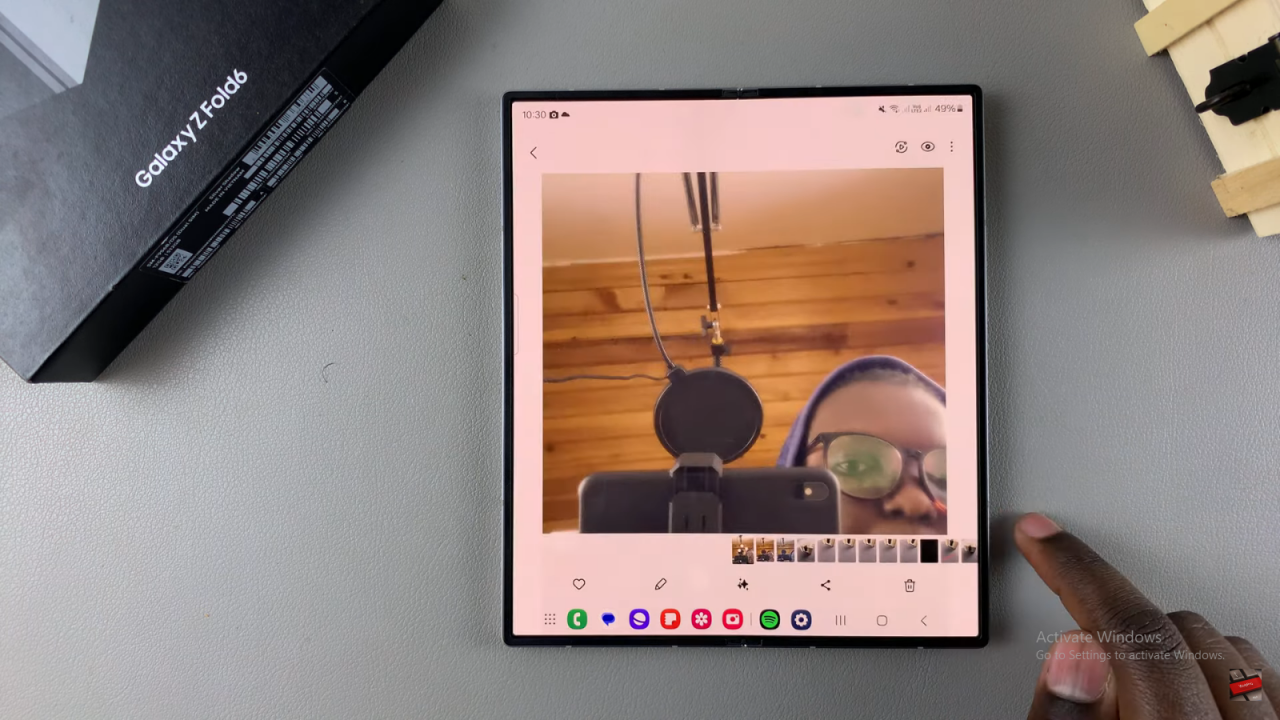
Go to Settings: Tap the settings icon in the camera app.
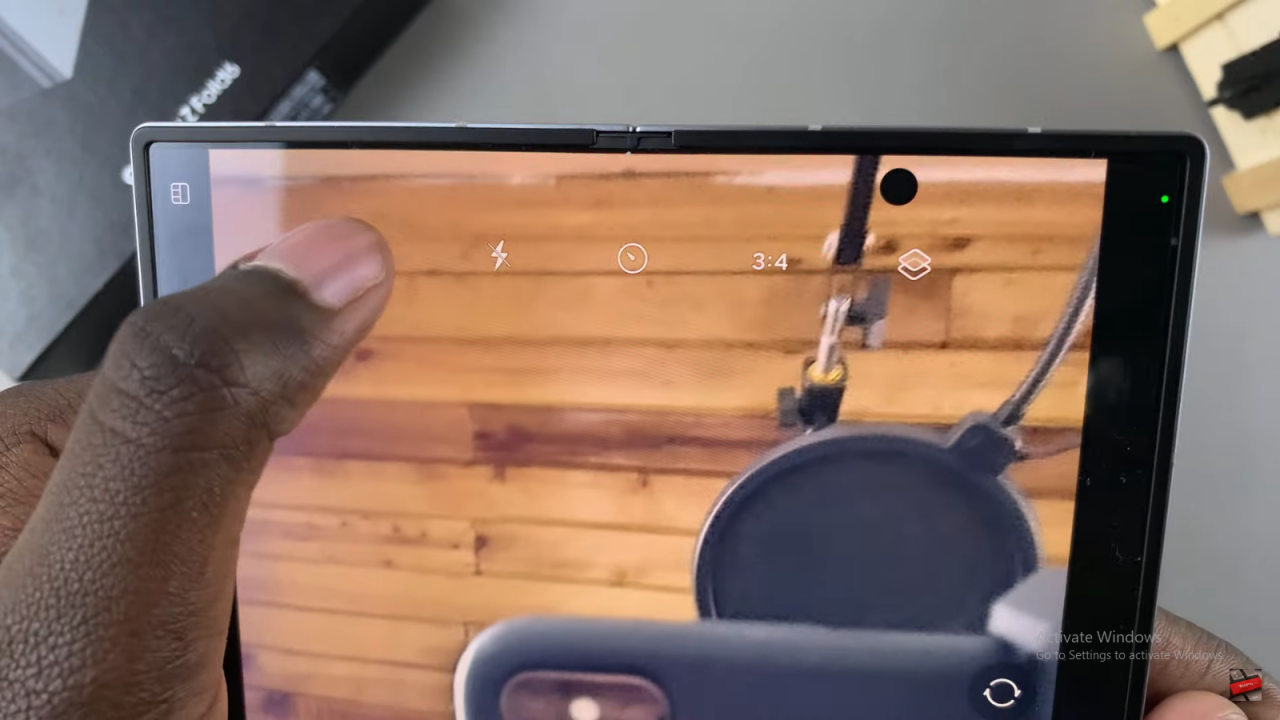
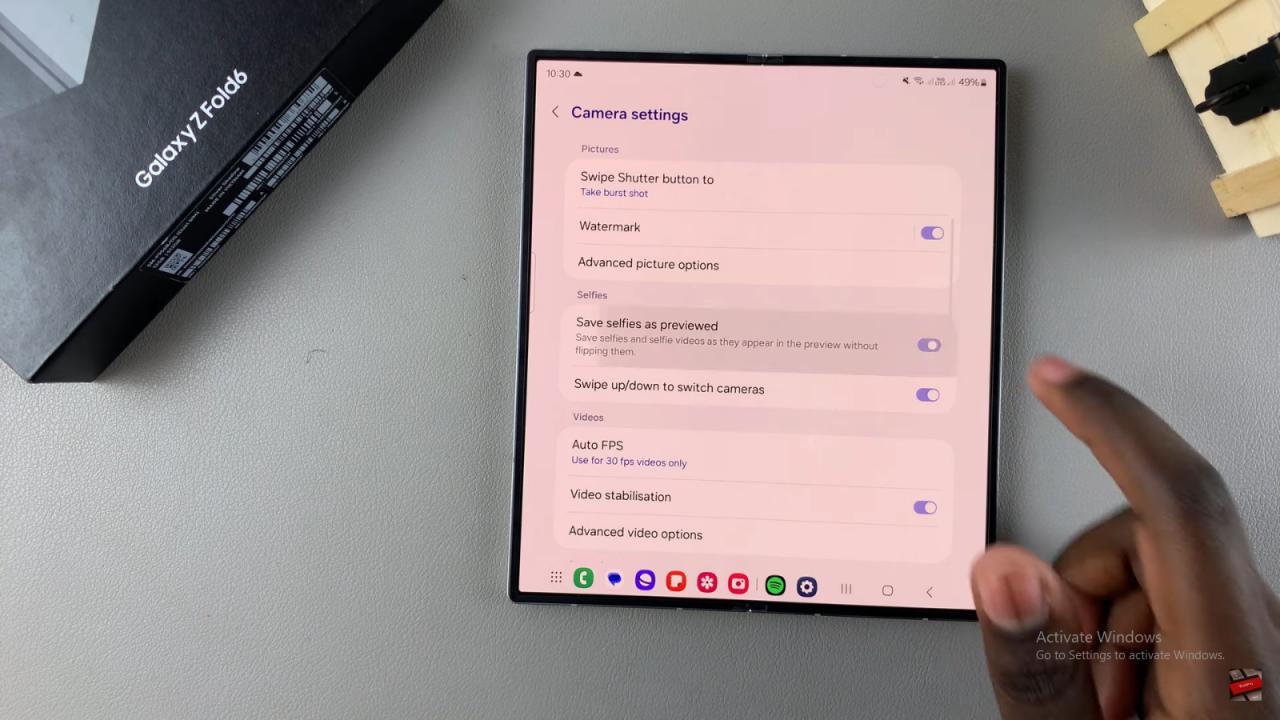
Adjust the Mirror Effect:
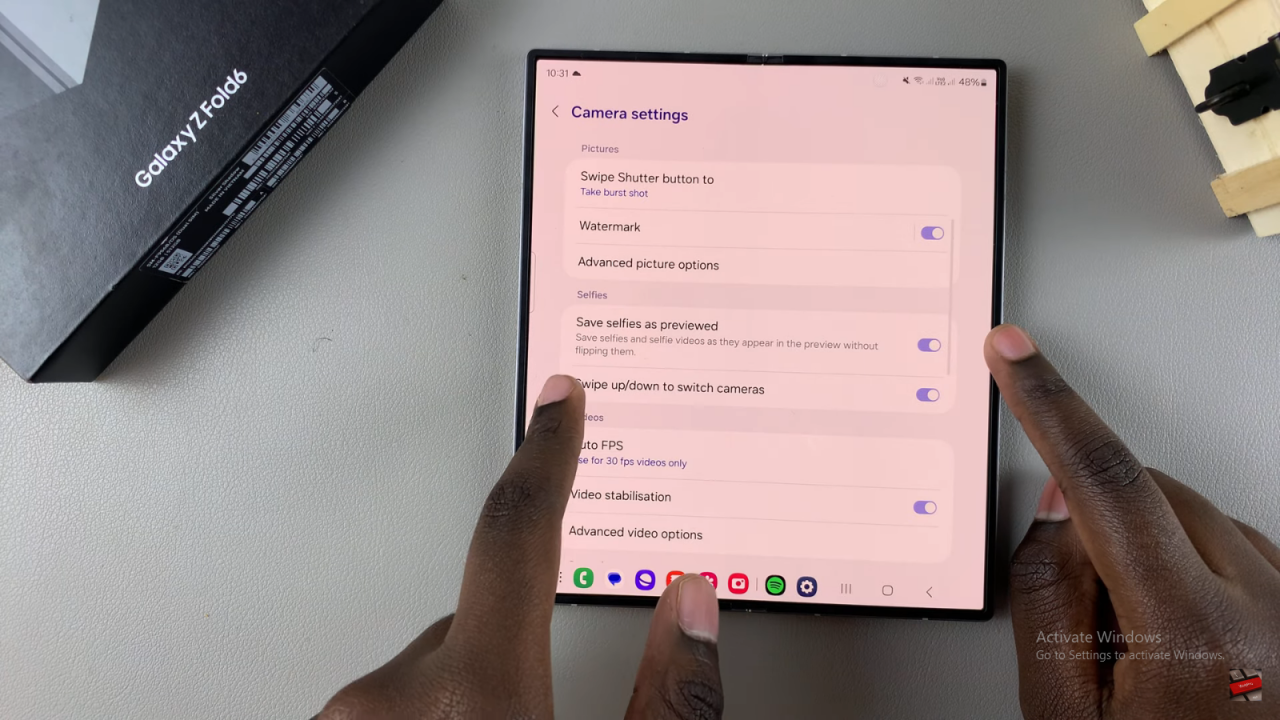
- To Turn Off the Mirror Effect: Turn off “Save selfies as previewed.” This will save your selfies flipped.
- To Turn On the Mirror Effect: Turn on “Save selfies as previewed.” This will save your selfies just as you see them on the screen.
Read:How To Add Contact Widget To Home Screen On Samsung Galaxy Z Fold 6