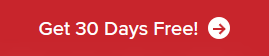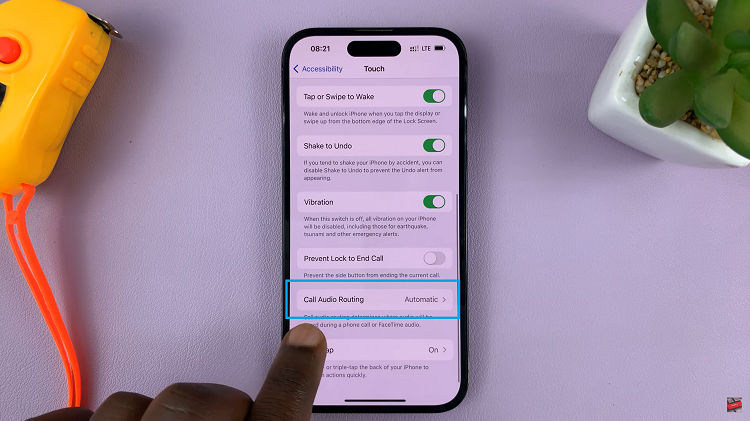The Galaxy A13 5G, just like most other recent Galaxy phones (including Galaxy S22) lets you hide apps from the home screen and from the app drawer.
Hidden apps remain on the phone but they are not seen. You mostly want to hide apps you don’t want seen by third parties when you give your phone to some or you share a phone.
How To Hide Apps On Galaxy A13
Go to the home screen settings page. Settings – Home Screen. Tap on Hide Apps. Add the app(s) you want to hide and they’ll be added to the ‘hidden section’.
Tap on ‘Done’. at the bottom and that’s it! Your app(s) is now hidden. To use the hidden apps, you have to unhide the first following the same process.