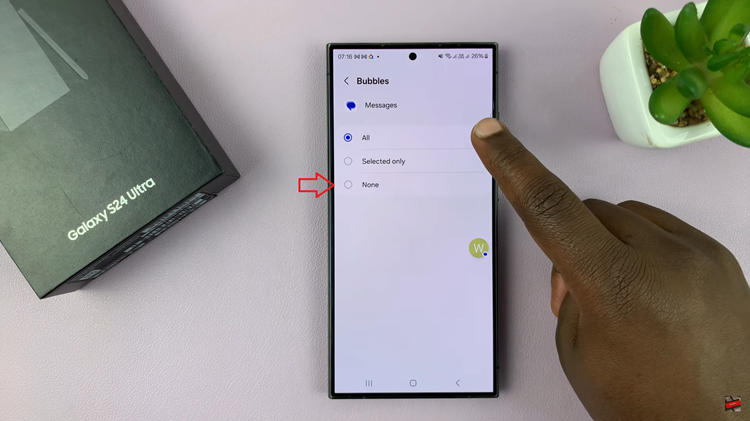When you want to use a transparent background, you normally use a green screen when recording your videos.
This is normally used when you want to use an empty black background or you want to use a different graphic in the background other than where you’re shooting from.
A ‘green screen’ is basically a plain color background. It doesn’t necessarily have to be green.
So once you import the clip with the green screen into premier pro, simply select the clip, then go to Effects menu, select video Effects and then select ‘Keying’. Under Keying, select ‘Ultra Key’. Drag that effect onto the clip on your timeline.
This should add a few more functions in the Effect Controls panel. Now, go there and select ‘Key Color. A small pop up window will appear. Use your pointer to select the background color of your ‘green screen’ so that premier pro knows exactly what color to turn transparent.
Click OK and your ‘green screen’. will disappear leaving your with a transparent background which looks black by default. You can now leave it blank or put whatever you want in the background.