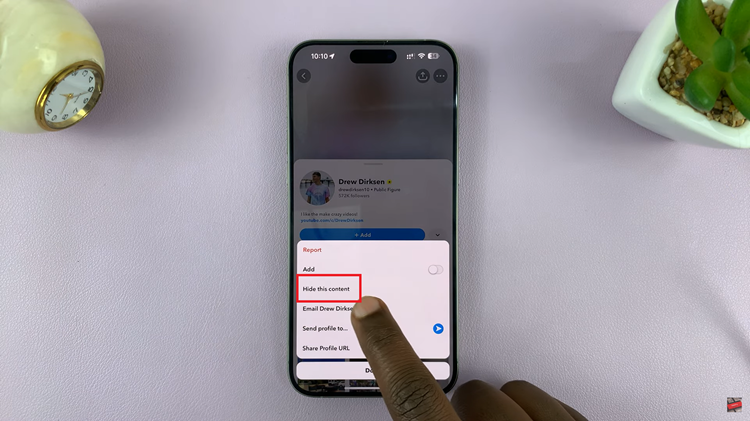In the fast-paced world we live in, keeping track of time is essential. Whether it’s waking up for work, catching an important meeting, or simply reminding yourself of a task, alarms play a vital role in our daily routines.
Fortunately, setting alarms on modern smartphones like the Samsung Galaxy A25 5G has never been easier. With its intuitive interface and user-friendly Clock app, you can effortlessly schedule alarms to suit your needs.
In this guide, we’ll walk you through the comprehensive step-by-step process on how to set an alarm on the Samsung Galaxy A25 5G.
Also Read: How To Show & Hide Music Information On AOD Of Samsung Galaxy A25 5G
How To Set Alarm On Samsung Galaxy A25 5G
Start by navigating to the Clock app on your Samsung Galaxy A25 5G. Within the Clock app, you’ll find several tabs at the bottom of the screen. Look for the one labeled “Alarm” and tap on it. To set a new alarm, tap on the “+” icon usually found in the corner of the screen.
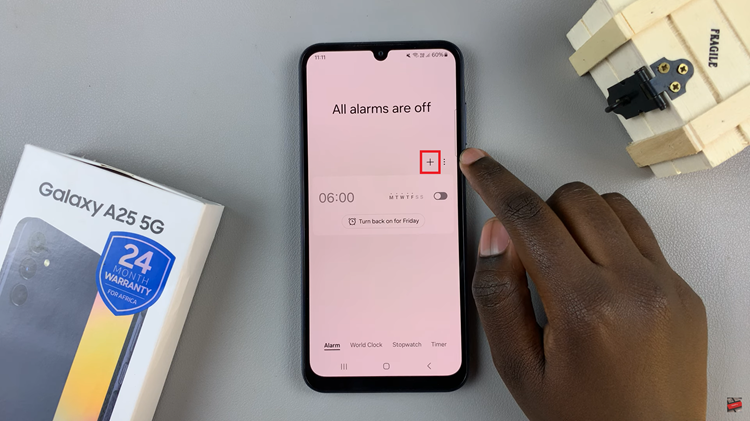
This action will prompt you to configure various settings for your alarm, such as the time you want it to go off, the days of the week it should repeat, and the alarm tone you prefer. Here, you can customize your alarm to suit your preferences. Set the time by scrolling through the hours and minutes, choose the days you want the alarm to repeat (if any), and select the alarm tone that will wake you up.
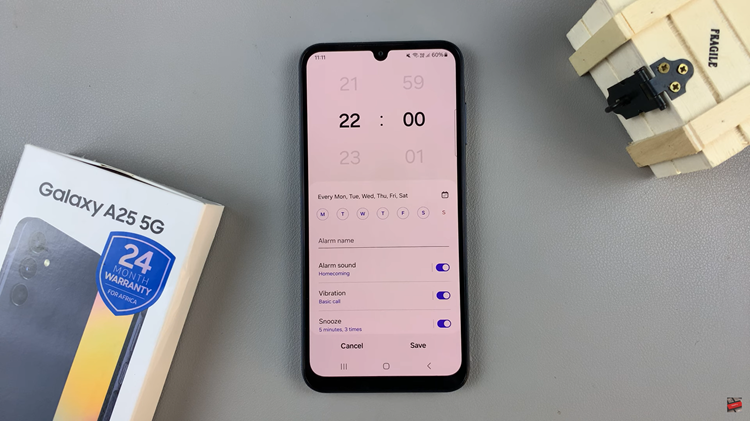
After configuring your alarm settings to your liking, make sure to tap on the “Save” button to confirm and save your changes. Once saved, you’ll see your newly created alarm listed in the Alarm tab. By following these steps, you can ensure that you wake up on time and stay on schedule with ease.