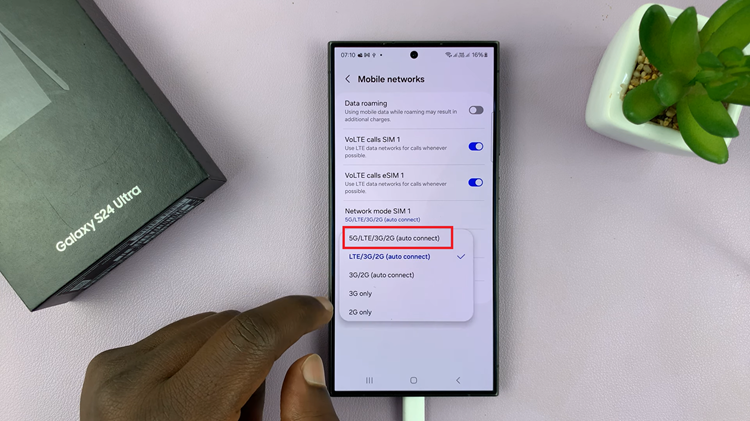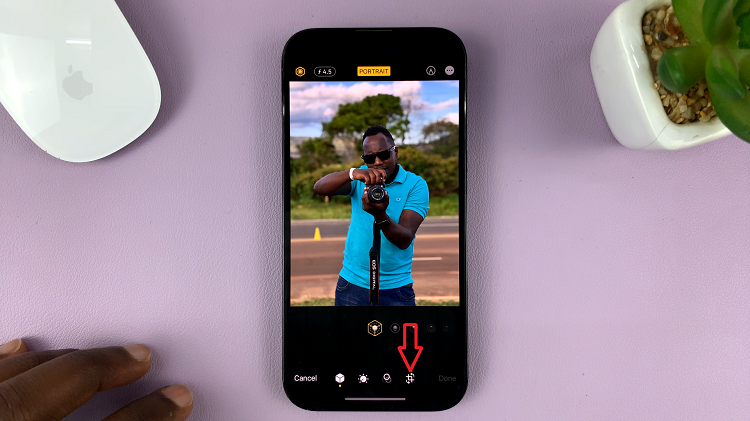In the fast-paced world we live in, smartphones have become more than just communication devices; they are our personal assistants, entertainment hubs, and most importantly, our memory keepers.
However, with limited internal storage on devices like the Samsung Galaxy A15, managing these recordings can be a challenge. Fortunately, Samsung understands this. With the Galaxy A15, transferring voice recordings to an SD card is a simple and efficient way to free up internal storage space.
In this guide, we’ll walk you through the comprehensive step-by-step process on how to transfer voice recordings to SD card on Samsung Galaxy A15.
Also Read: How To Move Files To SD Card On Samsung Galaxy A15
How To Transfer Voice Recordings To SD Card On Samsung Galaxy A15
Begin by navigating to the ‘My Files‘ app. Once you’ve opened the My Files app, navigate to the location where your voice recordings are stored. Tap on ‘Internal Storage‘ then select ‘Recordings‘. Then, select ‘Voice Recordings‘. Now, select the voice recordings you wish to transfer to your SD card.
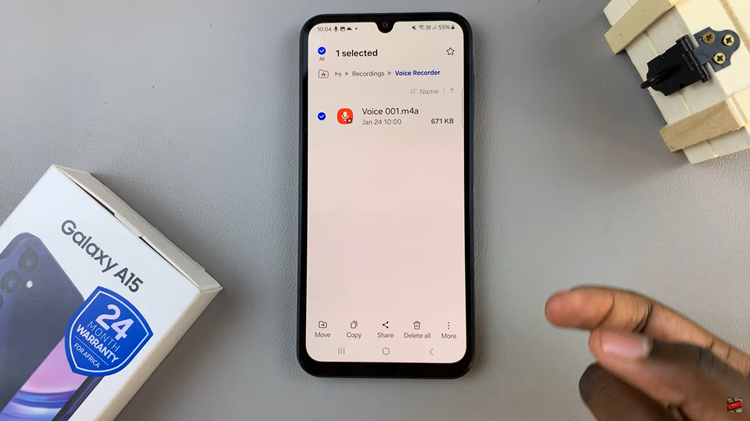
From the menu options, select either “Move” or “Copy” depending on your preference. After choosing the transfer option, navigate back to the main files page. From there, locate and tap on the “SD card” option under the “Storage” section.
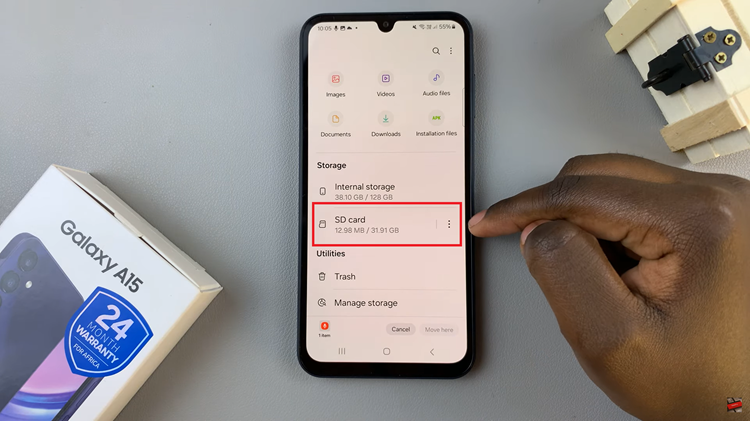
Once you’ve accessed your SD card, select the folder where you want to transfer the voice recordings. With the destination folder selected, tap on either “Move Here” or “Copy Here” to initiate the transfer process.
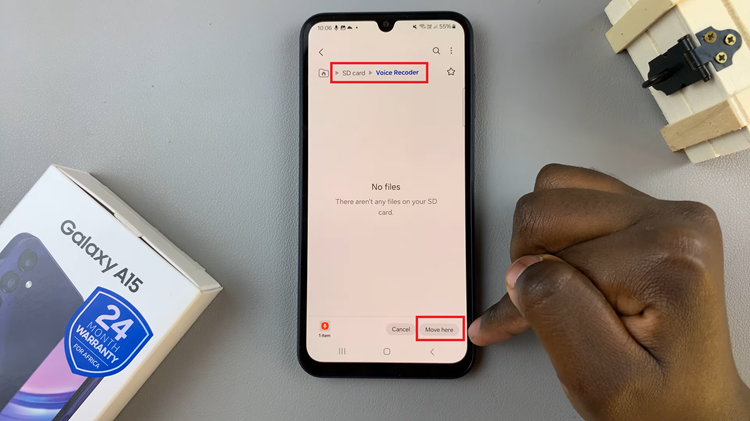
Once the transfer is complete, you should see that the recordings have been successfully transferred to your SD card. By transferring your voice recordings to an SD card, you free up valuable internal storage space and ensuring that your important audio files are safely backed up. With this simple process, you can manage your recordings with ease and enjoy peace of mind knowing that they’re securely stored.
Watch: How To FIX Samsung Galaxy A15 Not Connecting To Wi Fi