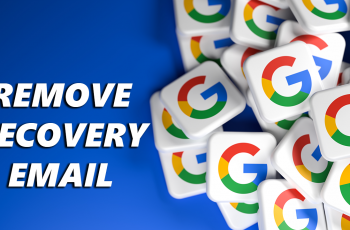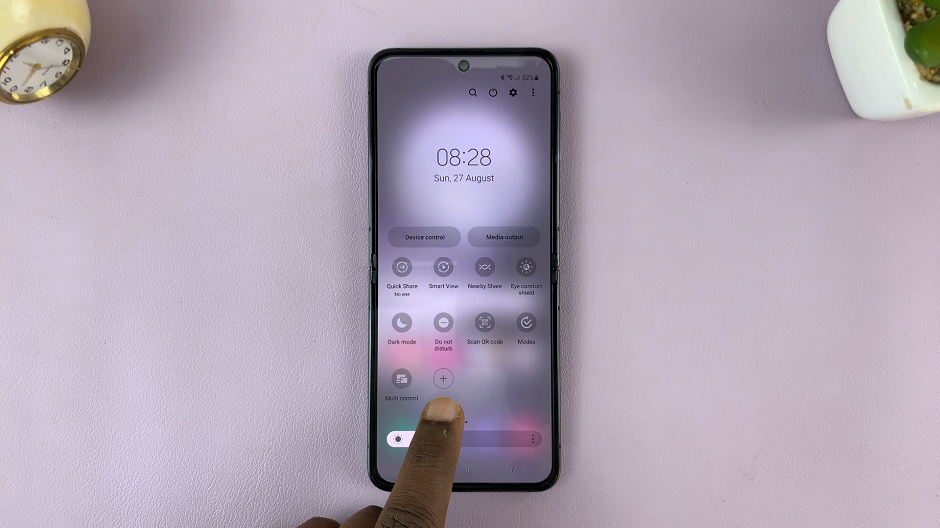YouTube’s Picture-in-Picture (PiP) feature is a convenient tool that allows users to watch videos in a small floating window while using other apps or browsing the web. However, there might be instances where you prefer to disable this feature.
Whether it’s due to distractions or a personal preference for full-screen viewing, turning off PiP on YouTube is a straightforward process.
Here’s a step-by-step guide on how to turn off picture in picture on YouTube on your device.
Watch: How To Turn OFF Predictive Text On Google Pixel
To Turn OFF Picture In Picture On YouTube
Firstly, open the YouTube app on your device. Next, tap on your profile icon located in the bottom right corner of the screen. Then, select the ‘Settings‘ icon in the top right corner.
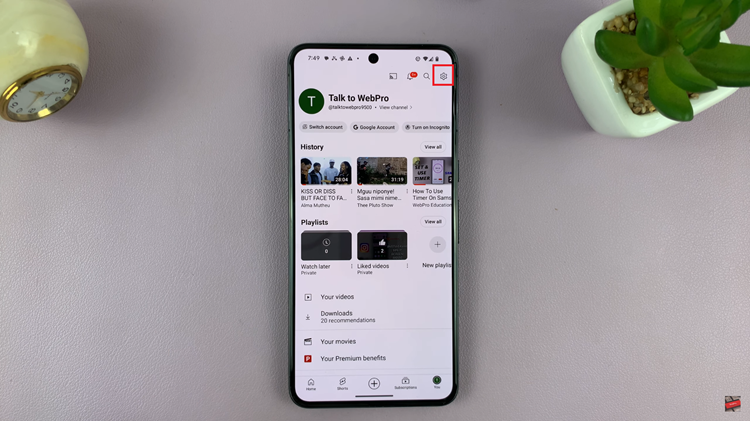
Within the settings page, tap on the “General” option. Scroll through the General settings until you find the “Picture-in-Picture” setting. At this point, toggle the switch next to the Picture In Picture option to the OFF position.
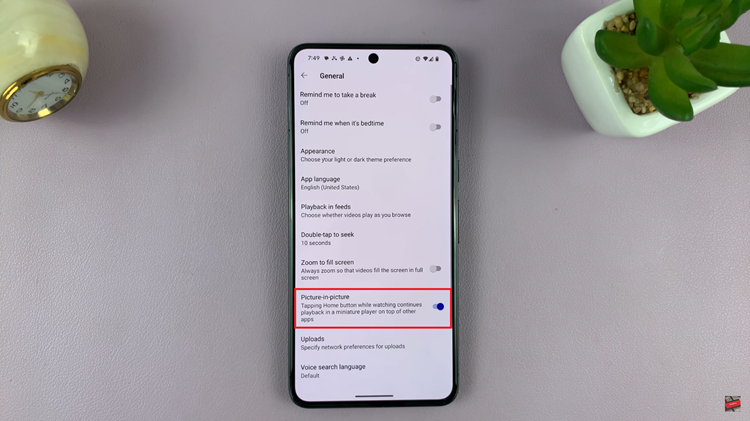
Afterward, you might want to close the YouTube app completely and reopen it to ensure the changes take effect. Finally, play a video to confirm that the Picture-in-Picture mode is now disabled.
In conclusion, disabling Picture-in-Picture on YouTube is generally a simple process, allowing users to choose their preferred viewing experience. By following these steps within the YouTube app, you can seamlessly toggle off the Picture-in-Picture mode, enabling an immersive viewing experience without the overlay of a floating video window.