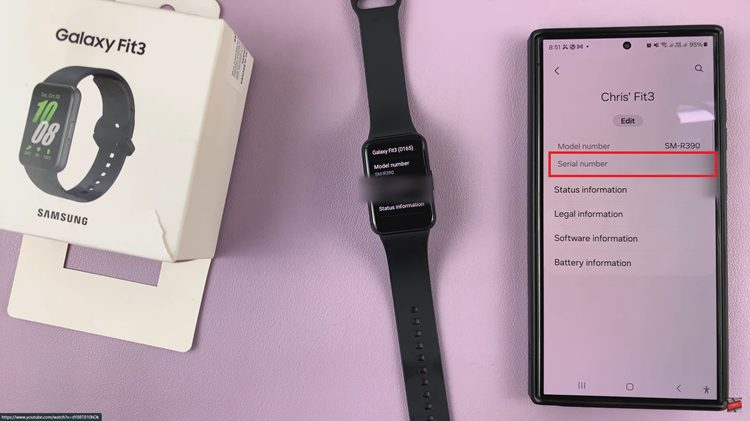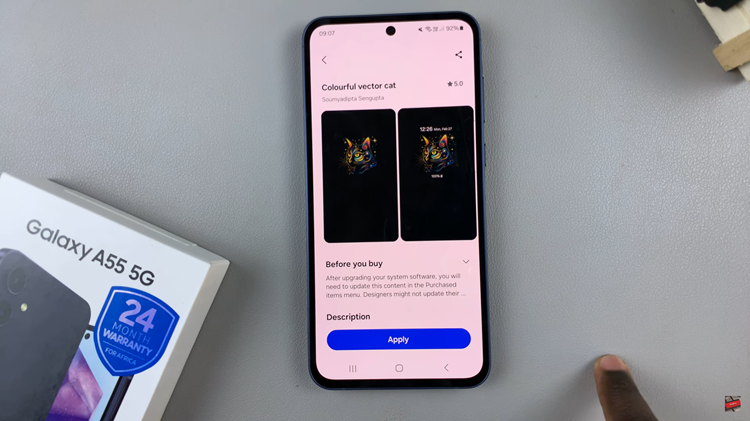In the digital realm, where our lives are intricately woven into the fabric of technology, passwords stand as the sentinels guarding our most prized possessions – be it personal messages, financial transactions, or cherished memories. As the Samsung Galaxy A55 5G emerges as a stalwart companion in our daily endeavors, mastering the art of importing and exporting passwords becomes imperative.
This guide empowers you with the prowess to seamlessly maneuver through the intricate pathways of password management on your Samsung Galaxy A55 5G, ensuring that your digital fortress remains impregnable.
With each tap and swipe, unlock the potential to safeguard your digital identity and streamline your digital experiences. Let’s embark on this odyssey together, where knowledge is the key and empowerment the destination.
Watch: How To Enable Screen Saver On Samsung Galaxy A55 5G
To Import & Export Passwords On Samsung Galaxy A55 5G
Firstly, unlock your device and open the Settings app on your Samsung Galaxy A55 5G. You can usually find it in the app drawer or by swiping down from the top of the screen and tapping the gear-shaped icon.
Following this, scroll down and locate the “General Management” option in the settings menu. Tap on it to proceed. At this point, find the “Passwords, passkeys, & autofill” option and tap on it.
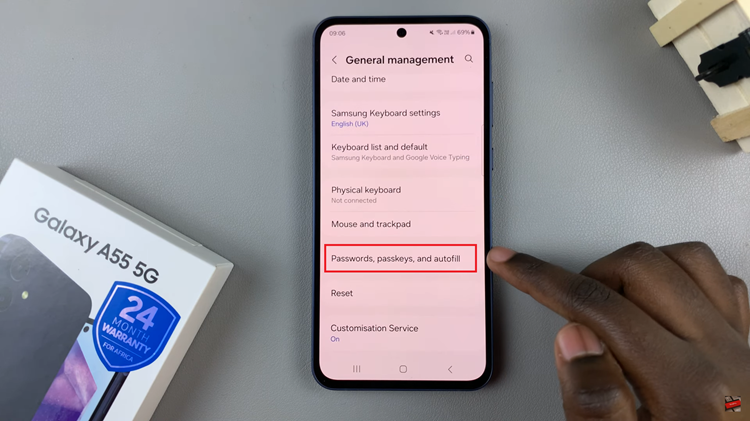
At this point, tap on ‘Google’ and then select the settings wheel icon just below your profile icon. From here, scroll down and find the “Import Passwords” option. Tap on it and follow the on-screen instructions to successfully import your passwords.
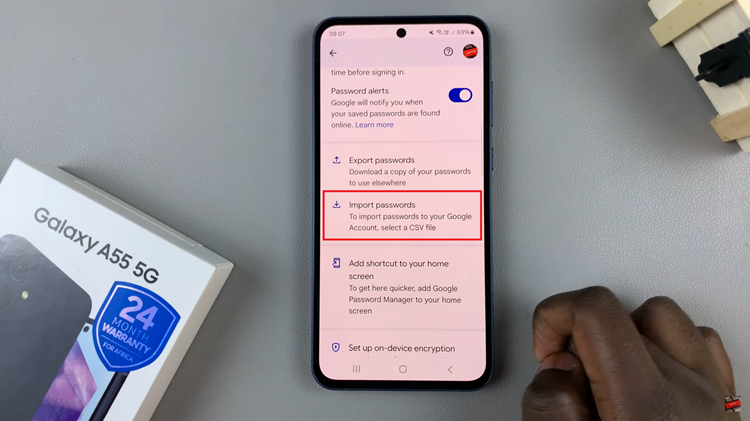
However, if you’d like to export your passwords, follow the steps above until the ‘Import Passwords’ section, then tap on “Export Passwords” and follow the instructions that might appear.
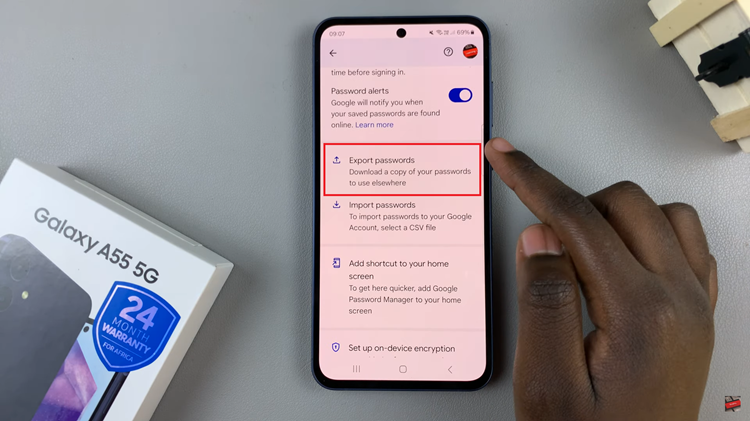
By following these steps, you can easily export and import passwords on your Samsung Galaxy A55 5G. Remember to always prioritize security when dealing with sensitive information like passwords.
Read: How To Enable & Disable Apps Drawer On Samsung Galaxy A55 5G