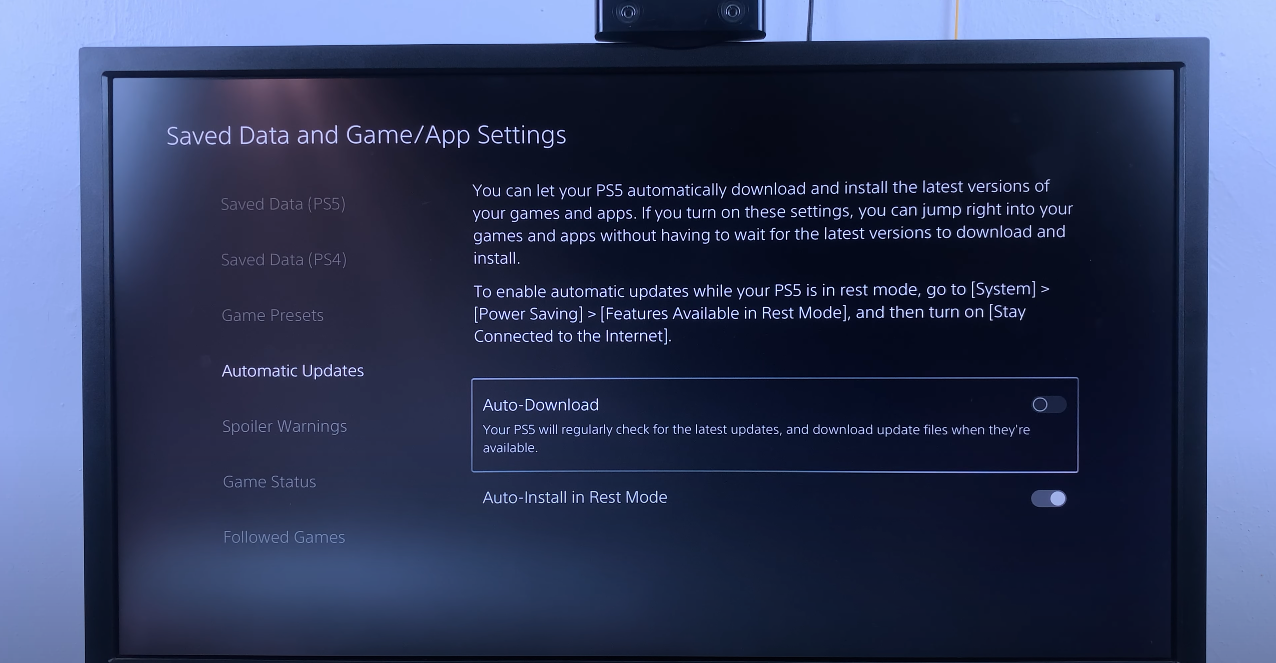In today’s digital age, keeping track of numerous passwords across various platforms has become a necessity. Samsung Galaxy A25 users can leverage the Google Password Manager to efficiently handle their passwords, ensuring seamless access to their accounts while maintaining security.
Managing passwords on your Samsung Galaxy A25 becomes a breeze with the help of Google Password Manager. Whether you’re importing passwords from another device or exporting them for backup purposes, we’ve got you covered.
In this guide, we’ll walk you through the comprehensive step-by-step process on how to import & export passwords with Google Password Manager on Samsung Galaxy A25 5G.
Also Read: How To Add Weather Widget To Lock Screen On Samsung Galaxy A25 5G
How To Import & Export Passwords With Google Password Manager On Samsung Galaxy A25 5G
Begin by navigating to the Settings app. Once opened, scroll down to locate and select “General Management.” Within the “General Management” menu, scroll to select the “Passwords, Passkeys, and Autofill” option. Under “Passwords, Passkeys, and Autofill“, tap on the option labeled “Google.”
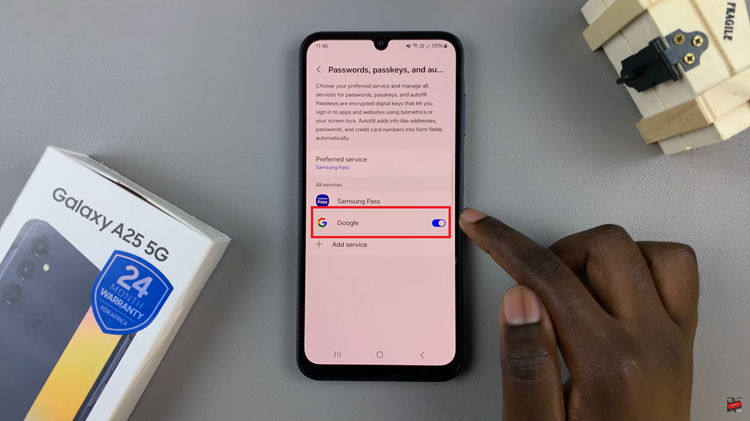
Once inside Google’s password settings, tap on the gear or settings icon located in the upper-right corner of the screen. Within the Google Password Manager settings, scroll down until you find the options for “Import” and “Export” passwords. Depending on your requirements, select either “Import” or “Export” to proceed with the corresponding action.
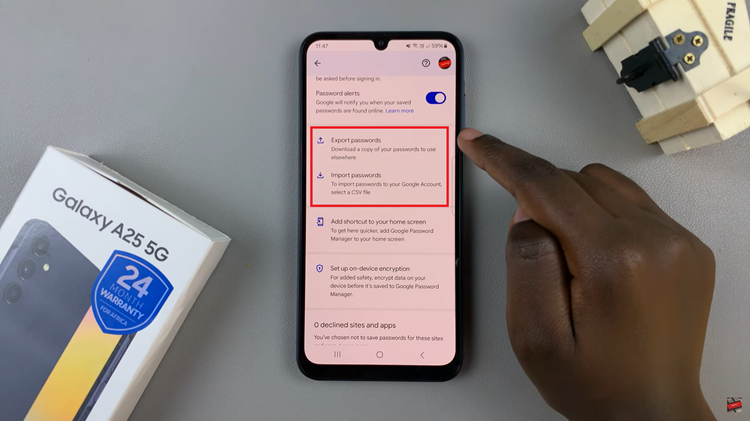
After selecting either “Import” or “Export,” follow the on-screen instructions to complete the process. Ensure you carefully follow all prompts and provide any necessary information to successfully import or export your passwords.
Watch: How To Add Multiple Clocks To Always On Display On Samsung Galaxy A25 5G