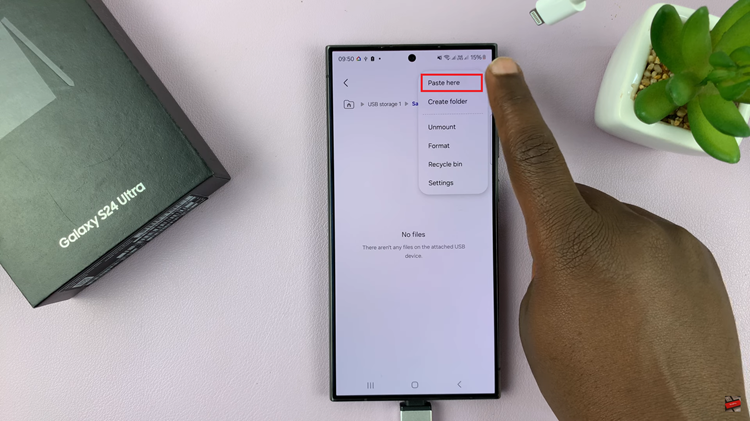Snapchat stands out as a platform that thrives on creativity and real-time connections. However, for many users, the default font size on Snapchat may sometimes pose a challenge, especially when it comes to readability.
Fortunately, customizing the font size on Snapchat for iPhone is a straightforward process that can significantly improve your overall user experience.
In this guide, we’ll walk you through the comprehensive step-by-step process on how to increase the font size in Snapchat for iPhone.
Also Read: How To Change Your Voice On TikTok
How To Increase Font Size In Snapchat For iPhone
Begin by opening the Settings app. Scroll down in the Settings app and select “Control Center.” Look for “Text Size” under the “More Controls” section. Tap the plus button next to it to include Text Size in your Control Center. This step ensures easy access to text size adjustments.

Exit the Settings app and open Snapchat. Keep the app open and swipe down from the top-right corner of your screen to access the Control Center. Within the Control Center, locate the Text Size icon and tap on it. A new menu will appear, allowing you to choose whether to increase text size for Snapchat only or for all apps. Use the slider to select “Snapchat Only.”
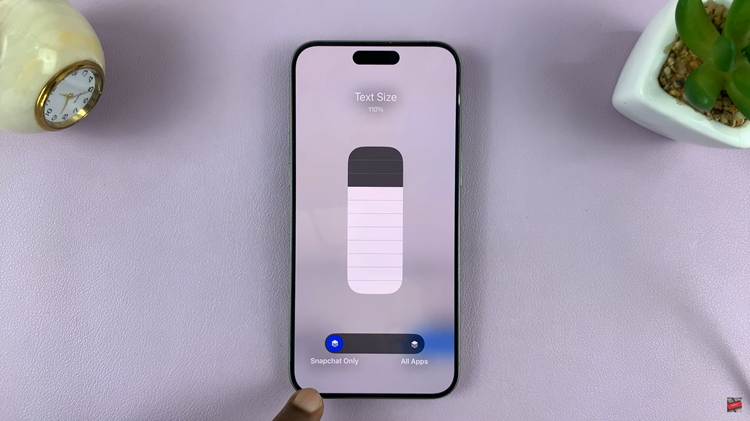
To increase the font size, use the meter and slide it upwards. This action adjusts the text size specifically for Snapchat. Once you’ve adjusted the font size, go back to the Snapchat app and reload the page. You should immediately notice the increased font size, making it easier to read and navigate through the content.
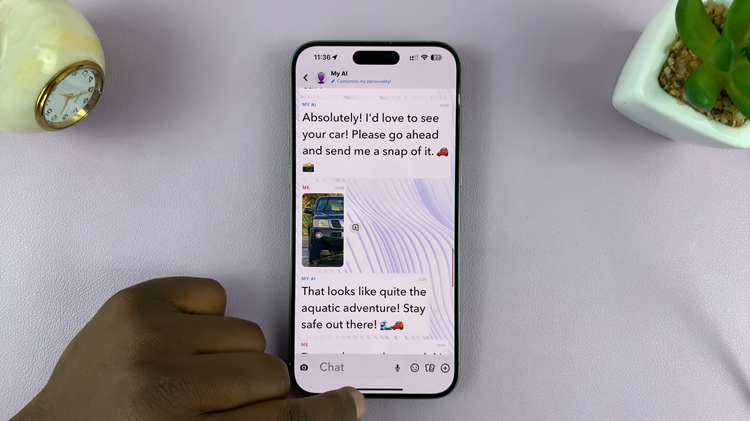
Customizing your Snapchat experience by adjusting the font size can significantly enhance usability, especially for users who prefer larger text. With these simple steps, you can tailor the text size to your preference, ensuring a more enjoyable and user-friendly interaction with the app.