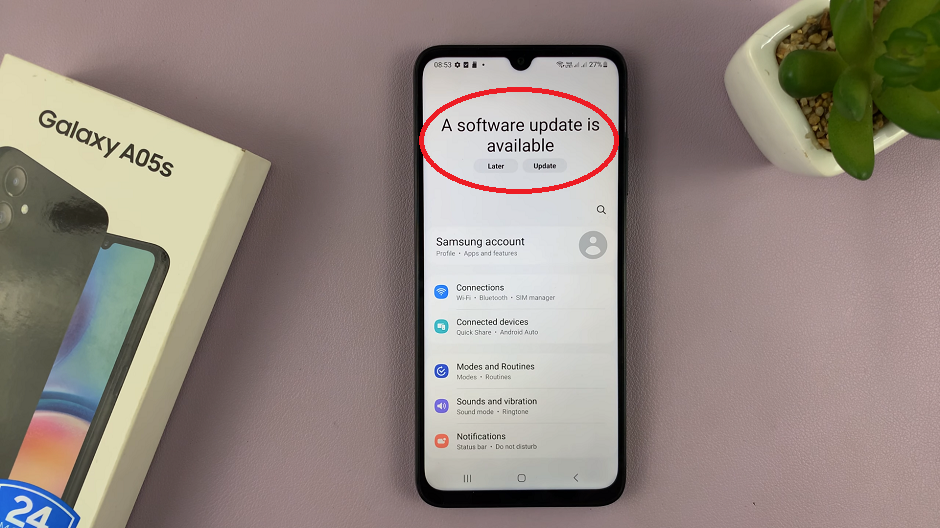In today’s fast-paced digital world, smartphones have become indispensable tools for both work and leisure. With the Samsung Galaxy S24, users are treated to a powerful device packed with features to meet their diverse needs.
However, for those looking to further enhance their device’s performance, Samsung offers a unique solution called RAM Plus. This feature allows users to increase their device’s available RAM using virtual memory, thereby improving multitasking capabilities and overall responsiveness.
In this guide, we’ll walk you through the comprehensive step-by-step process on how to increase RAM Plus on Samsung Galaxy S24s.
Also Read: How To Disable SIM PIN On Samsung Galaxy S24s
How To Increase RAM Plus On Samsung Galaxy S24s
Begin by navigating to the Settings app. Within the Settings menu, scroll down and select “Device Care.” Once in the Device Care menu, tap on the “Memory” option. Within the Memory menu, locate the option labeled “RAM Plus” and tap on it.
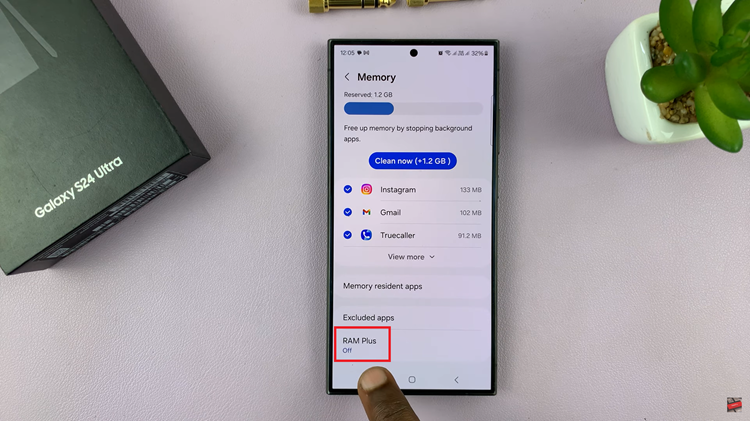
After tapping on RAM Plus, you’ll be presented with the option to enable the feature by toggling the switch. Once enabled, you can choose the amount of virtual memory you wish to allocate to your device. Keep in mind that allocating too much virtual memory may impact battery life.
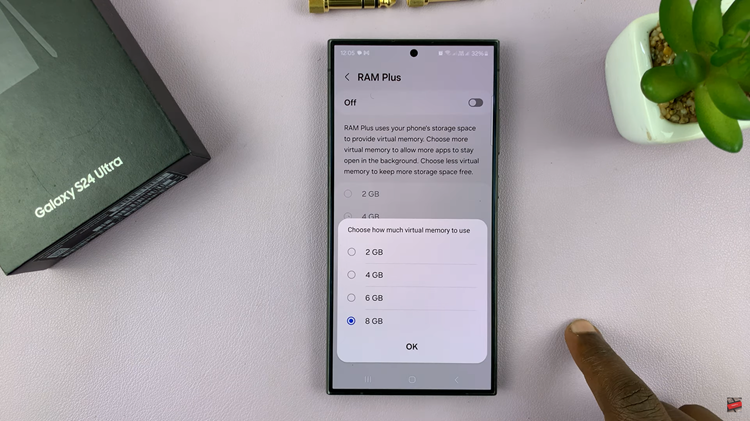
Once you’ve selected your desired virtual memory allocation, the final step is to confirm the restart of your device. This is necessary to apply the changes and enable RAM Plus. By following these simple steps, you can enjoy an enhanced smartphone experience. Whether you’re juggling multiple apps, gaming, or simply browsing the web, RAM Plus ensures that your device keeps up with your demands.
Watch: How To Disable RAM Plus On Samsung Galaxy S24 / S24 Ultra