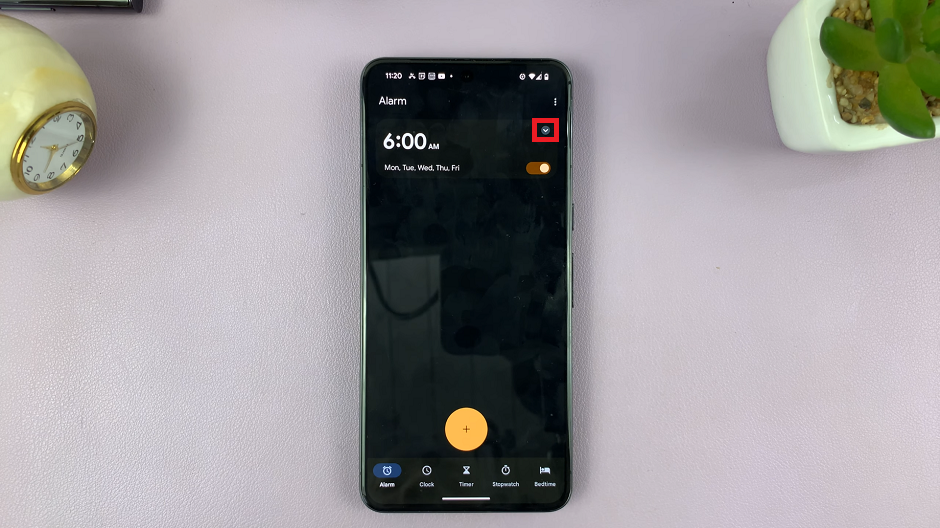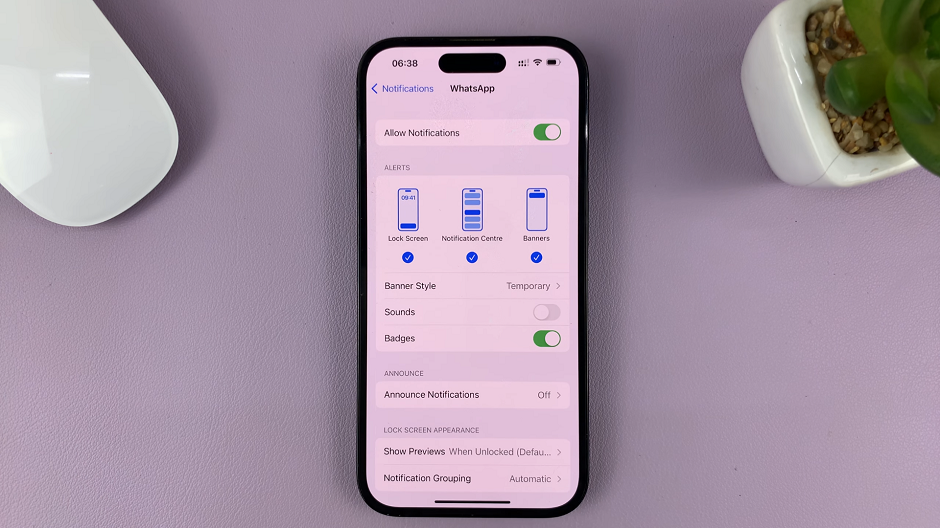If you’re an iPhone user who enjoys the satisfying click sound while typing, you might have noticed that the default keyboard click volume is sometimes too soft for your liking. We’ll no need to worry!
Fortunately, there’s a quick and straightforward solution to this: you can easily increase the keyboard click volume on your iPhone. With just a few taps, you’ll be able to customize the click volume and have the perfect level of auditory feedback with each keystroke.
In this article, we’ll guide you through the step-by-step process on how to increase the keyboard click volume on your iPhone.
Also Read: How To Mute Keyboard Sounds On iPhone
How To Increase The Keyboard Click Volume On iPhone
To begin, locate and open the “Settings” app on your home screen. Scroll down the Settings menu until you find the option labeled “Sounds & Haptics.” Give it a tap to access the sound settings.

Within the Sounds & Haptics menu, you’ll come across the slider dedicated to adjusting “Ringtone and Alert Volume.” To amplify the volume of your keyboard clicks, simply drag the slider towards the right. As you make the adjustment, you’ll notice the volume changing, allowing you to find the perfect level that suits your preferences.
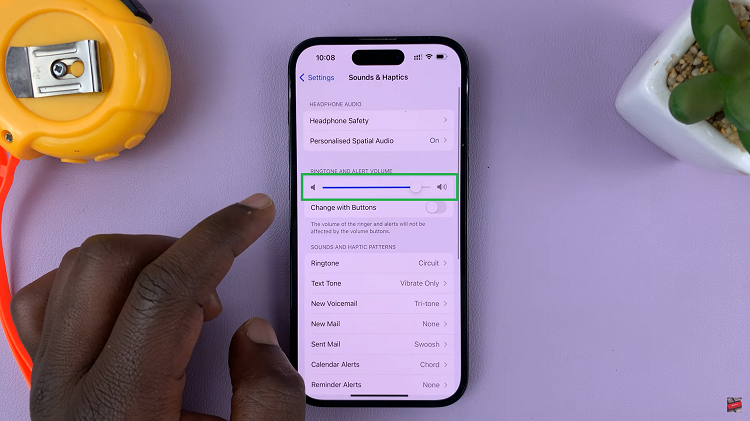
Once you’ve set your desired keyboard click volume, exit the Settings menu. Open any app where you can type, such as Messages or Notes. Start typing away, and you’ll immediately notice the increased click volume.
Watch: How To Fix ‘Trust This Computer’ Prompt Not Showing On iPhone