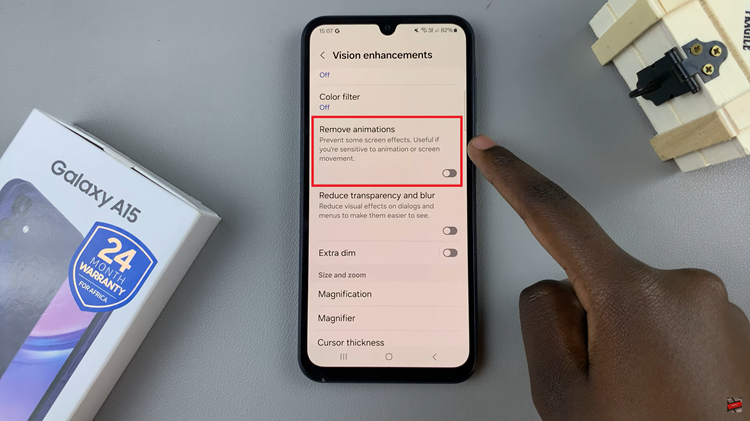In the fast-paced world of smartphones, a responsive touchscreen is paramount for seamless navigation, gaming, typing, and overall user experience. However, if you’re experiencing touch sensitivity issues on your Samsung Galaxy A55 5G, you’re not alone. Fortunately, there are several simple steps you can take to enhance touch sensitivity and ensure your device operates at its peak performance. Let’s delve into how you can optimize touch sensitivity on your Samsung Galaxy A55 5G.
Understanding Touch Sensitivity:
Touch sensitivity refers to the responsiveness of your device’s touchscreen to your touch input. Factors such as screen protector thickness, environmental conditions, and software settings can influence touch sensitivity. Samsung devices typically come with various touch sensitivity settings that users can adjust to suit their preferences and usage scenarios.
Read: How To Save Captured Photos & Videos Directly To SD Card On Samsung Galaxy A55 5G
Increase Touch Sensitivity On Samsung Galaxy A55 5G
In the event that you’re experiencing such a technicality, you might need to increase the screen sensitivity on your Samsung Galaxy A55 5G. Follow the steps below to do this.
Navigate to the Settings menu on your Samsung Galaxy A55 5G. Look for and select Display. Find the Touch Sensitivity option. It should have a toggle button next to it.
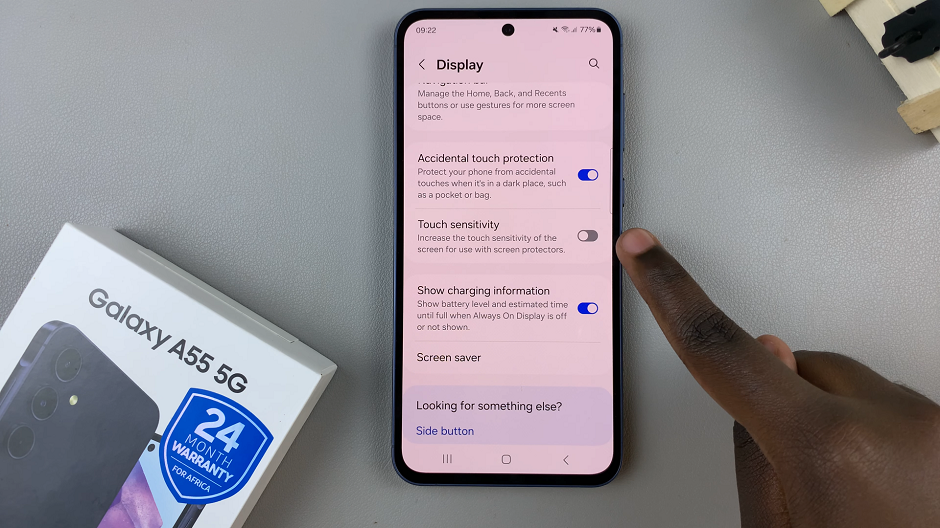
To increase touch sensitivity of the screen for use with screen protectors, toggle the Touch Sensitivity button to the On position. This will increase the touch sensitivity of your Samsung phone. It should anyway.
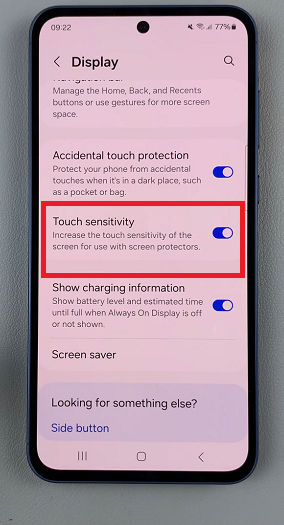
Finally, test the changes by interacting with the screen to ensure it feels comfortable and responsive.
If the touch sensitivity does not improve despite doing this, then it may be something else. It may even mean that you’ll have to forfeit the screen protector altogether.
Additional Tips for Improving Touch Sensitivity
Before you go that route though, there are some things you can take to remedy it.
Use a screen protector designed for touch sensitivity: Some screen protectors can reduce the sensitivity of the touch screen, making it less responsive to your touch. Look for screen protectors that are specifically designed to enhance touch sensitivity. Preferably from Samsung.
Adjust the touch sensitivity in Developer Options: There’s a hidden menu called Developer Options, which contains advanced settings that are not normally accessible to regular users. In the Developer Options menu, scroll down to the Drawing section and adjust the Window Animation Scale, Transition Animation Scale, and Animator Duration Scale to 0.5x or lower. This will make the touch screen more responsive.
Clean the screen and your fingers: Dirt, dust, and oil on the screen can affect touch sensitivity. Make sure to clean the screen regularly with a microfiber cloth. Also, clean your fingers before using the phone, as oil and sweat on your fingers can reduce touch sensitivity.
Restart your phone: Sometimes, simply restarting your Samsung Galaxy A55 5G can help increase touch sensitivity. This can be particularly helpful if you have installed new apps or made changes to the phone’s settings.
Avoid Extreme Temperatures: Extreme temperatures, both hot and cold, can impact touch sensitivity.
Avoid exposing your device to extreme conditions to prevent potential touchscreen issues.
Update Software: Ensure your device’s software is up-to-date. Manufacturers often release software updates that address performance issues and enhance overall user experience, including touch sensitivity improvements.
Considerations for Screen Protectors
Choose a Compatible Screen Protector: If you’re using a screen protector, ensure it is compatible with your device and does not interfere with touch sensitivity. Thicker screen protectors may require higher touch sensitivity settings to maintain responsiveness.
Remove Air Bubbles: Air bubbles trapped between the screen and the protector can affect touch sensitivity. Carefully apply the screen protector, smoothing out any bubbles to ensure optimal touch response.
A responsive touchscreen is essential for maximizing productivity and enjoyment on your Samsung Galaxy A55 5G. By following the steps outlined above and experimenting with touch sensitivity settings, you can optimize your device’s touchscreen performance to suit your preferences and usage habits.
Watch: How To Disable Device Protection On Samsung Galaxy A35 5G