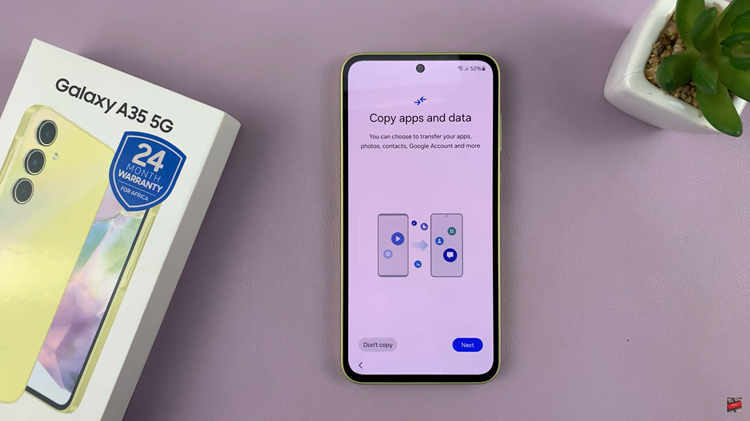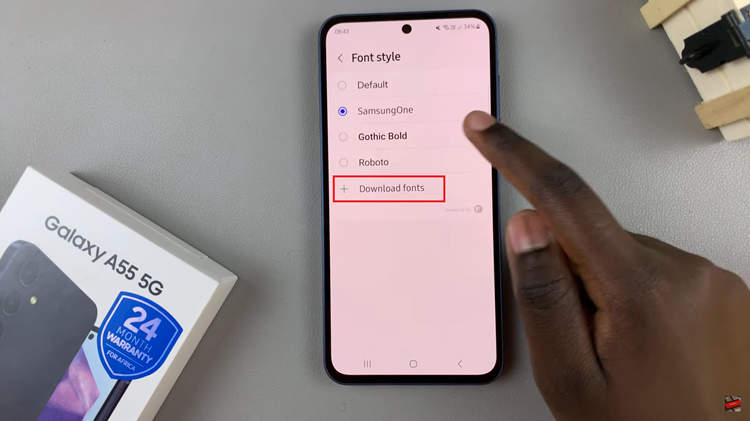The SIM card for your Samsung Galaxy A14 allows access to your wireless service provider’s mobile data network. In other words, you will be able to make calls as well as send messages using your phone. Depending on your phone, it might have dual SIM cards or just a single SIM card slot.
To use the SIM card, you’ll need to insert it into the phone. Normally, this is quite an easy process for most people, but it might be difficult for those who don’t know how to go about it. Most of the latest smartphones come with a SIM tray where you can insert your SIM(s).
You can also insert an SD card into your Samsung Galaxy A14. Luckily, the phone supports memory expansion which will increase the storage capacity of your Galaxy A14. Follow the steps below to successfully insert a SIM card and SD Card on Samsung Galaxy A14.
Watch: How To Back Up And Restore WhatsApp Messages
How To Insert SIM Card & SD Card On Samsung Galaxy A14
First, you need to locate where the SIM card tray is at. The SIM card tray has a small hole located in it that will be used to pop out the tray. The SIM tray on Samsung Galaxy A14 is located at the top left side of the phone.
Next, pop out the tray by inserting a SIM removal tool into the SIM card tray hole. The removal tool usually comes with the phone, but if you misplaced it, you can use a paperclip or pushpin instead. At this point, pull the SIM card tray out of your phone. Make sure you take note of how the SIM card tray fits in the slot. This will be helpful when you’re reinserting the tray.
Place the SIM card into the SIM tray while the gold chip part facing down. Repeat this process if you have another SIM card. Make sure the SIM card doesn’t pop out. Once you’ve placed the SIM card(s) perfectly, push the SIM tray back into the phone gently.
Sometimes, it might prompt you to restart your Galaxy A14 to successfully read the SIM card. Afterward, you’ll see the network bars for your SIM cards. You might be prompted to type in your SIM PIN. This means that the SIM card is successfully inserted and it’s ready to be used.
And that’s how to go about it. Let us know in the comment section if you have any questions or suggestions. If you found the article helpful, consider sharing it with your friends.