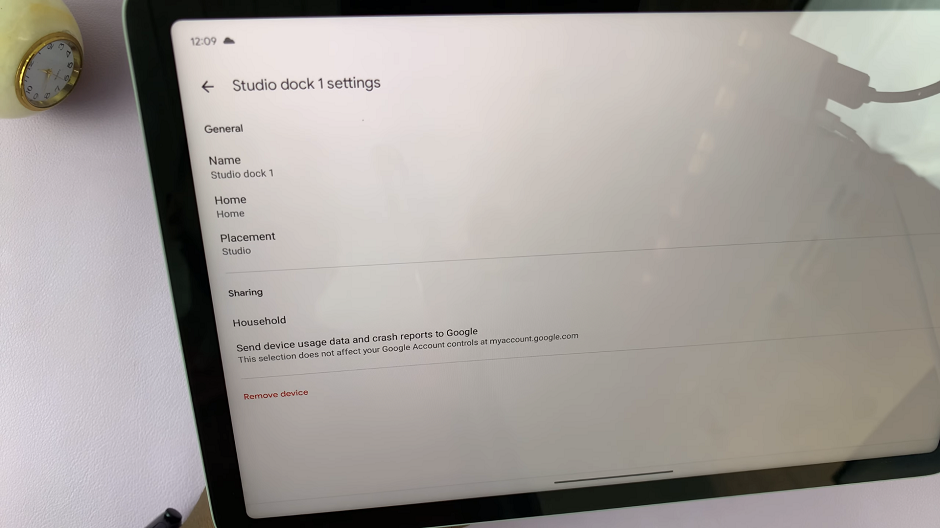For those who juggle work and personal life or have different lines of communication, the Samsung Galaxy A05s offers a Dual SIM solution that simplifies your mobile connectivity. This functionality allows users to operate two SIM cards simultaneously, streamlining the management of calls, messages, and data.
In addition to this, the device welcomes expandable storage through an SD card, ensuring that you never run out of space for your digital content.
Join us as we guide you through the steps of inserting SIM cards and an SD card into your Samsung Galaxy A05s, enabling you to harness the full potential of its dual SIM mastery.
Watch: Samsung Galaxy A05 & Galaxy A05s: Top 5 Differences
To Insert SIM Cards & SD Card On Samsung Galaxy A05s
Before you begin, ensure that your Samsung Galaxy A05s is powered off (optional). This precautionary step helps avoid any potential issues during the SIM and SD card insertion process. Next, on the side of the Samsung Galaxy A05s, you’ll find the SIM/SD card tray.
Use the provided SIM ejector tool or paperclip to gently insert it into the small pinhole near the SIM/SD card tray. Applying slight pressure will trigger the release mechanism, causing the tray to pop out. Once ejected, place your SIM cards into these slots, ensuring that the gold contacts are facing down.
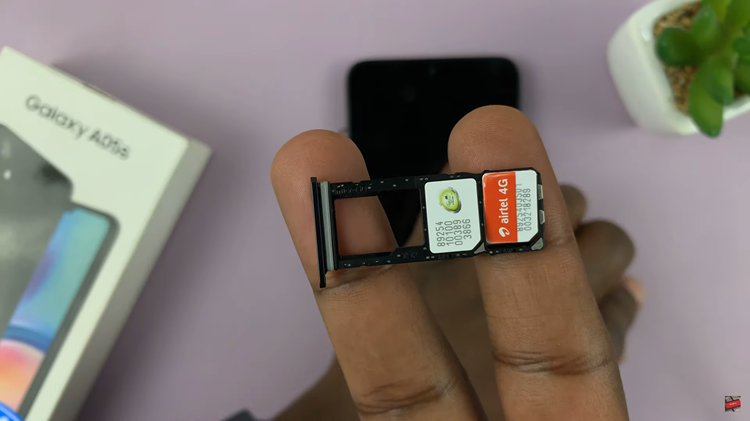
If you have an SD card to expand your device’s storage capacity, locate the dedicated slot on the tray. Carefully insert the SD card, ensuring it is facing the correct way and properly aligned with the slot.
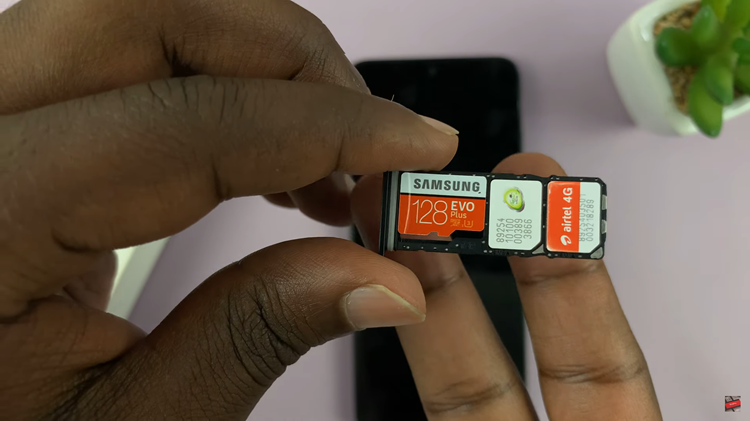
Gently slide the tray back into the Samsung Galaxy A05s until it clicks into place. Take care to insert it securely, as this ensures proper connectivity and functionality. Power on your Samsung Galaxy A05s and allow the device to recognize the SIM cards and SD card.
In conclusion, the convenience of dual SIM functionality and expandable storage opens up new possibilities for users. Following these straightforward steps, you can easily insert SIM cards and an SD card into your device, enhancing its capabilities and tailoring it to your communication and storage needs.