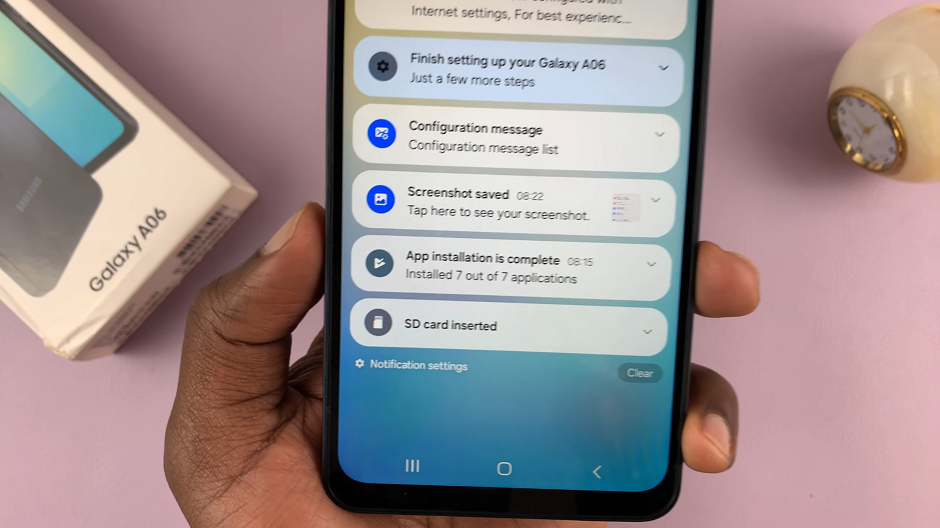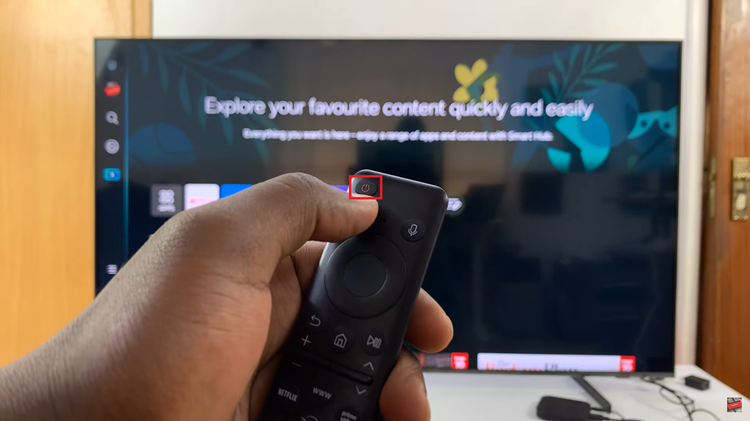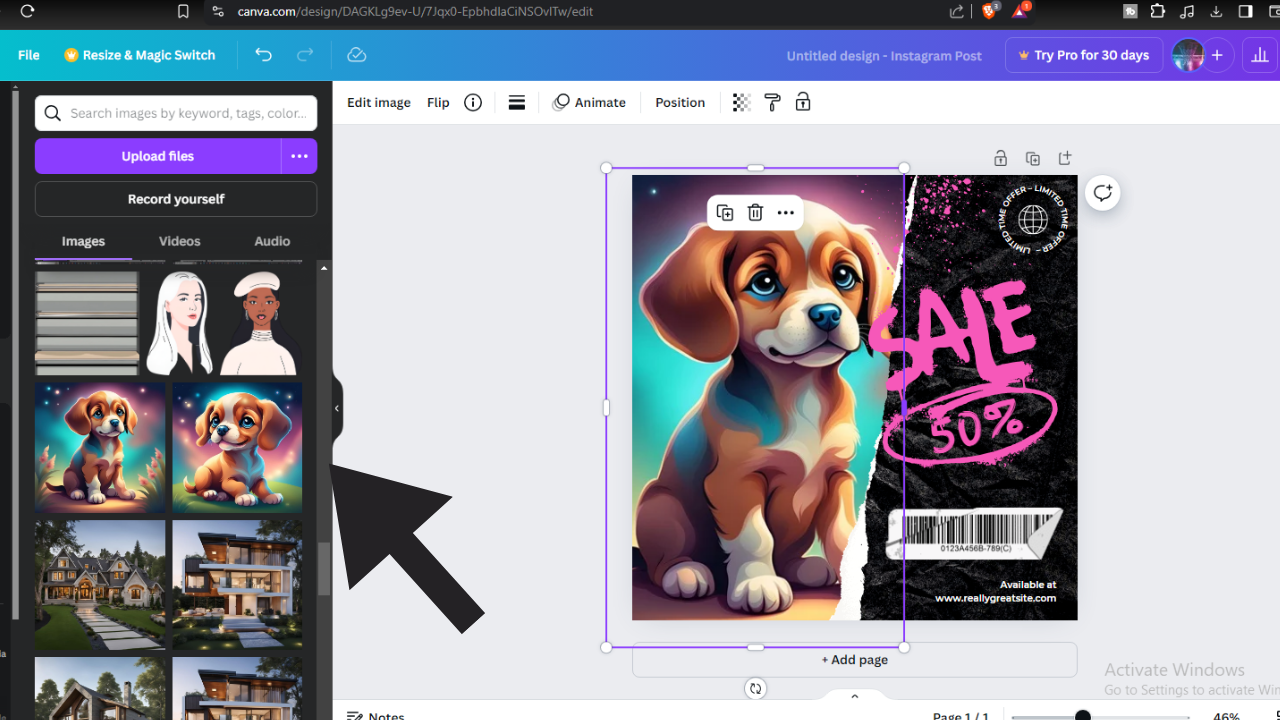For you to be able to have access to a mobile network, you need a SIM card. A SIM (Subscriber Identity Module) card links a mobile service provider to a subscriber by identifying and authenticating subscribers who are using mobile devices. We’ll highlight step-by-step, how you can insert SIM cards & an SD card on your Samsung Galaxy A06.
Mostly, we need SIM cards to be to have phone numbers, make calls and acquire mobile data. You can insert SIM cards if you’re setting up your phone for the first time or if you’re changing your network provider. An SD card is mainly used to upgrade or expand your storage.
Fortunately, the Samsung Galaxy A06 offers dual SIM slots, alongside an SD card slot. This is different from other devices, such as the dual SIM Samsung Galaxy A15, that offer the capability to use two physical Nano-SIMs only or one physical Nano-SIM card and an SD Card.
Read: How To Reboot Android Phone
Insert SIM Cards & SD Card On Samsung Galaxy A06
To start, locate the SIM and SD card tray. Usually, it’s on the left side of the device, the tray can be accessed by using the SIM ejection tool that came in the box or any other one. You can also use an appropriate paperclip.

Next, you need to gently insert the SIM ejection tool into the small pinhole next to the SIM tray. Apply a bit of pressure until the tray pops out. Carefully pull it out to reveal the SIM cards and the SD card slot.
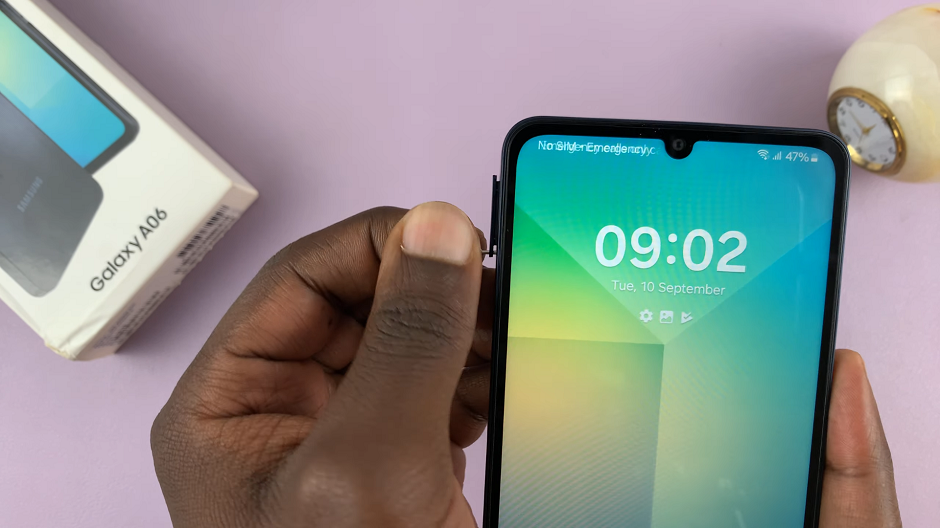
While the Samsung Galaxy A06 is a Dual SIM phone, you also have the option to insert an SD card, alongside the two SIM cards in the tray.
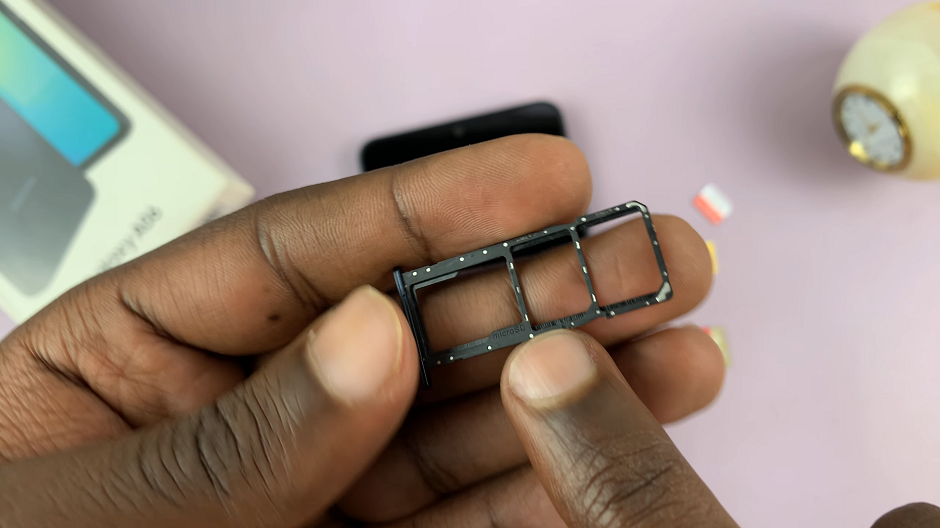
Insert the SIM cards into the designated slots on the tray. Ensure that they are properly aligned and securely placed, with the gold contacts facing down. The Galaxy A06 typically supports two physical Nano-SIM cards.
For those looking to expand their storage capacity, you can also insert the microSD card into the dedicated slot on the SIM tray. Be mindful of the card’s orientation to prevent any damage.
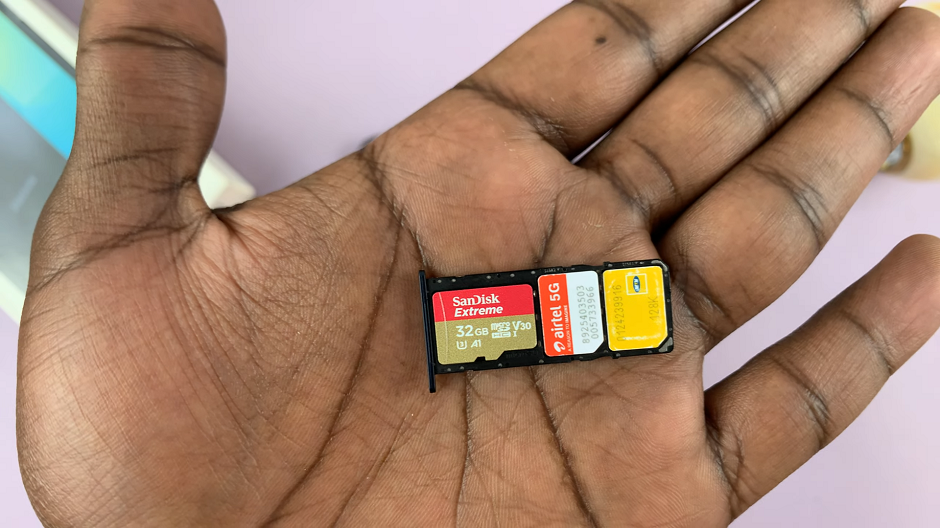
Once the SIM cards and the SD card are in place, carefully slide the tray back into the device until it clicks into position.
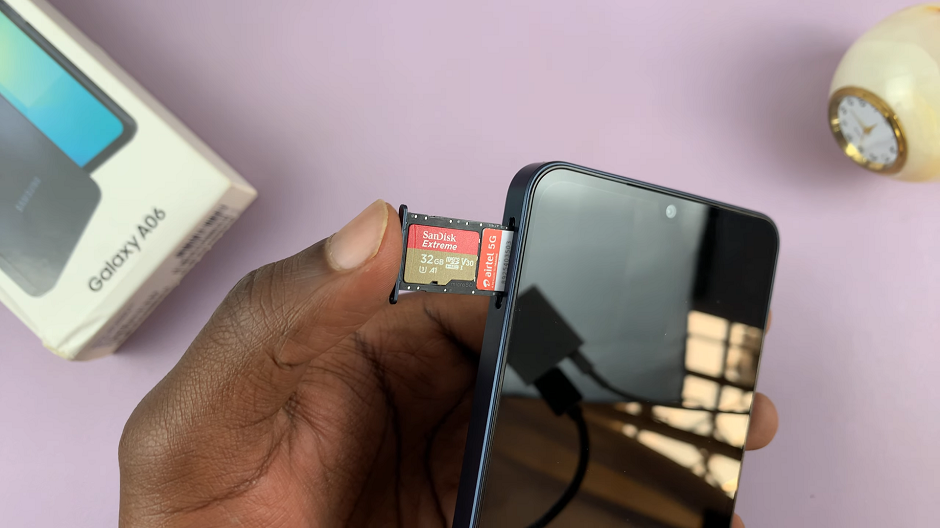
Ensure a snug fit to avoid any damage to the tray or cards and connectivity issues.

Once you successfully insert the SIM cards and SD card, your Galaxy A06 will register the new cards. Check for the two network bars at the top, for the two SIM cards you inserted.

You should see the SD Card Inserted notification in the notifications bar, for the successfully read microSD card.