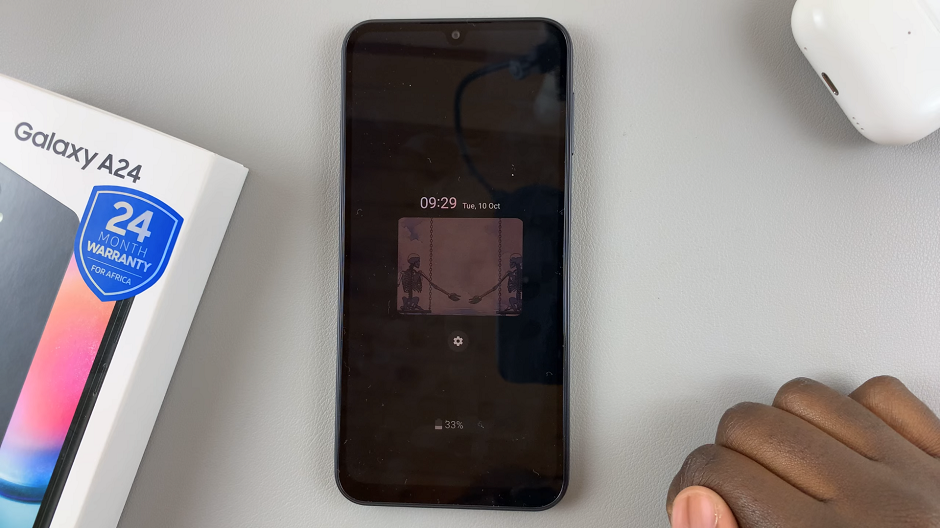Google docs has grown to be one of the best online document processing applications in existence. Like Microsoft Word and any other formidable word processor, Google docs allows users to use special characters and symbols as they write.
The most common special characters like @, #, $, e.t.c. are on the keyboard and it’s easy to just include them like you would any other letter. But Google docs also has it’s own library of special character ans symbols.
How To Add Special Characters In Google Docs:
To add a symbol or special character, open the document you want add special characters to in Google docs.
Then click on Insert in the menu bar and select Special characters. A dialogue box will pop up.
In the dialogue box, choose the special character you want to add to your document. If you know the name of the special character, you can search for it.
You can even draw a sketch of the symbol or special character and Google docs will attempt to match it with the ones it has in its library.
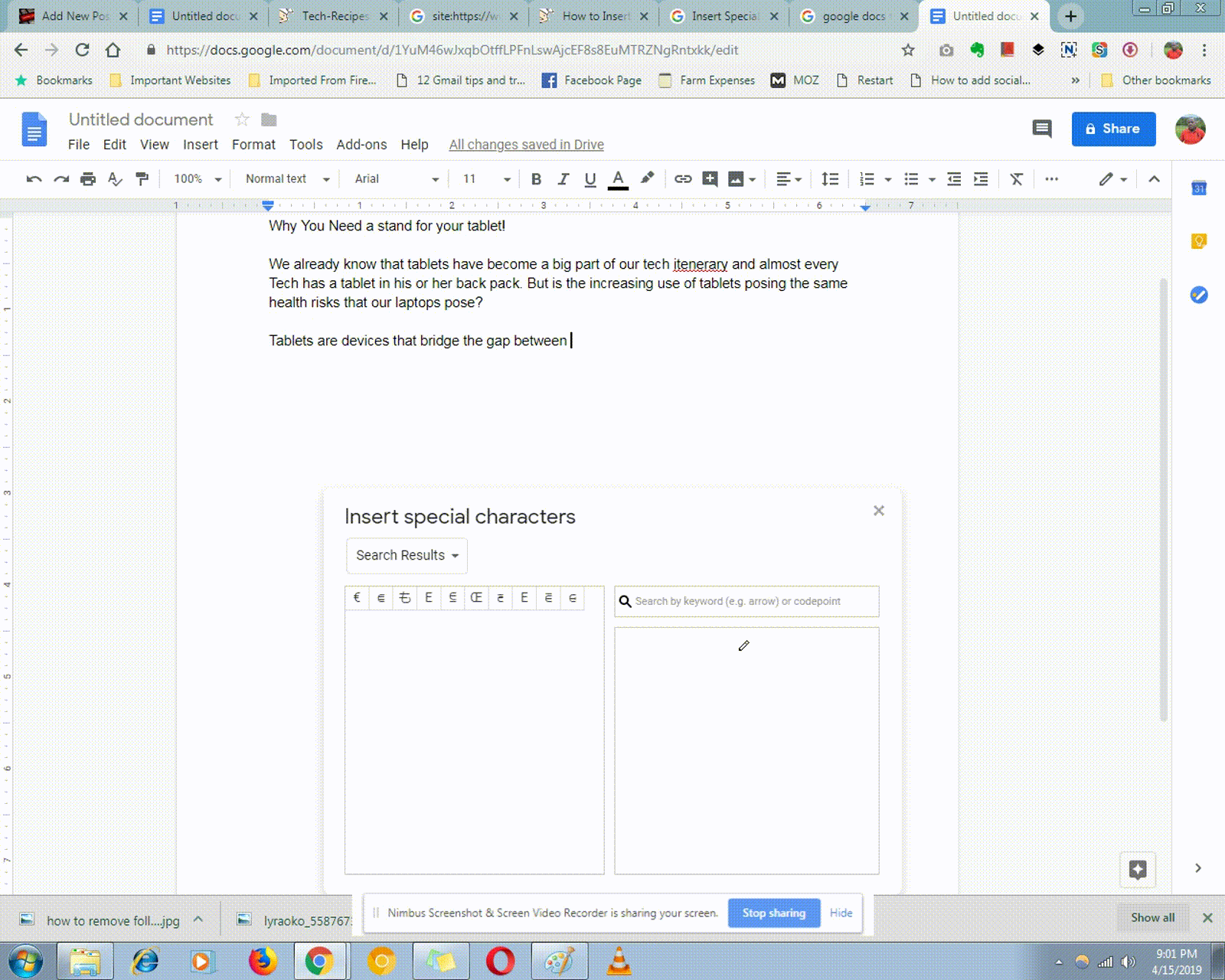
You can add as many symbol and special character as you want. Google Docs has the largest collection compared to any other word processing application.
Also Read: How To Make Ebooks With Google Docs