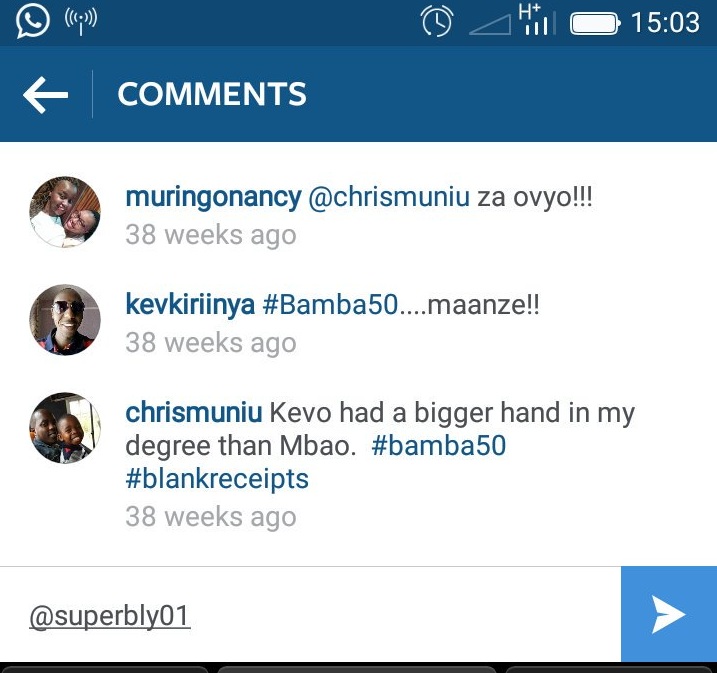Instagram, the Facebook owned photo sharing service is a simple way to capture and share photos and videos with your family and friends.
But behind the simplicity of the app and it’s functions, there is more than what meets the eye. There is a lot more to Instagram than sharing, liking and commenting on photos and videos
In this article, we look at 10 tips and tricks for Instagram that could help you use this service more effectively by making the most of it’s hidden features and third party applications.
- Show, Change or Hide Your Geo-Location On Photos:
Geo location is a feature in Instagram that automatically captures your location as you take and share photos.
If you want to change or remove the location of photos you have shared, go to your profile page, select the photo you want to tweak location for.
On the photo page, tap on the menu at the top right side and select ‘Edit’. At the top, add, change or remove your location from the photo.
- Save Cellular Data while Using Instagram.
You can limit the amount of data you consume in Instagram. To do this, you will have to change a couple of things. First, go your settings page and select ‘Use less cellular data’ under Cellular data use.
You can also change the upload quality to ‘Basic’ to use less data while sharing photos and videos to Instagram.
- Use the like button as a Bookmark.
Bookmarks enable people to easily get back to a page they were reading in a book or on a webpage. When you see something interesting on Instagram and need to find it again later, it’s difficult to even remember who posted it.
As a workaround for this problem, use the like button. If you see something you feel you might need to look at again later, simply like it. Instagram has a page on the settings page that has a record of all the posts you like.
- Download Instagram Photos in HD
Instead of taking screenshots, you can easily downlaod someone else’s Instagram photo in good quality by using a third party application called Insta Saver. Once installed, you will easily be able to download Instagram photos.
- Find Out Who Unfollowed you On Instagram.
Instafollow is a great third party tool that lets you see who unfollowed you on Instagram. Although it can only tell you who unfollowed you after it’s been installed, it’s a good tool. More information the tool can tell you includes, who are your moist active followers, your ghost followers, e.t.c.
- Remove Annoying Ads from Your Instagram Feed.
As long as you are using Instagram for free, you will see ads. However, you can block a specific ad that you find annoying or irritating from appearing in your Instagram feed. You will know an ad because it has the term ‘sponsored’ on its upper right side. To block an ad, tap on ‘sponsored’ and select ‘Hide this’.
- Clear Your Instagram Search History
Instagram keeps a record of the searches you have made. You can get rid of this search history from the settings page as explained here.
- Edit Posts You Have Already Shared.
If you shared a photo or video on Instagram and you want to change something in the caption, you can change it no matter how long ago you posted it. You will not be able to change the video or photo itself though. To edit the caption, open the image or video, tap on the three dots at the top right and select ‘Edit’.
- Find Out What Your Friends Have Been Up To:
On the notifications page, the default selected tab is ‘YOU’ that shows you activities related to your account only. Tap on the ‘FOLLOWING’ tab to find out what your friends have been liking and commenting on. I find this function a little snoopy but some of you might need it.
- Deactivate Your Account on Mobile:
If you have ever tried to deactivate your account, you already know you cannot do it from the Android or Apple app. The option is simply not there. But you can still deactivate your account from your Android or apple device using your mobile browser. Thee’s no option to delete Instagram on the mobile app; although you can find it on the web interface on both PC and mobile