Instagram keeps a record of the stuff you have been searching for. You might feel the need to delete this search history in case you share your device or Instagram account with someone.
Someone you wouldn’t want stumbling on your Instagram search history.
The good news is, you can delete the search history right from within the app on your Android or apple device. Launch the app, and tap on the profile icon in the bottom right corner. This will open your profile page.
How To Delete Instagram Search History
In the upper right side, tap on the 3 dots to open your options and settings page. Then scroll down and tap on ‘Clear search History‘ near the bottom of that page. Then confirm. Watch video.
This will delete all your search history. But many users have raised their concerns to me saying that the followed the steps and still seeing their previous searches while using the search function.
The reason for this could be, some or all the search history might be stored in the application data folder in your device. To delete your search history from this folder, you will have to go to your Instagram application data and clear it.
Delete Instagram Search History Completely
Android: Tap on your device menu and select ‘Settings‘. Scroll down the settings page and tap on ‘Applications’ or ‘Apps’.
You should see a list of all your apps. Tap on Instagram. On the Instagram page, scroll and tap on ‘Clear cache’ button.
NB: Be careful with this as it will also delete your saved saved log in details. You will have to sign in again to the Instagram app after this exercise.
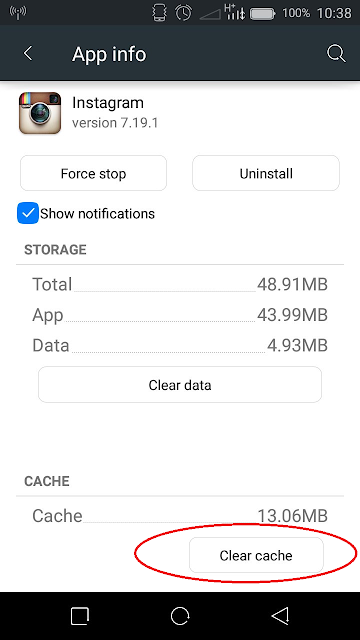
Apple: On your iphone or ipad, tap on ‘Settings’. Scroll down to your applications and tap on Instagram. The Tap on ‘Clear Cache and App data‘ Just like o Android, this will clear all your app data including your search history and log in details. Be careful.
