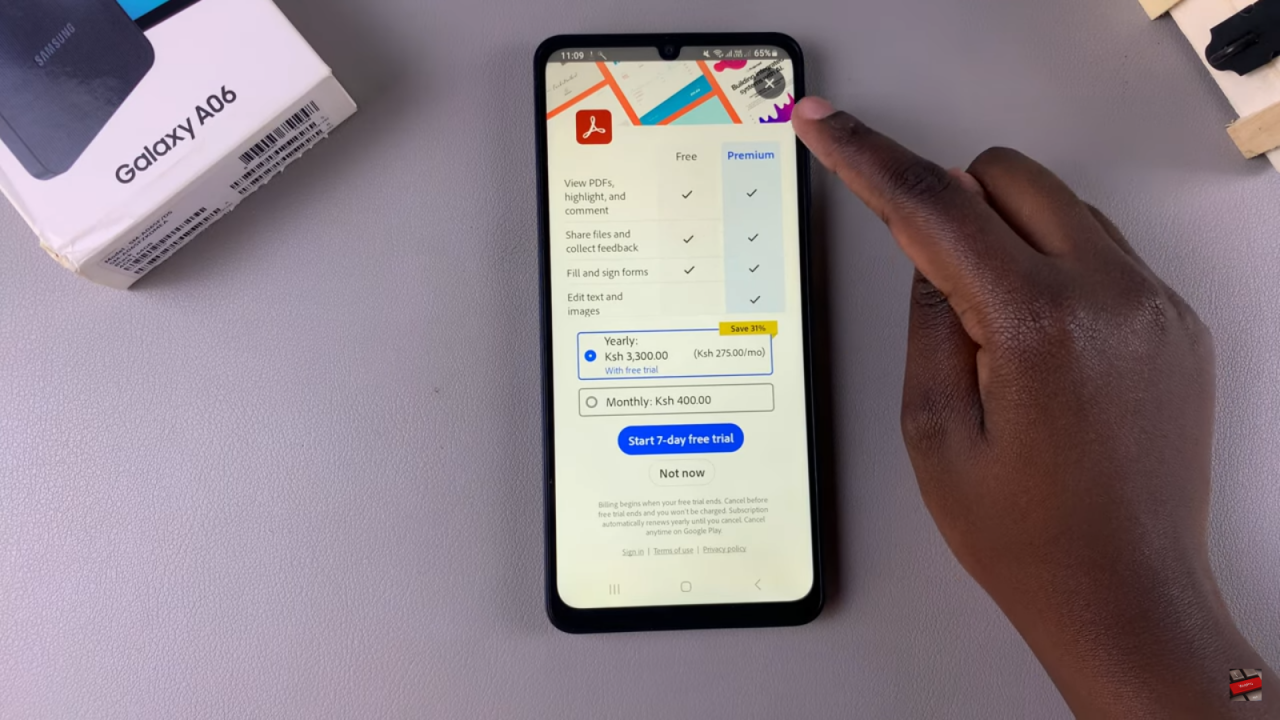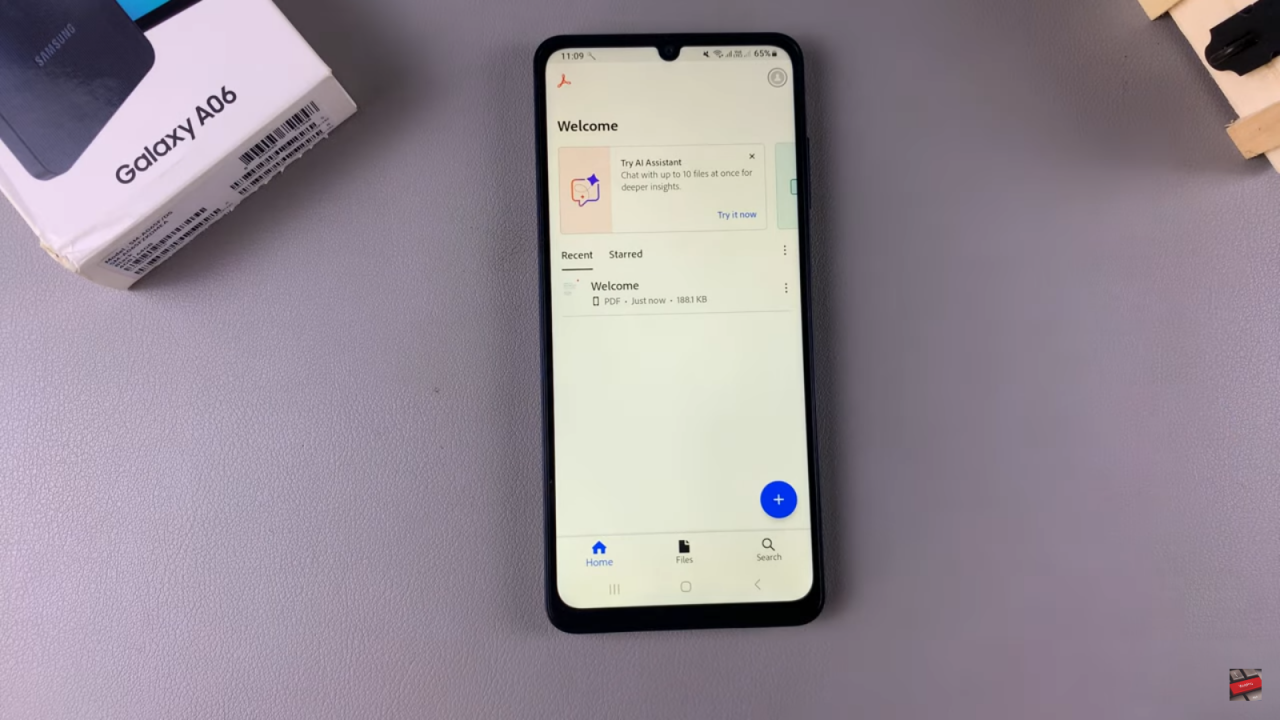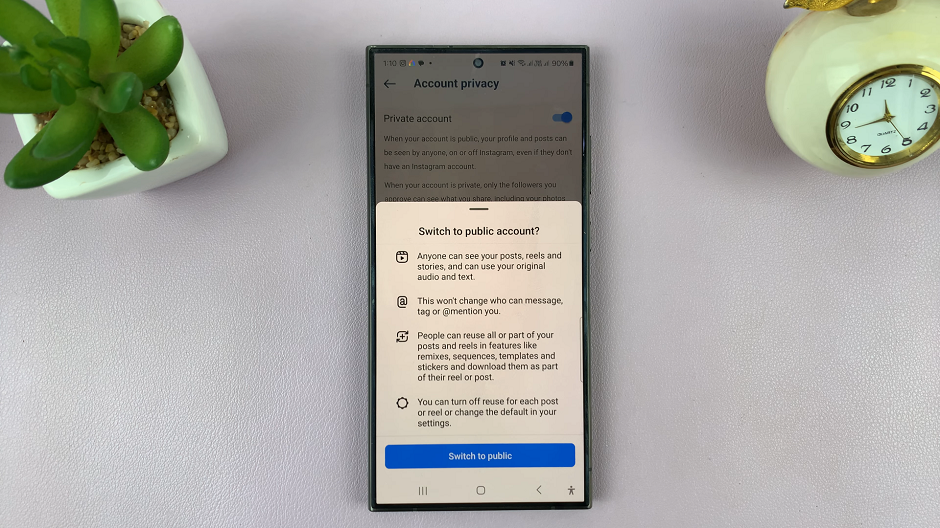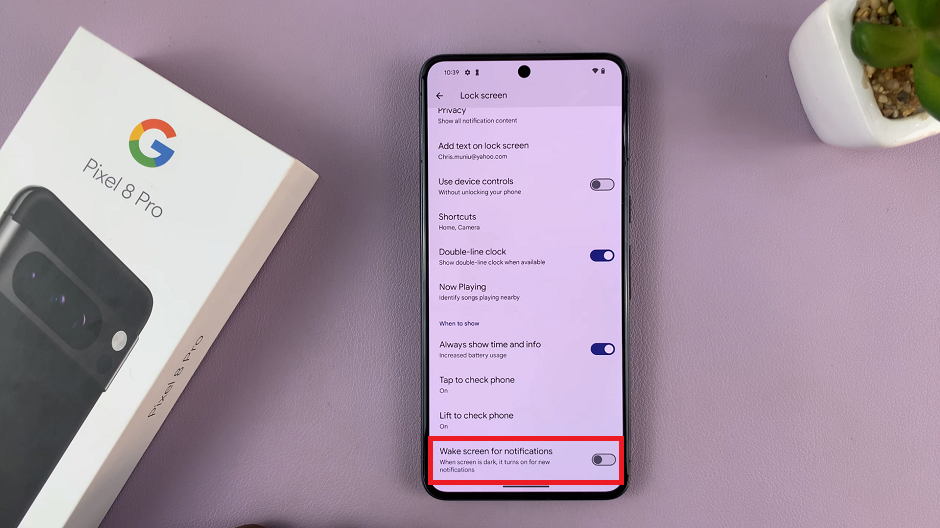Adobe Acrobat Reader is an essential tool for managing PDF documents on your Samsung Galaxy A06. With its powerful features, you can easily view, annotate, and share PDFs right from your device. Whether for work, school, or personal use, this app ensures you have a comprehensive solution for handling important documents wherever you are.
Having Adobe Acrobat Reader installed means you can effortlessly access and interact with PDFs without the need for a computer. Its user-friendly interface and reliable performance make it a top choice for anyone needing robust PDF functionality on their mobile device
Watch:How To Rename Fingerprint On Samsung Galaxy A06
Install Adobe Acrobat Reader On Samsung Galaxy A06
Start by opening the Google Play Store.Use the search function and type in Acrobat Reader.
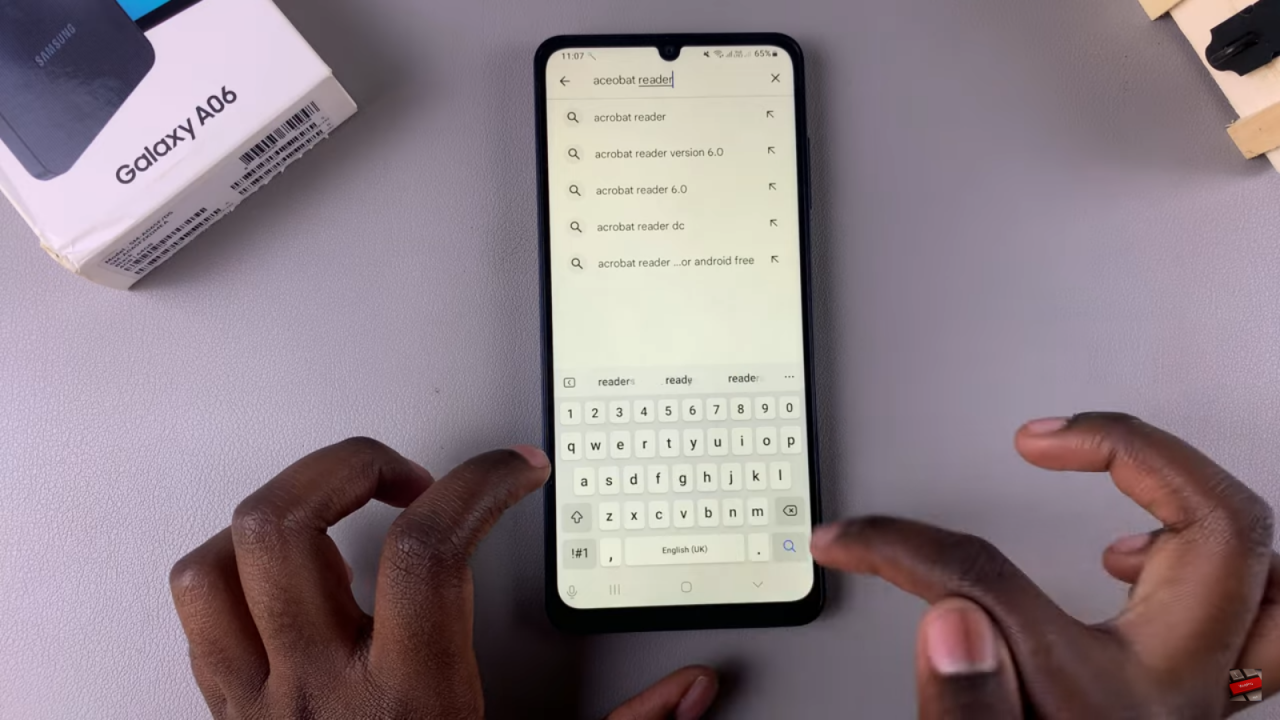
Tap on Adobe Acrobat Reader from the search results, ensuring the developer listed is Adobe.
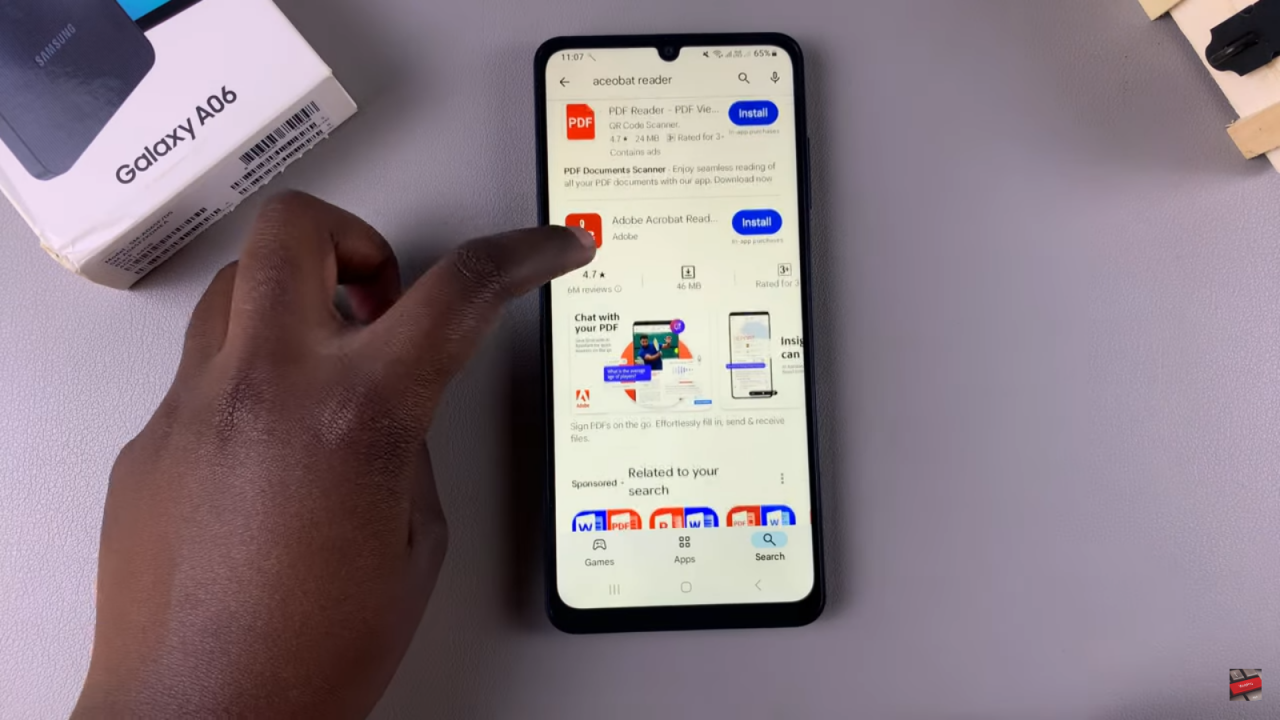
Tap Install and wait for the app to download. You can scroll down to read the app info, safety details, and user reviews while you wait.
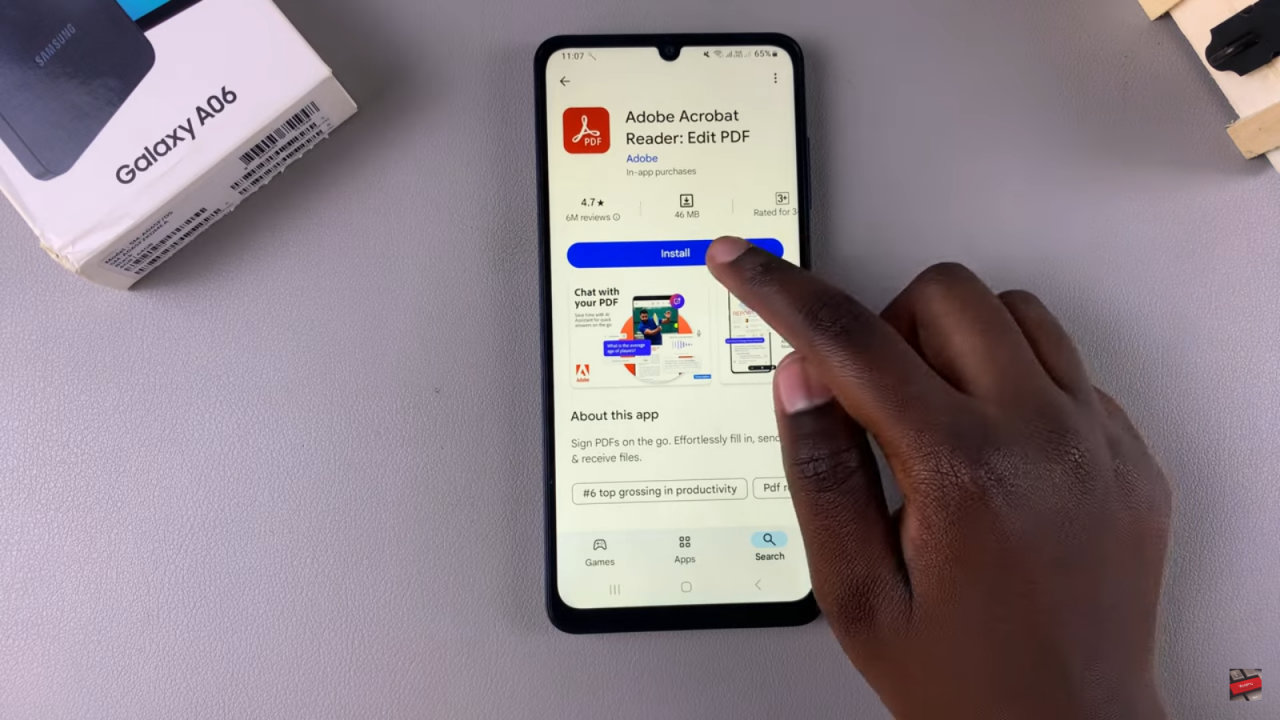
Once the installation is complete, tap Open to launch the app directly from the Play Store.
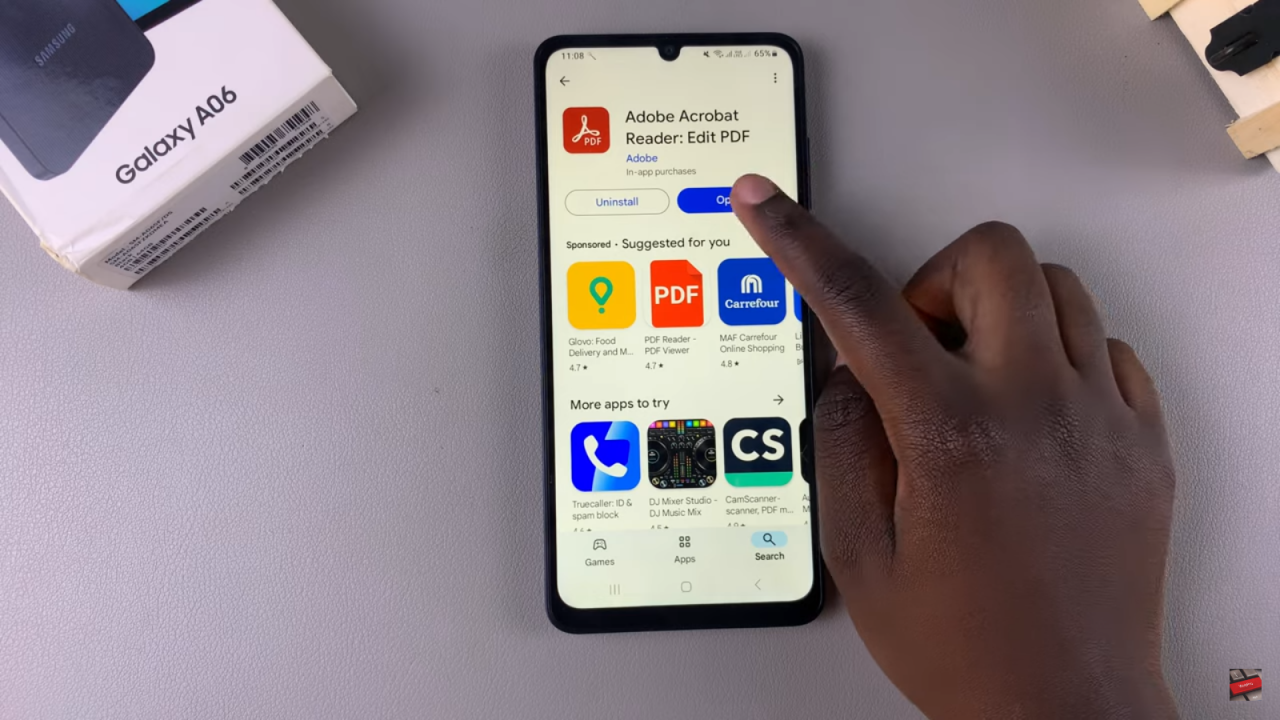
You’ll have the option to sign in using Google, Facebook, Apple, or Adobe. Alternatively, you can tap the X icon at the top to use Adobe Acrobat Reader without signing in.
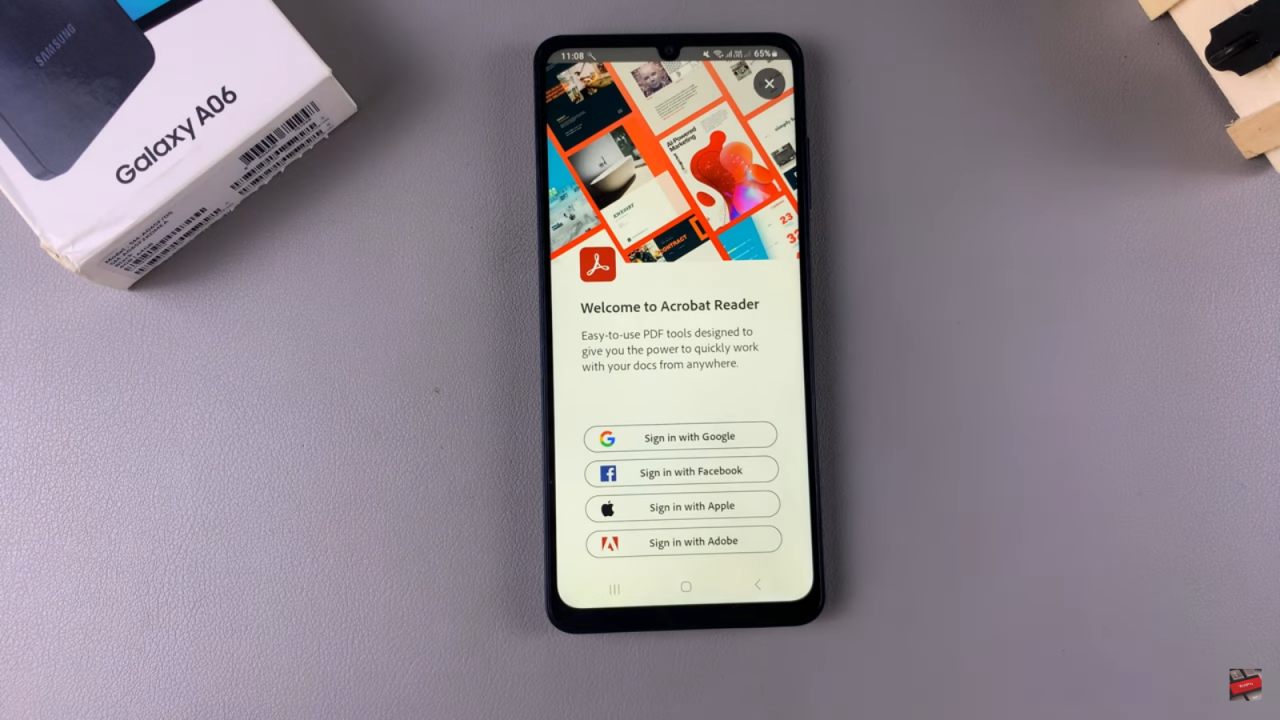
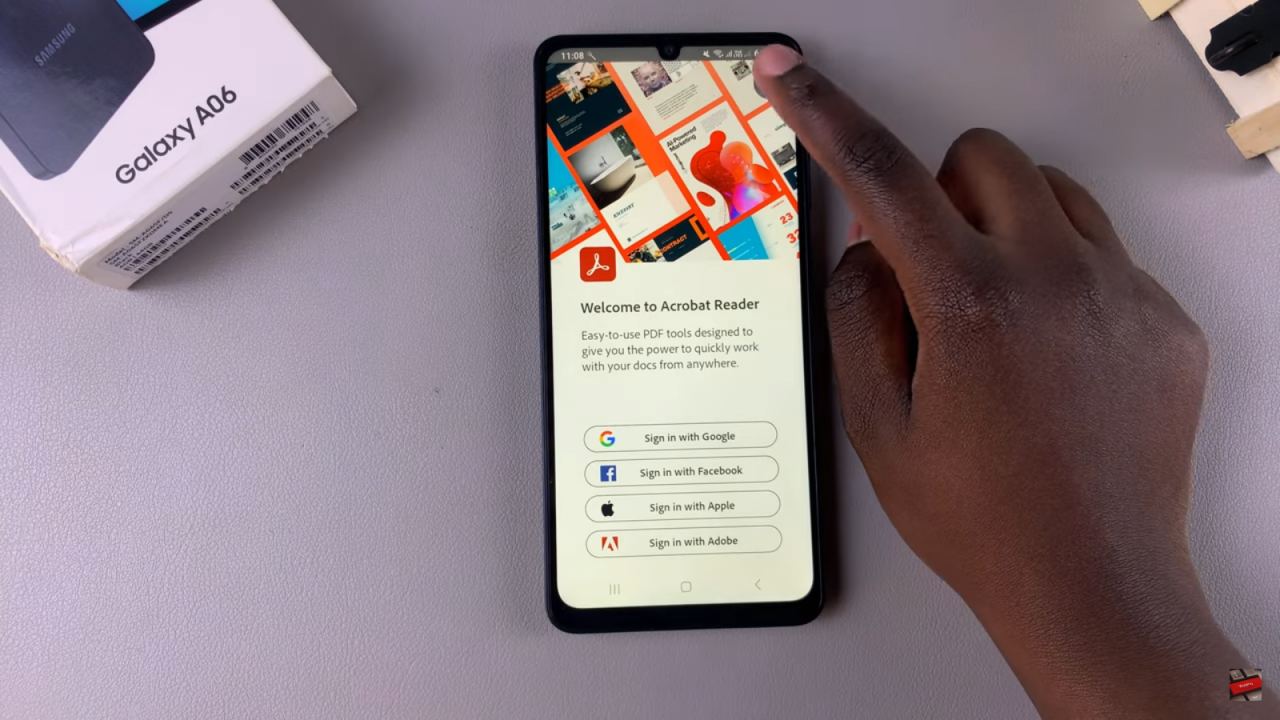
You may be prompted to allow notifications. Choose to Continue, then decide whether to allow or disallow notifications.
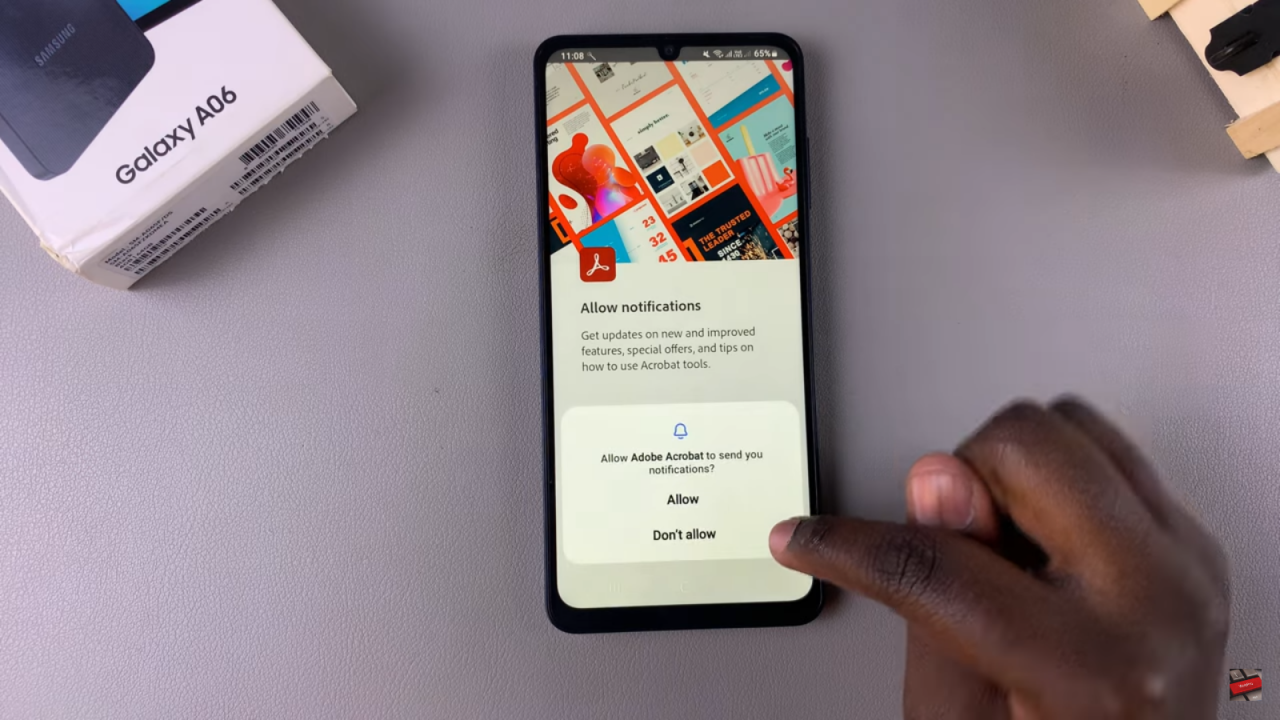
You can choose a plan or subscription for Adobe Acrobat Reader, or simply use the free version by closing the subscription prompt.