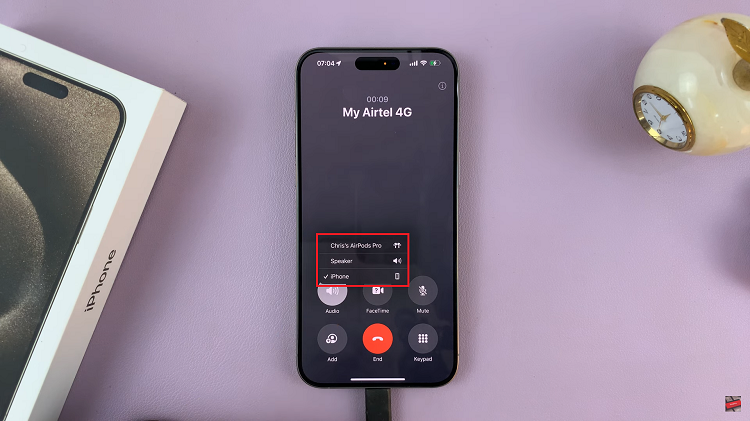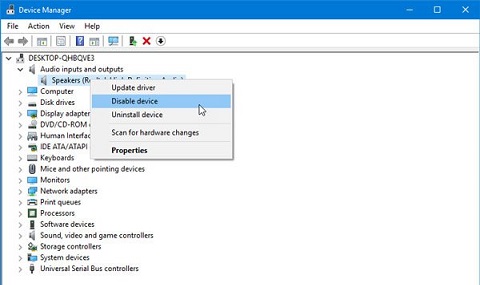Unlocking the potential for personalized expression on your Samsung Galaxy A35 5G is easier than ever with the dynamic world of Always On Display (AOD) themes. Infuse your device with a burst of creativity and style by harnessing the power of meticulously crafted themes designed to transform your AOD into a captivating visual experience.
From sleek and minimalist designs to bold and vibrant motifs, the possibilities are as boundless as your imagination. In this guide, we’ll dive into the exhilarating steps required to install always on display on your Samsung Galaxy A35 5G, empowering you to craft a truly one-of-a-kind device experience.
Prepare to embark on a journey of discovery and self-expression as we delve into the intricacies of customizing your device’s Always On Display with the steps to guide you.
Watch: How To Change Mouse Sensitivity On Windows
Install Always On Display On Samsung Galaxy A35 5G
Firstly, unlock your Samsung Galaxy A35 5G and open the Galaxy Store app. This is where you’ll find a plethora of apps, themes, and other content for your Samsung device. Alternatively, you can navigate to Settings and then select Themes.
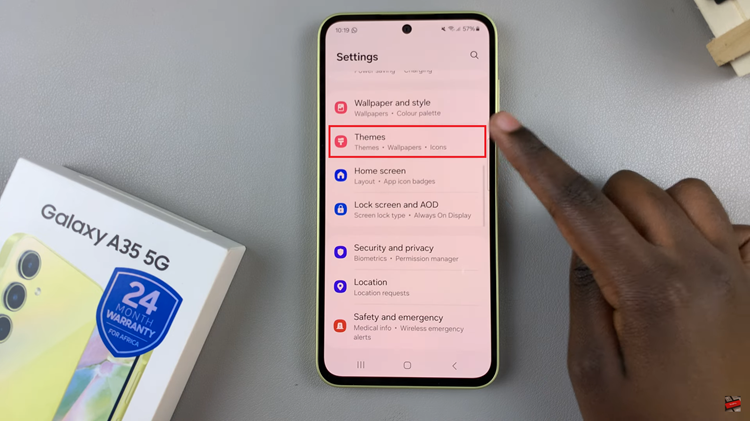
Once you’re in the Galaxy Store, locate and tap on the “AODs” tab. Then, browse through the AOD section until you find a theme that suits your preferences for Always On Display. Before proceeding, tap on the theme you’re interested in to view its details.
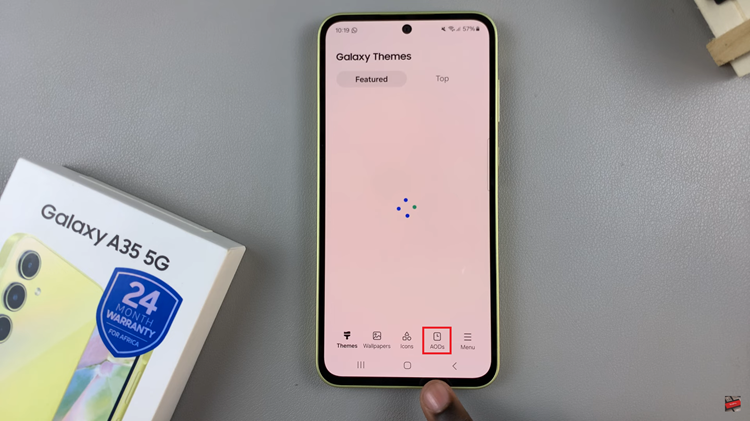
Following this, tap on “Download” and then select “Apply“. After the theme has been successfully installed, navigate back to your device’s home screen. Lock the device and you can see your new Always On Display on your device.
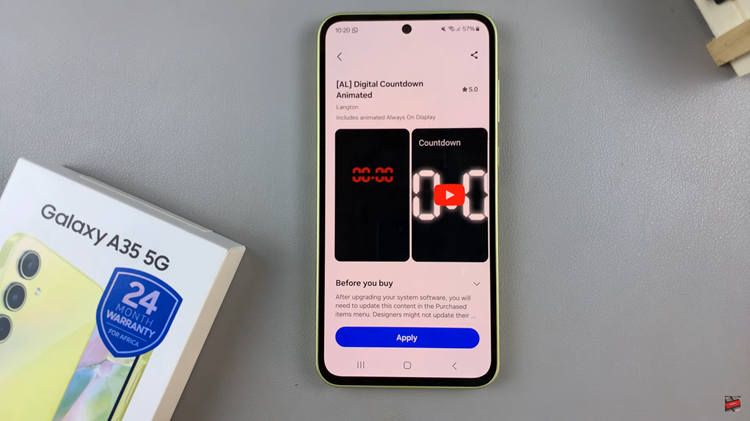
By following the steps outlined in this guide, you’ve unlocked the power of personalization on your Samsung Galaxy A35 5G, transforming your device’s Always On Display into a reflection of your unique style and personality.
Read: How To Enable & Disable Samsung Health Customization On Samsung Galaxy A55 5G