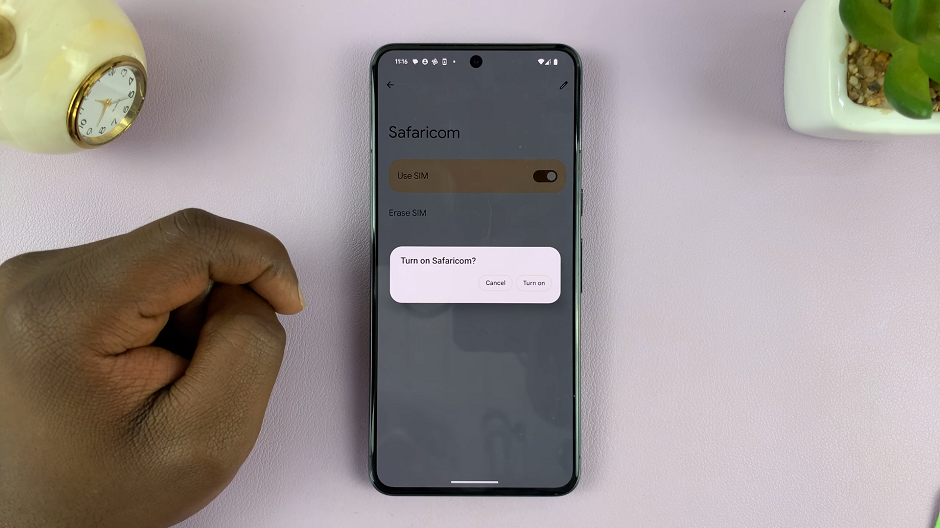In the expansive world of Android, the flexibility to install applications extends beyond the confines of official app stores like Google Play. APK (Android Package Kit) files grant users access to a myriad of apps, games, and utilities not readily available through conventional means.
Whether it’s beta versions of apps, region-restricted software, or apps not hosted on mainstream stores, APK files offer a gateway to a broader spectrum of Android experiences. However, navigating the installation of APK files requires a level of caution and understanding, as it involves bypassing the secure environment of the Google Play Store.
This comprehensive guide aims to empower Android users with the knowledge and steps necessary to safely and efficiently install APK files on their Android devices.
Watch: How To Check Storage Space On Android Samsung Galaxy
To Install APK Files On Android
Before installing an APK file, you’ll need to enable “Unknown Sources” in your device settings. This allows the installation of apps from sources other than the Google Play Store. Simply, go to ‘Settings‘ > ‘Apps‘ > ‘Special app access‘ > ‘Install unknown apps‘ then choose the app you’d like to allow.
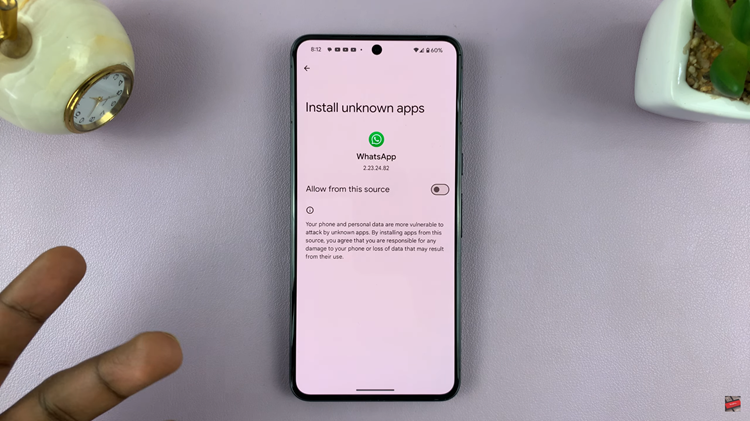
Afterward, download the APK file you want to install or find the APK file on your device. Once you locate the APK file, tap on it to start the installation process. Android will ask for permission to install the app. Review the permissions required by the app and tap “Install.”
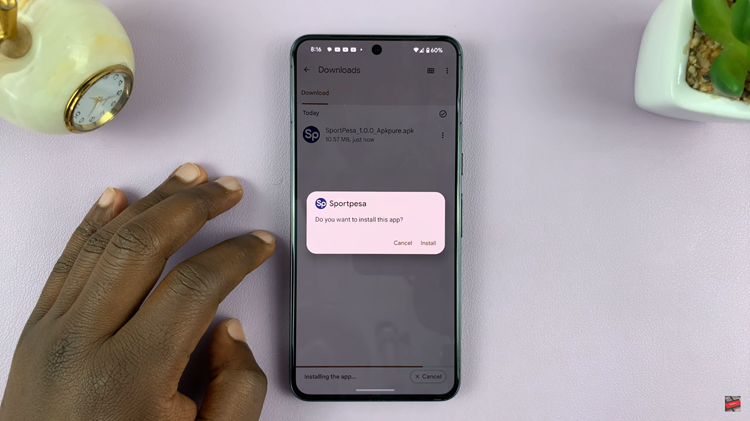
The installation process will begin. It may take a few moments to complete, depending on the app’s size. Once the installation is finished, you’ll see an “Open” button. You can either open the app directly from there or find it in your app drawer.
Keep in mind to be cautious when downloading APK files from the internet, especially from unfamiliar or unofficial sources. APK files can carry malware or malicious code that could harm your device. Stick to trusted sources or official app repositories whenever possible, and consider using reputable antivirus software on your device for added security.
Read: How To Change Ringtone Volume On Android (Samsung Galaxy)