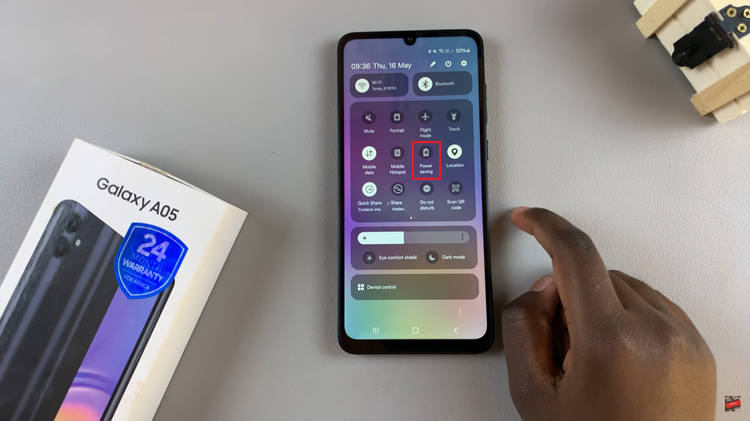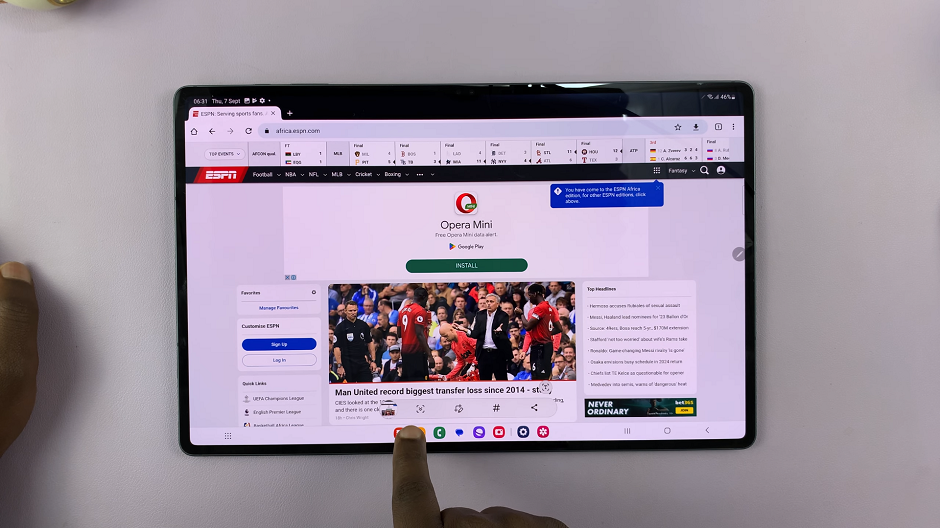In this article, we will provide you with a comprehensive guide on how to install APK files on your Samsung Galaxy S24. APK files, short for Android Package, are the installation files for Android apps.
While the Google Play Store is the primary source for Android apps, there are instances where you may need to install an app using its APK file, such as when the app is not available on the Play Store or when you want to install an older version of an app.
Installing APK files on your Samsung Galaxy S24 can expand the range of apps available to you and provide greater flexibility in managing your device’s software. Let’s explore the step-by-step process of installing APK files on your Samsung Galaxy S24, S24+, & S24 Ultra.
Watch: How To Connect External Microphone On Samsung Galaxy S24
To Install APK Files On Samsung Galaxy S24
Before installing an APK file, you’ll need to enable “Unknown Sources” in your Galaxy S24 settings. This allows the installation of apps from sources other than the Google Play Store. Go to Settings > Apps > Special Access > Install Unknown Apps, then toggle on the switch next to the application.
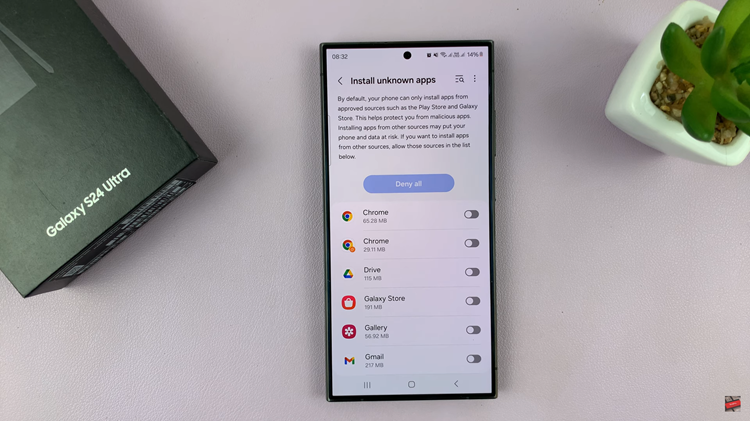
Afterward, download the APK file you want to install or find the APK file on your Samsung S24. Once you locate the APK file, tap on it to start the installation process. Your device will ask for permission to install the app. Review the permissions required by the app and tap “Install.” Once the installation process is complete, simply open the app to access its contents.
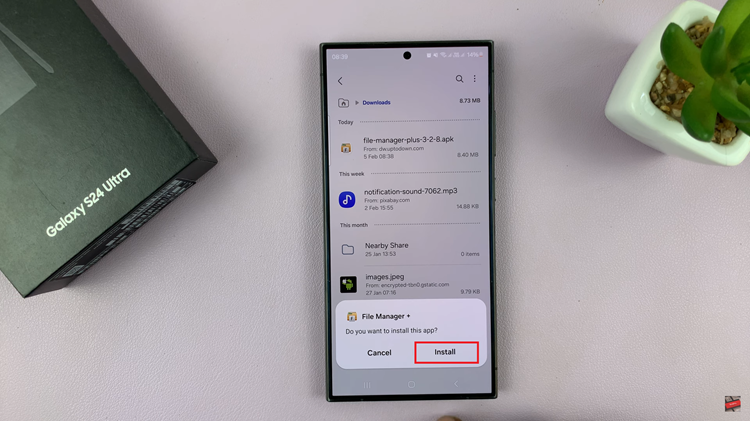
Keep in mind to be cautious when downloading APK files from the internet, especially from unfamiliar or unofficial sources. APK files can carry malware or malicious code that could harm your device. Stick to trusted sources or official app repositories whenever possible, and consider using reputable antivirus software on your device for added security.
Read: How To Disable Text Message Notification Bubbles On Samsung Galaxy S24