In a world where music fuels our every moment, having access to your favorite tunes is non-negotiable. While the Samsung Galaxy A25 5G offers a plethora of music streaming options, some may find themselves drawn to the unique offerings of Apple Music.
If you’re one of those music enthusiasts eager to integrate Apple Music seamlessly into your Samsung Galaxy A25 5G, you’re in for a treat. This guide is your ticket to unlocking the harmonious fusion of two tech giants.
Get ready to dive deep into music streaming as we walk you through the step-by-step process to install Apple Music on your Samsung Galaxy A25 5G, ensuring you’re never far from your favorite beats. So, tighten your headphones, and let’s embark on this musical journey together.
Watch: How To Install Samsung Music App On Samsung Galaxy A25 5G
To Install Apple Music On Samsung Galaxy A25 5G
Begin by unlocking your Samsung Galaxy A25 5G and locating the Google Play Store app on your device. This is your gateway to a vast array of apps, including Apple Music. Then, tap on the search bar at the top of the screen and type “Apple Music.” The search results will display the official Apple Music app.
From the search results, tap on the Apple Music app icon. This will take you to the app’s page. Then, click the “Install” button, initiating the download and installation process on your Samsung Galaxy phone.
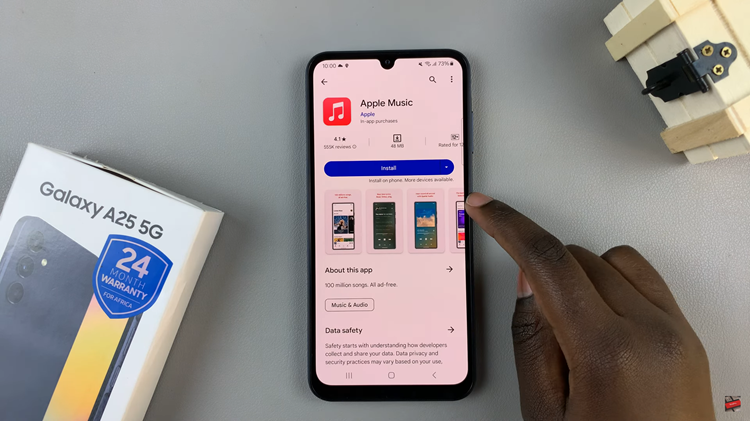
Once the installation is complete, open the Apple Music app by tapping its icon on the home screen or in the app drawer. Following this, sign in with your existing Apple ID or create a new one if needed. Afterward, explore the extensive world of Apple Music on your Galaxy A25 5G.
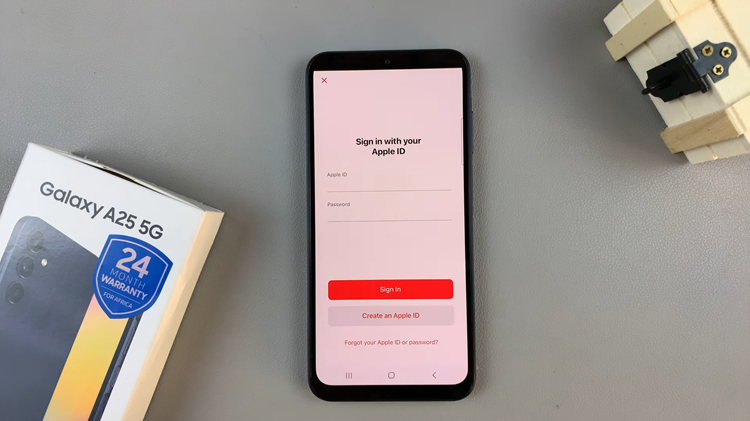
Congratulations! You’ve successfully installed Apple Music on your Samsung Galaxy A25 5G. Whether you’re a long-time Apple Music user or just exploring the platform for the first time, having it readily available on your device opens up a world of musical possibilities. Dive in, discover new tracks, and enjoy the seamless music streaming experience Apple Music has to offer.
Read: How To Add Dual Clock Widget To Home Screen On Samsung Galaxy A25 5G

