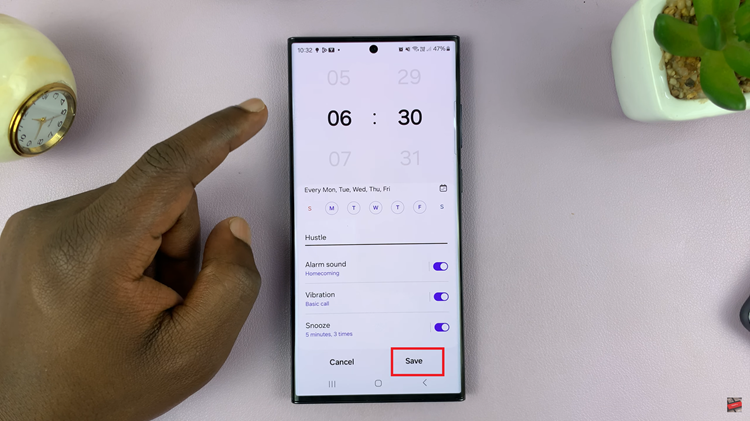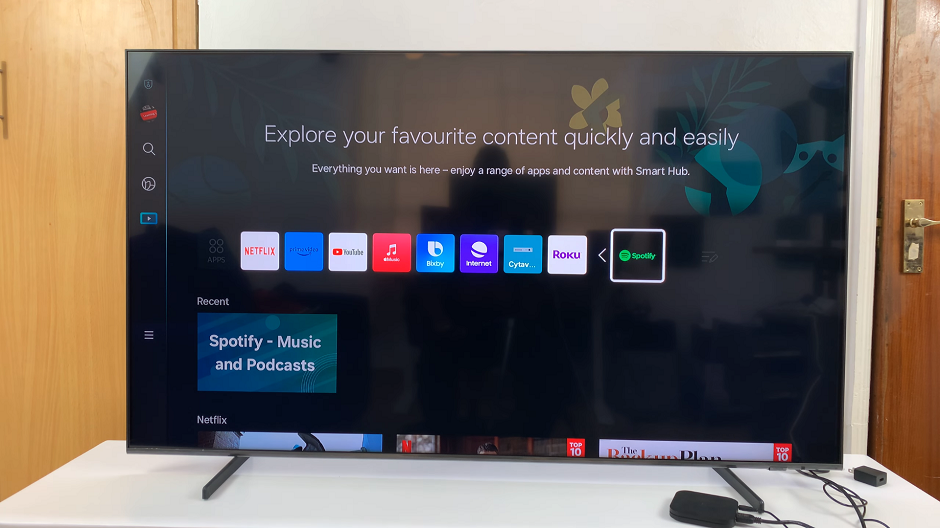In the ever-evolving realm of wearable technology, the Samsung Galaxy Watch 6 and Galaxy Watch 6 Classic stand out as versatile and powerful smartwatches. Beyond their impressive health and fitness tracking capabilities, these devices offer a gateway to a world of convenient and enriching applications.
Whether you’re seeking productivity tools, entertainment on the go, or specialized fitness apps, the process of installing these applications is both straightforward and rewarding.
In this article, we will guide you through the process of installing applications on your Samsung Galaxy Watch 6 or Galaxy Watch 6 Classic.
Watch: How To Pair Samsung Galaxy Watch 6 With Android Phone
Install Applications On Samsung Galaxy Watch 6
First and foremost, make sure you have a Google account added to the Samsung Galaxy Watch 6. Once done, wake up your Samsung Galaxy Watch 6 or 6 Classic by pressing the home button or raising your wrist. Swipe up from the bottom of the screen to access the quick settings menu.
Now, find the “Google Play Store” application. At this point, use the search bar to search for the application you’d like to install. Next, on the search results, tap on the “Install” option to install the app.
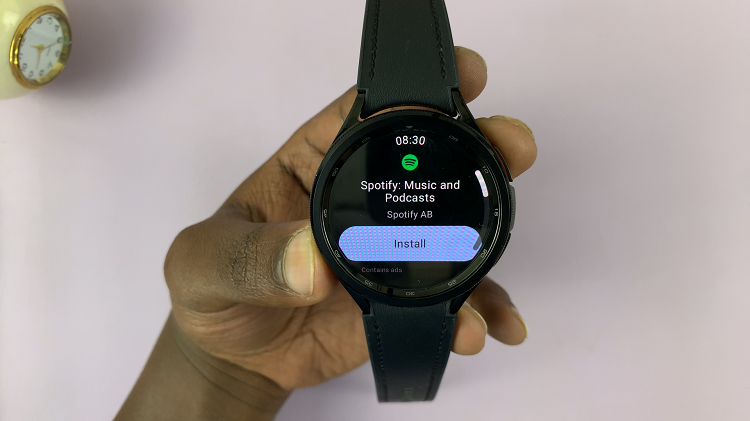
Install Apps Using Galaxy Wearable App
Before you can start installing apps on your Galaxy Watch, you’ll need to use the Galaxy Wearable app on your paired smartphone. Head to the respective app store to download the app if not installed on your device.
Next, launch the Galaxy wearable app scroll down, and tap on the “Store” option. Once selected, this will redirect you to the Play Store or App Store on your device. At this point, find the application you’d like to install and tap the “Install” option. Afterward, the application will be installed on your device, and then on your Galaxy Watch 6.
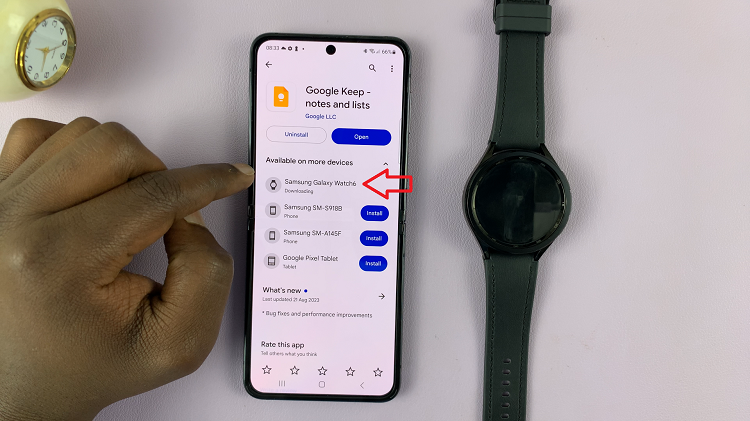
And that’s how to install applications on the Samsung Galaxy Watch 6. Let us know in the comment section below if you have any questions or suggestions. Feel free to share this article with someone who needs this information.
Read: How To Disable Automatic Workout Detection On Samsung Galaxy Watch 6