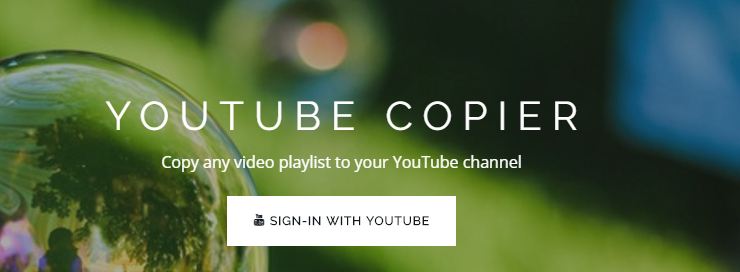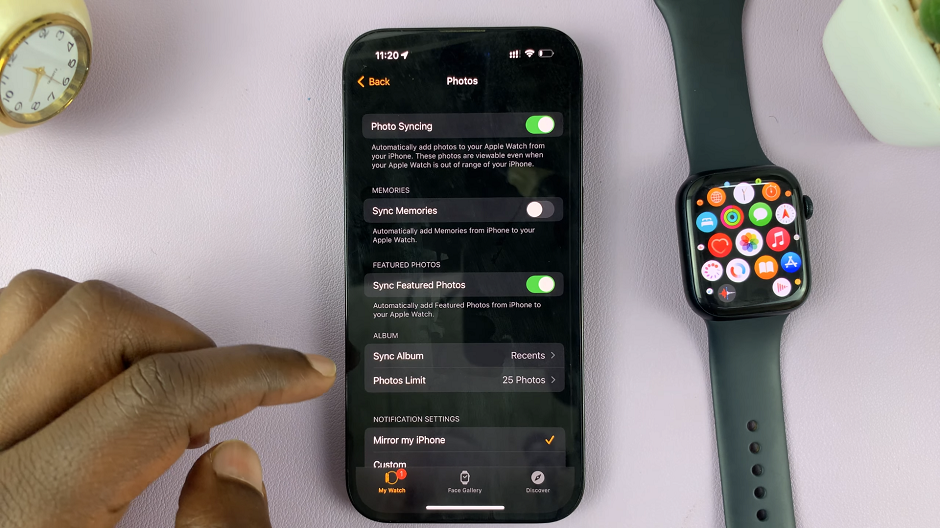While the Apple watch comes with a variety of preloaded stock apps, these apps may not benefit the user. Most of the built-in apps in the apple watch are designed for communication, health, and fitness. With the stock apps, you might feel the need to add more or replace them.
If you want to add more apps, the Apple Watch allows users to download and install third-party apps from the app store. You will be required to type in your passcode. Some of the apps are free with in-app purchases. The guide below shows the steps to install apps on Apple Watch Series 7.
Watch: How To Check the Battery Health of Your Apple Watch
How To Install Apps on Apple Watch Series 7
Firstly, to install apps on your Apple Watch, press the Digital Crown to open up the Apps screen. Here, locate the ‘App Store’ icon and tap on it. You’ll be able to see the entire store on your wrist with the watchOS apps.
Next, you can scroll down through the entire screen to find the apps or apps that you’d like to install. If you’re looking for a specific app, tap on the ‘Search’ bar and type in the name of the app.
When you find the app, tap on it to view the information about it. You can read the app’s description and see a few screenshots about it. Tap on the ‘Get’ button to download the app. For paid apps, you’ll see the price on the download button. You will be prompted to double-click the side key button to begin the installation process.
Next type in your apple watch passcode. If it’s your first time downloading an app from App Store on the watch, you’ll need to type in your Apple ID password.
Next, once you verify your Apple ID, the download will begin. Once the app is downloaded, you can tap on Open to launch the app.
That’s how to install apps on the Apple Watch. Hope it helps. In case of any questions, let me know in the comment section below.
Also read: How To Use Your Apple Watch Series 7