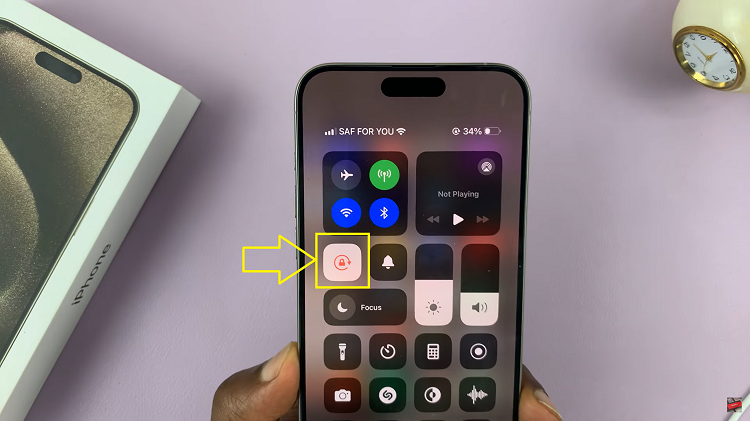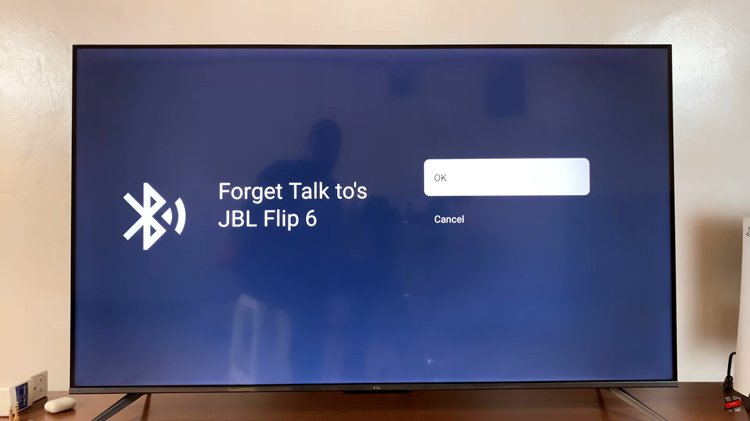In today’s digital age, smart TVs have become an integral part of our entertainment hub, offering a vast array of applications to enhance our viewing experience.
Hisense VIDAA Smart TVs, known for their user-friendly interface and impressive features, provide access to numerous apps catering to various interests.
Whether it’s streaming services, gaming, lifestyle, or utility apps, the process of installing them on your Hisense VIDAA TV is straightforward. If you’re eager to explore the world of apps on your Hisense VIDAA Smart TV, here’s a comprehensive step-by-step guide to help you get started:
Watch: GoPro HERO 12: How To Turn Bluetooth and Wireless Connections ON / OFF
Install Apps On Hisense VIDAA Smart TV
Go to the home screen of your Hisense VIDAA Smart TV. If you’re not on the home page, press the home button on the remote control.

Using your remote control, scroll down once to the apps list. Here, you’ll see a list of all the pre-installed apps. Scroll through, find and select the VIDAA App Store icon. If you can’t see it there, go to the end of the list and select the More Apps. You should now see it in the expanded list.
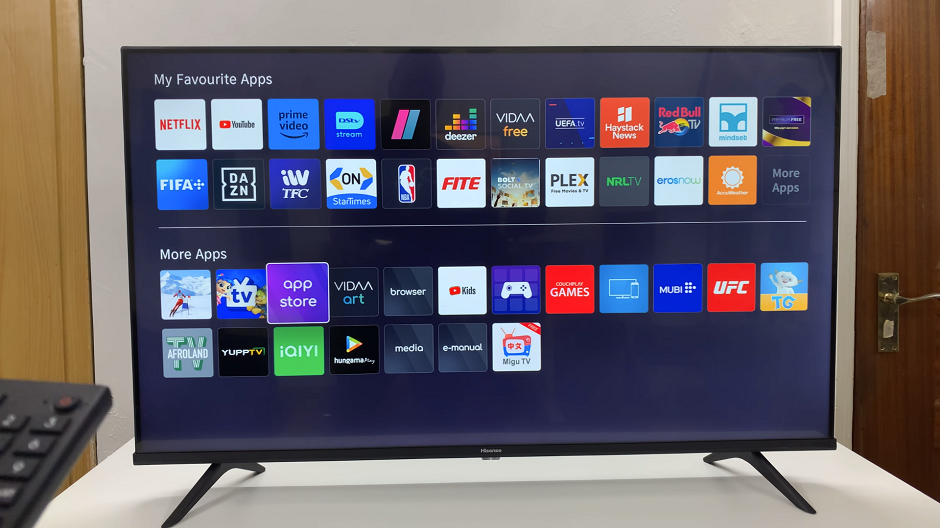
From the home screen, you can also select the VIDAA App Store banner to go to the app store.
Once in the store, browse through the different categories available. This allows you to discover a wide range of apps. Use the remote control to navigate through the available apps. You can also use the search icon to look for the app you want to install.
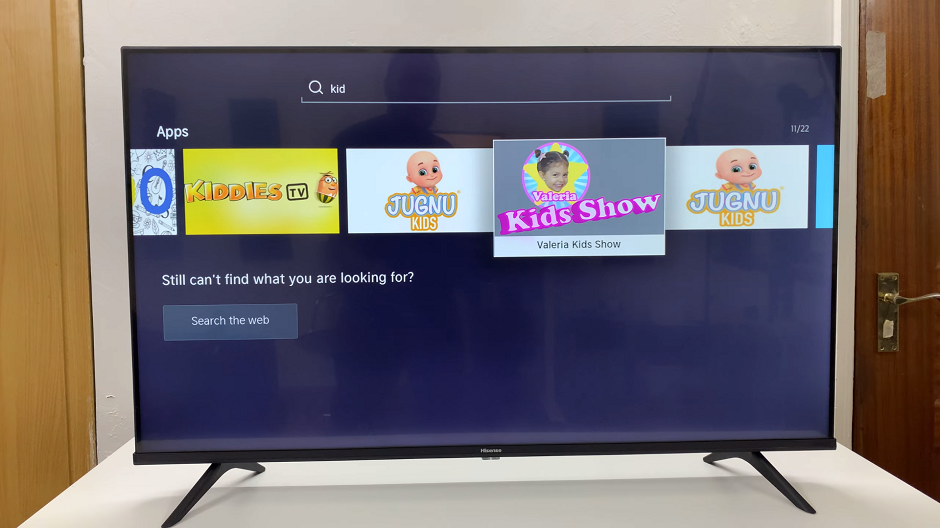
Click OK while on the app you want to install. Once you select an app, you’ll see its details, including a description and possibly screenshots or previews. This information helps in making informed decisions before installation.
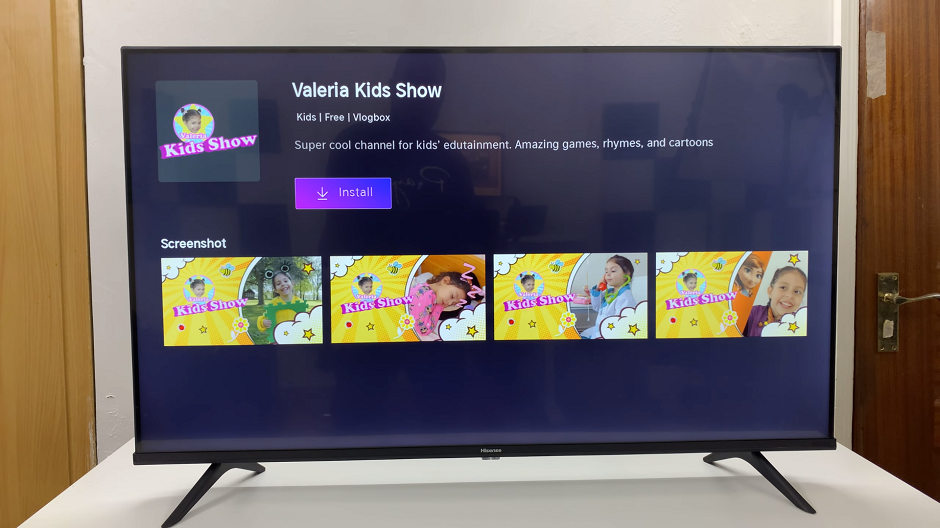
Click on the Install button to initiate the installation process. The app will begin downloading and installing automatically. Depending on the app’s size and your internet speed, this process may take a few moments to complete.
After installation, the app will appear on your Hisense VIDAA Smart TV’s home screen or in the Apps section. Simply select it to open and start using the app.
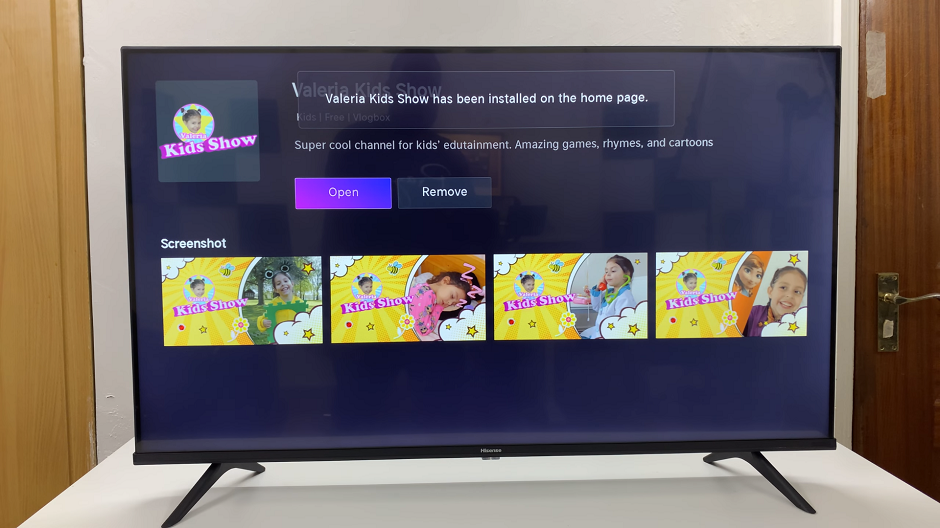
Tips and Considerations
Account Sign-in: Some apps may require you to sign in using your account credentials (e.g., Google, Apple, or the app’s own account). Use the on-screen keyboard or a connected device for easier input.
Updating Apps: Periodically check for app updates in the App Store to ensure you have the latest versions with improved features and bug fixes.
Managing Installed Apps: Organize and manage your apps by creating folders or rearranging them on your home screen for easier access.
Congratulations! You’ve successfully learned how to install apps on your Hisense VIDAA Smart TV. With a multitude of options available, from streaming platforms like Netflix and Amazon Prime Video to gaming and lifestyle apps, your entertainment possibilities have expanded significantly.