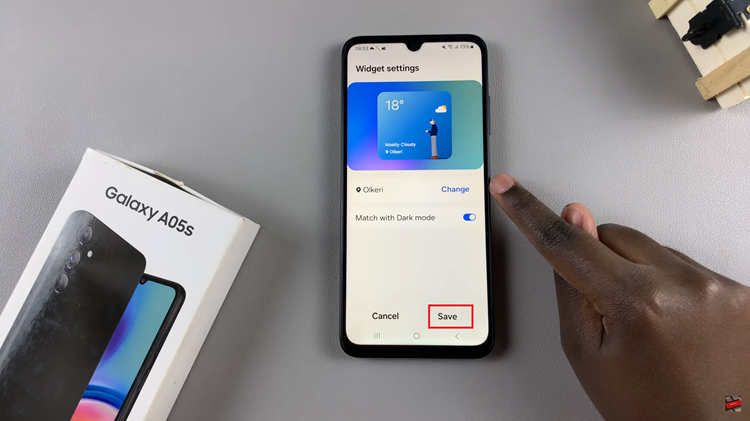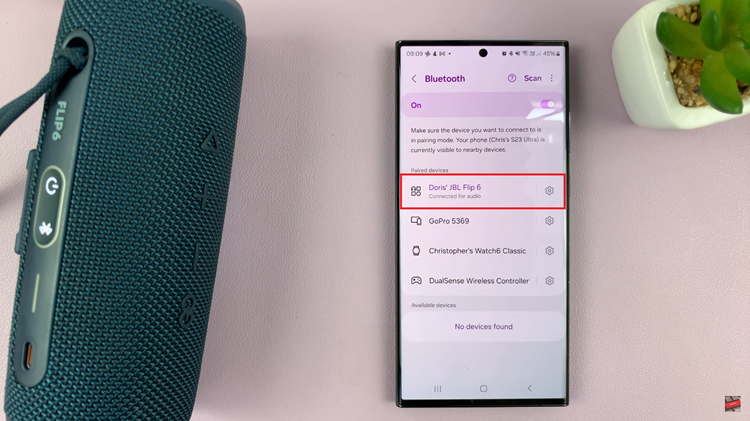Smart TVs these days are no longer used for only watching TV channels and programs. There are many uses for Smart TVs thanks to additional features such as internet connectivity, smart audio, and even voice assistants to control the smart TV.
The most useful feature is the support for Apps that helps to run the Smart TVs. It might be challenging to install apps since the LG Smart TV doesn’t have an Android OS. For the LG Smart TVs, they use a dedicated Operating System (WebOS) that allows users to download and install apps. Here’s how to install apps on LG Smart TV.
Watch: How To Switch Off LG Smart TV Without Remote
How To Install Apps On LG Smart TV
LG Smart TVs running webOS have the LG Content Store. The store has a variety of apps that you can install and choose from.
Firstly, ensure that your LG Smart TV is connected to the internet. Then, press the Home button from your remote. This will open up the Home Screen. On the bottom of the screen, you’ll be able to see the app’s docket. Simply scroll through and tap on Apps.
This will load up the LG Content Store. There, you can simply find the app you’d like to install, or simply do a quick search of the app. Click on Install to download the app. You can launch the app from your home screen on the LG Smart TV.
That’s how to go about it. Let me know in the comment section below if you have any questions.