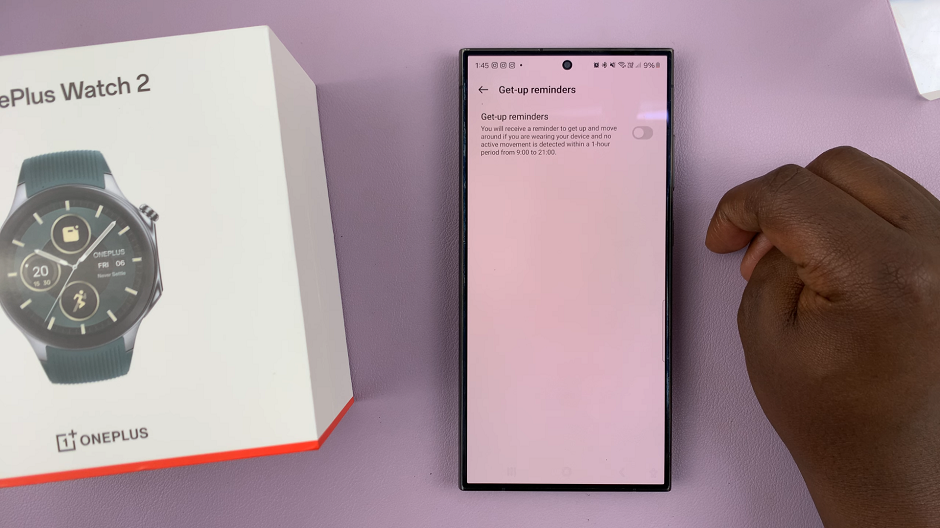In today’s digital age, mobile devices have become indispensable tools for both productivity and entertainment.
Among these, the M4 iPad Pro stands out as a versatile powerhouse, offering users a seamless experience for work, creativity, and leisure.
One of the fundamental aspects of maximizing the utility of any tablet is knowing how to install apps tailored to your needs and preferences. In this article, we’ll walk you through the simple yet essential process of installing apps on your M4 iPad Pro.
Read: How To Enable 80% Charge Limit On M4 iPad Pro
Install Apps On M4 iPad Pro
The first step in installing apps on your M4 iPad Pro is to familiarize yourself with the App Store. Located conveniently on your device, the App Store is a digital marketplace where you can browse and download a vast array of applications, ranging from productivity tools to games, entertainment, and beyond.

To access the App Store, simply tap on its icon on your iPad Pro’s home screen. Once inside, you’ll find yourself immersed in a world of possibilities, with featured apps, curated collections, and personalized recommendations awaiting your exploration.
In the App Store, tap on the Search button in the bottom-right corner of the App Store screen.
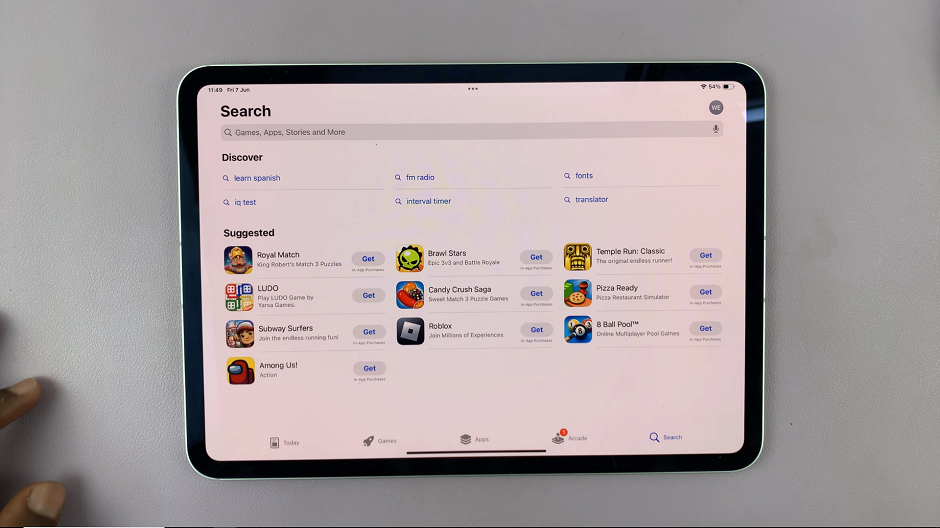
If you know the name of the app you’re looking for, simply type it into the search bar at the top of the screen. The App Store will instantly display relevant results, making it easy to find and download your desired app.
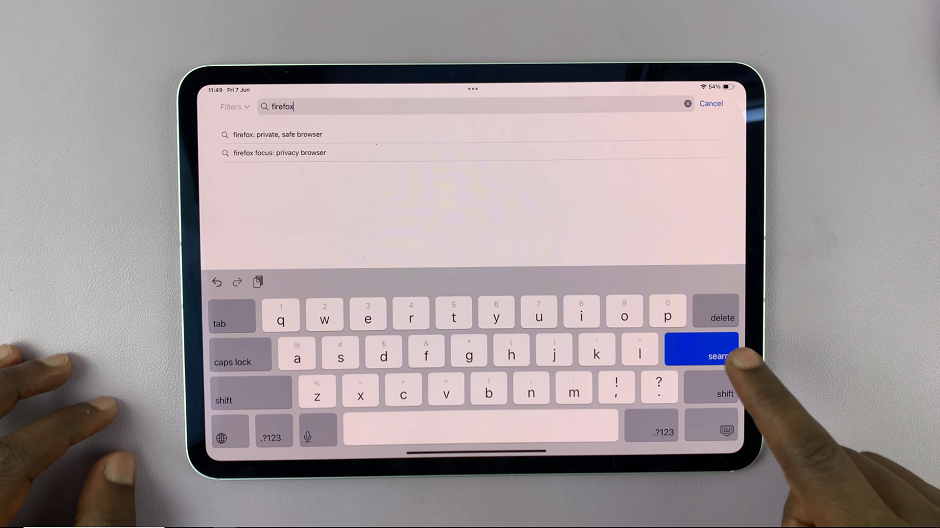
Categories: Browse apps by category to discover new and popular options in specific genres such as Productivity, Games, Education, and more. Simply tap on a category to explore the apps within it.
Featured: Check out the curated selection of featured apps, which are handpicked by the App Store editors for their quality, innovation, and relevance. These featured apps often include special promotions, discounts, or exclusive content.
Once you’ve found an app you’d like to install, select the app you want to download from the search results or category listings to view its details page.
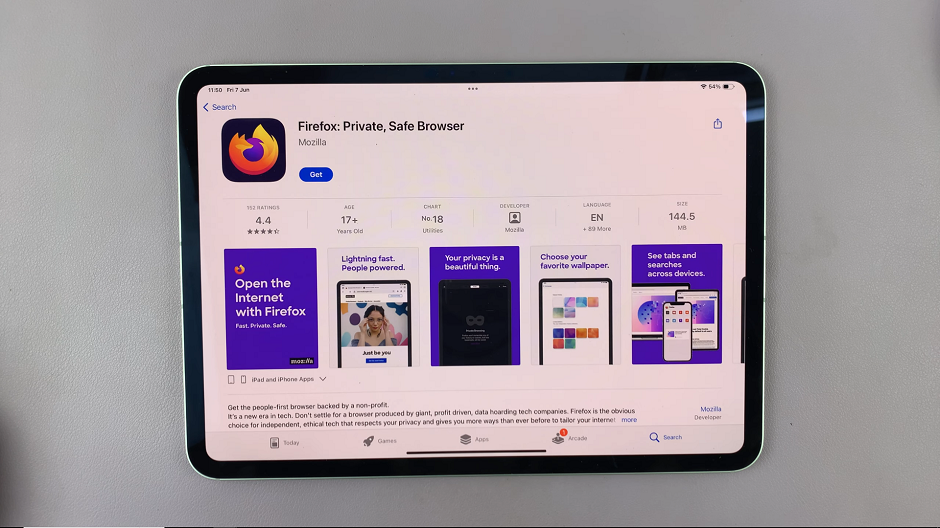
Depending on whether the app is free or paid, you’ll see either a Get or a price button. Tap on it to initiate the download.
Authenticate & Open App
If prompted, you may need to authenticate the download with Face ID, or your Apple ID password. Simply double tap on the power button to help you authenticate.
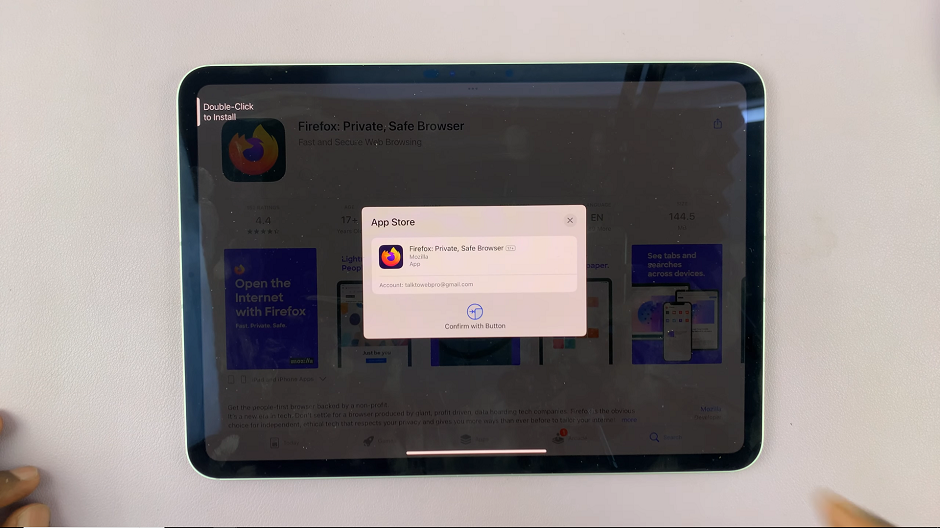
The app will begin downloading immediately, and its icon will appear on your home screen. Depending on the size of the app and your internet connection, this process may take a few seconds to a few minutes.
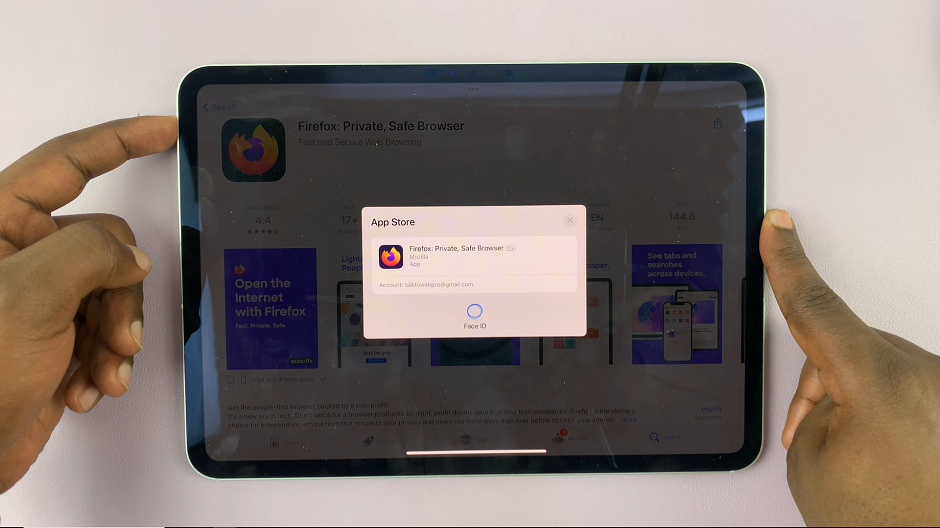
Once the download is complete, you can tap on Open from the app’s details page. You can also go to the apps screen and tap on the app’s icon. This will also open it and begin using it right away.
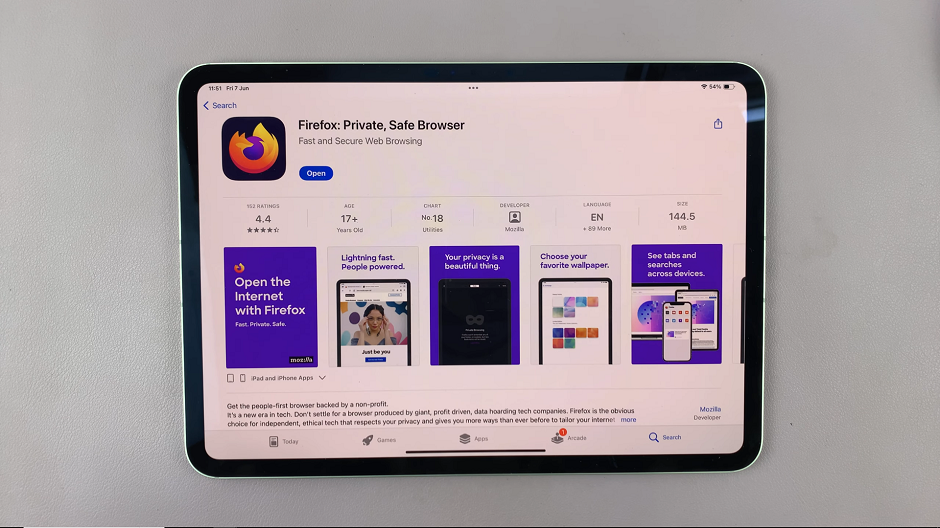
Managing Your Installed Apps
As you accumulate apps on your M4 iPad Pro, it’s essential to keep them organized and easily accessible. Here are some tips for managing your installed apps:
Create Folders: Organize your apps into folders based on categories, such as Productivity, Entertainment, Utilities, etc. To create a folder, simply drag one app icon onto another, and a folder will automatically be created.
Delete Unused Apps: Regularly review your installed apps and remove any that you no longer use or need.
Update Apps: Keep your apps up to date by installing the latest updates from the App Store.
Troubleshooting Tips
While installing apps on the M4 iPad Pro is typically a smooth process, you may encounter occasional issues. Here are some troubleshooting tips to address common problems:
Check Internet Connection: Ensure that your iPad Pro is connected to a stable Wi-Fi or cellular network. This will facilitate app downloads.
Restart Device: If you encounter any glitches or errors, try restarting your iPad Pro by powering it off and then back on again.
Update iOS: Make sure that your iPad Pro is running the latest version of iOS, as outdated software can sometimes cause compatibility issues with apps.
Contact Support: If you’re unable to resolve an issue on your own, don’t hesitate to reach out to Apple Support for assistance.
In conclusion, installing apps on the M4 iPad Pro is a straightforward process. It opens up a world of possibilities for enhancing your productivity, creativity, and entertainment. By following the steps outlined in this guide and exploring the vast selection of apps available on the App Store, you can tailor your iPad Pro to suit your unique preferences and needs.
Whether you’re seeking tools to streamline your workflow, games to pass the time, or educational resources to expand your knowledge, the M4 iPad Pro has something for everyone.
Watch: Redmi Watch 4: How To Turn ON / OFF Continuous Heart Rate Monitoring