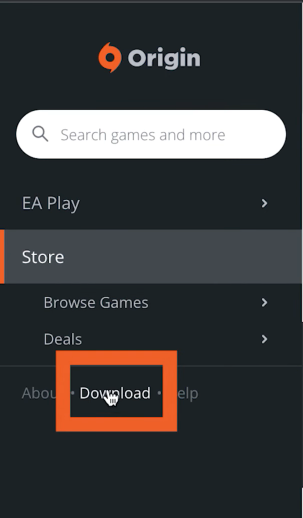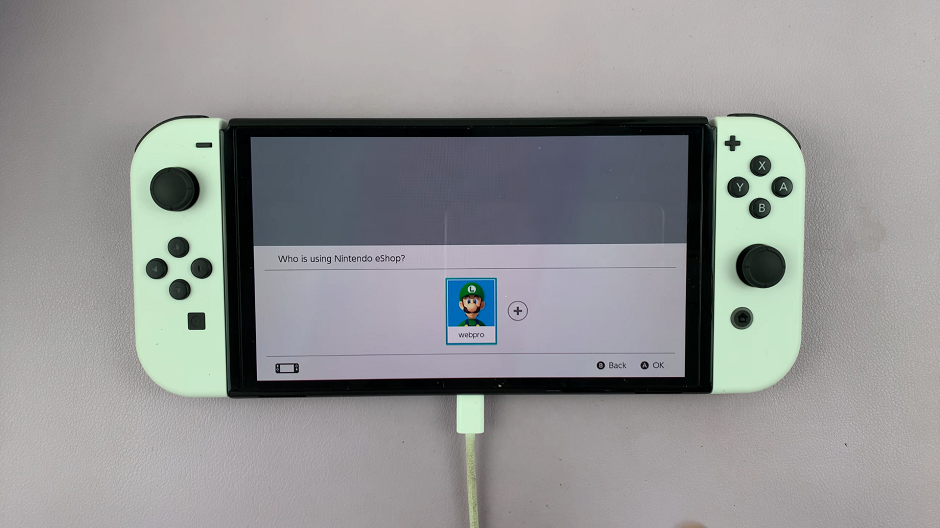Welcome to the world of the Samsung Galaxy S24 and S24 Ultra, where cutting-edge technology meets unparalleled performance. These flagship smartphones are designed to elevate your mobile experience to new heights.
One of the fundamental aspects of any smartphone is the ability to customize it with a plethora of apps, catering to your every need and desire. In this guide, we will delve into three dynamic methods to seamlessly install apps on your Samsung Galaxy S24 or S24 Ultra, empowering you to unlock the full potential of your device.
Gone are the days of cumbersome processes and tedious installations. With the Samsung Galaxy S24 series, installing apps is a breeze, thanks to intuitive interfaces and streamlined functionalities. Whether you’re a productivity enthusiast, a gaming aficionado, or a social media maven, there’s an app for every aspect of your digital lifestyle.
Watch: How To Enable Tracking Auto Focus On Samsung Galaxy S24
To Install Apps On Samsung Galaxy S24
Google Play Store
The Google Play Store is the primary hub for downloading and installing apps on Android devices, including the Samsung Galaxy S24 series. Firstly, launch the Google Play Store from the app drawer, then use the search bar to find the app you’d like to install.
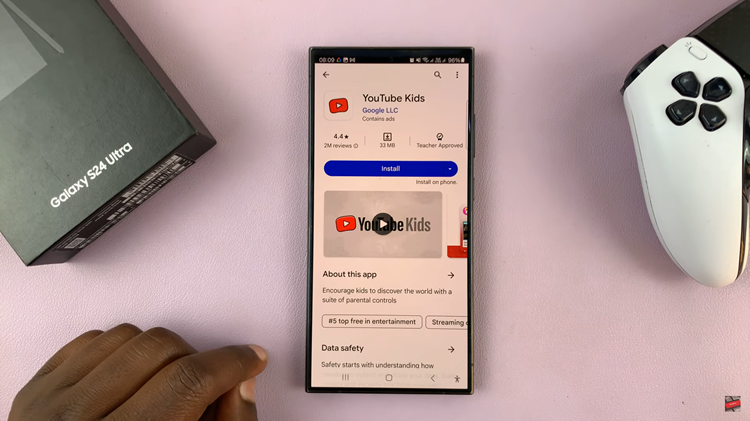
Following this, tap the app to view more details about it, then select “Install.” At this point, the app will now download and install automatically. Once the installation is complete, you’ll see an “Open” button, which you can tap to launch the app immediately
Galaxy Store
In addition to the Google Play Store, Samsung devices often come with the Samsung Galaxy Store pre-installed. This store offers a selection of apps tailored specifically for Samsung devices.
Firstly, launch the Galaxy Store from the app drawer, then use the search bar to find the app you’d like to install. From the search results, tap on the app to view its details. Then, tap on “Install” and review any permissions that might appear. Once the app is installed, you can open it directly from the Samsung Galaxy Store or find it in your app drawer.
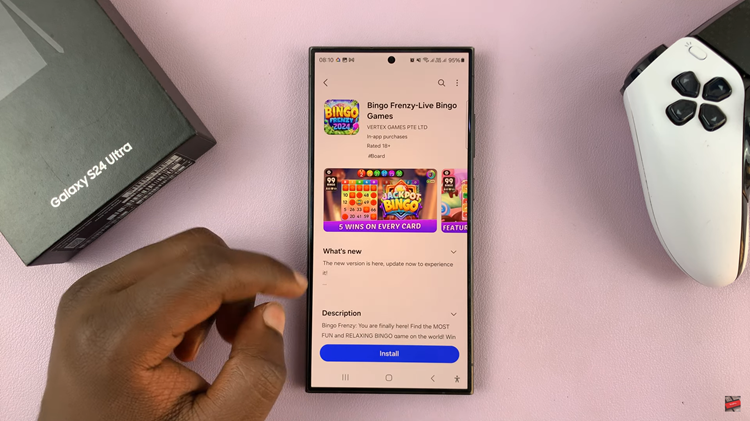
APK Files
Sometimes, you may come across apps that are not available on the Google Play Store or Samsung Galaxy Store. In such cases, you can install apps manually using APK (Android Package) files.
First, download the APK file for the app you want to install from a trusted source. Ensure that the source is reputable to avoid malware or security risks. Then, navigate to Settings > Biometrics and security > Install unknown apps and enable this option.
Following this, find the APK file and tap on it to initiate the installation process. Review the permissions requested by the app and tap “Install” to proceed. Once the installation is complete, you can find the app in your app drawer and launch it like any other installed app.
Installing apps on your Samsung Galaxy S24 or S24 Ultra is a straightforward process, whether you prefer using the Google Play Store, Samsung Galaxy Store, or installing APK files manually. By following these methods, you can customize your device with the apps that best suit your needs and preferences.
Read: How To Turn OFF NFC & Contactless Payments On Samsung Galaxy S24