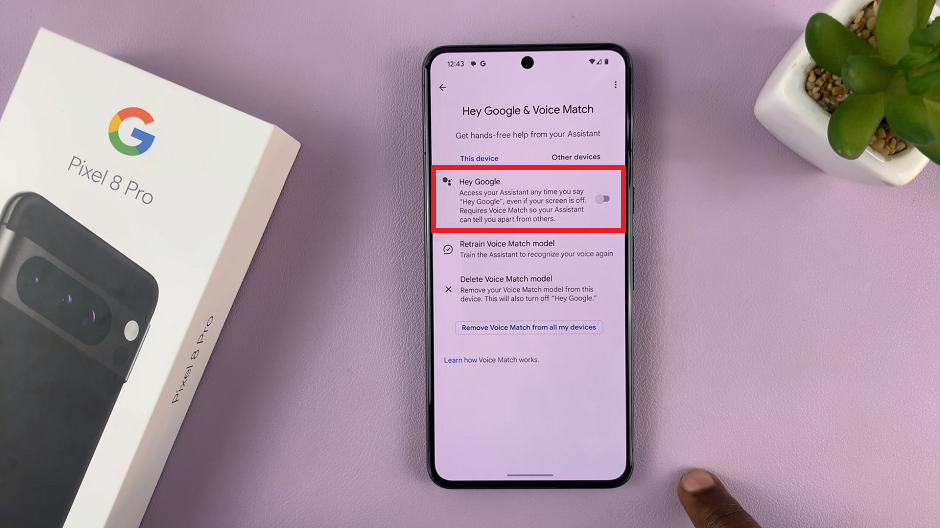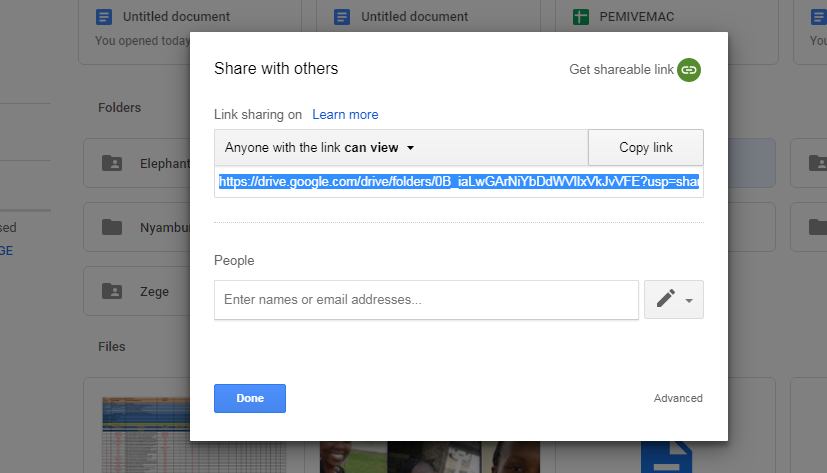Asphalt 9: Legends has carved out its niche as a premier arcade racing game, offering adrenaline-pumping gameplay and stunning visuals.
If you’re eager to experience this high-octane thrill on your Nintendo Switch, installing the game is a straightforward process.
This guide will walk you through the steps to get Asphalt 9: Legends up and running on your console.
Read: How To Attach/Detach JoyCons On Controller Grip On Nintendo Switch
Install Asphalt 9 LEGENDS On Nintendo Switch
Start by powering on your Nintendo Switch and connecting it to the internet. Navigate to the Nintendo eShop icon on your home screen and select it to launch the eShop.
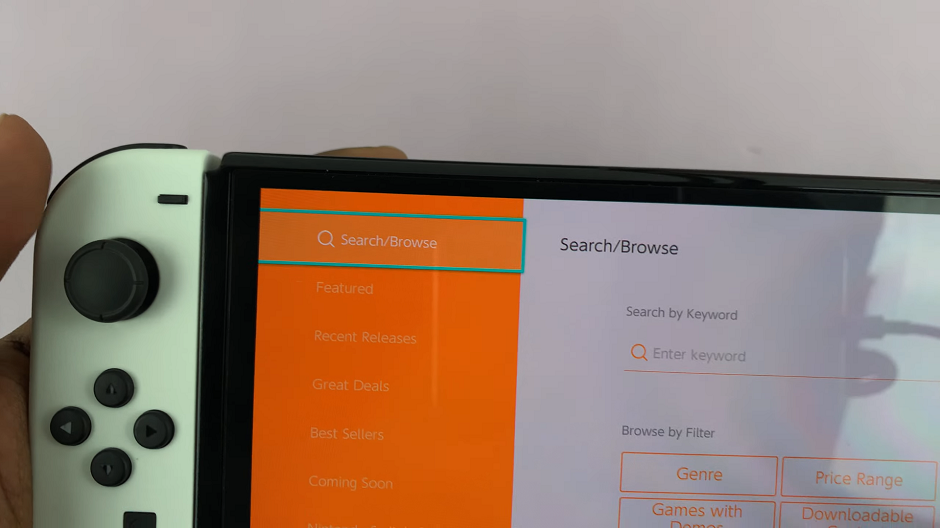
Choose the profile you want to use to access the eShop. Once in the eShop, select the Search/Browse option in the left-hand side panel, to look up Asphalt 9: Legends. Select it from the search results.
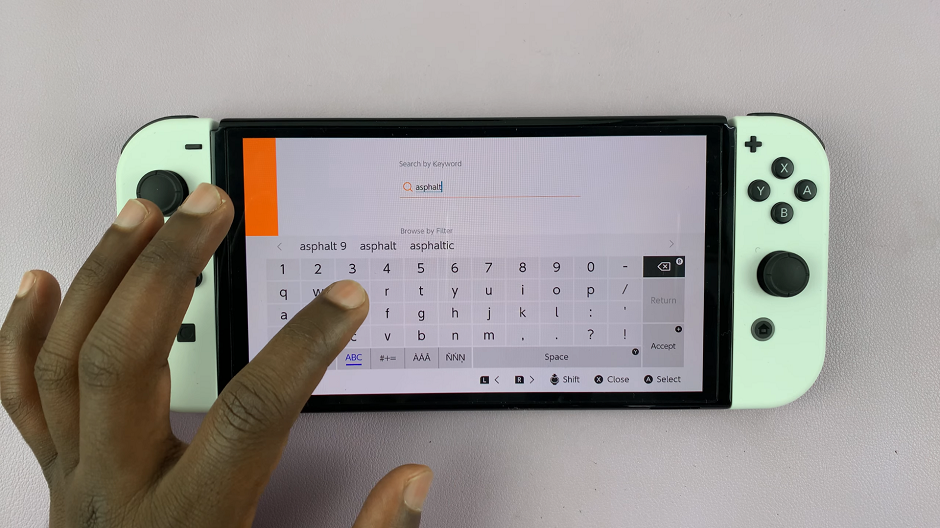
On the Asphalt 9: Legends details page, you’ll find information about the game. Click on Free Download or press A to start downloading the game.
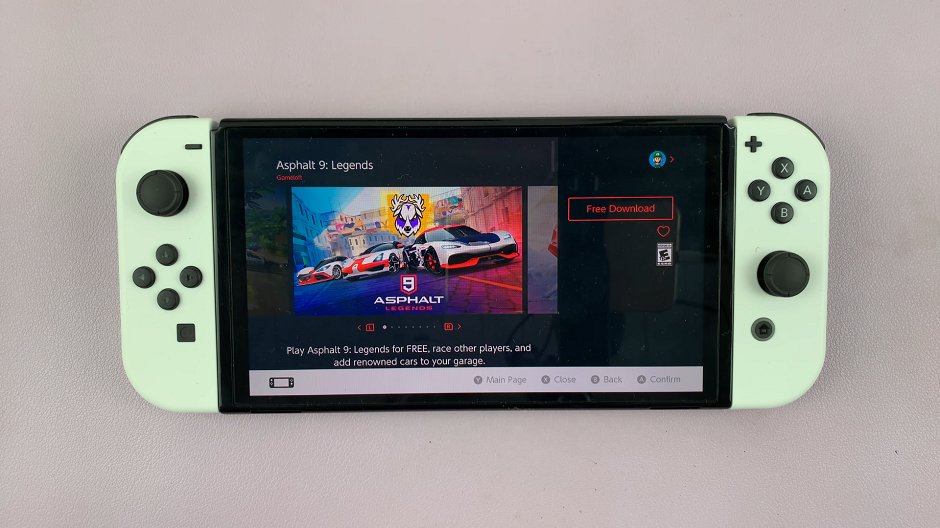
Confirm your choice by selecting Free Download in the Confirm Items to Purchase page. Asphalt 9: Legends will begin downloading and will install automatically. Depending on your internet connection speed, the download may take some time.
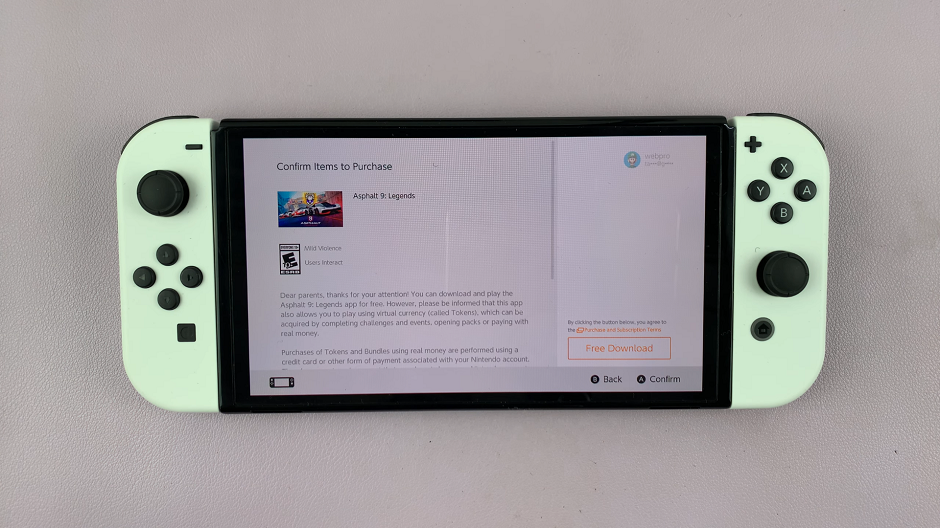
You can monitor the progress on the home screen of your Nintendo Switch. Once you see the Thank You page, tap on Close to complete the eShop process.

After installation, you’ll find the Asphalt 9: Legends icon on your Nintendo Switch home screen. Select the Asphalt 9: Legends tile to launch the game and start your racing adventure.
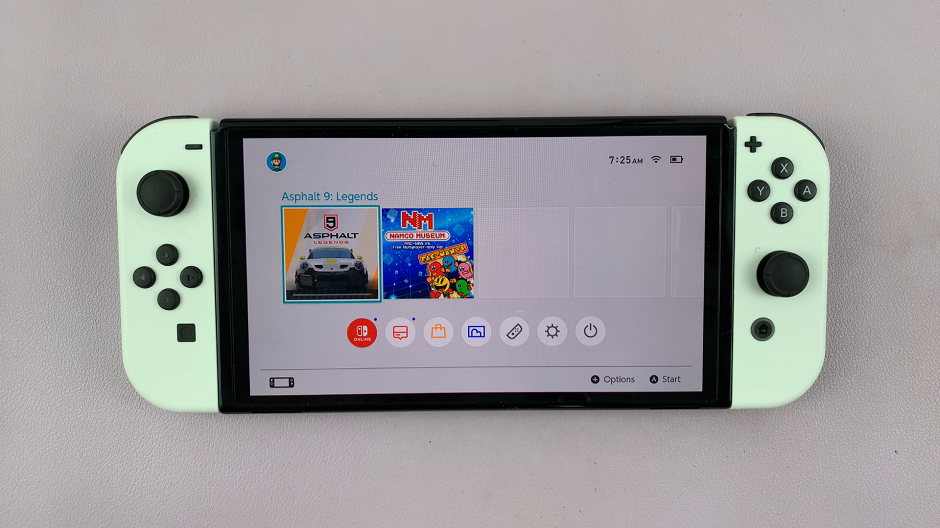
Tips for Optimal Gameplay
Update Your Nintendo Switch: Ensure your console’s system software is up to date to avoid compatibility issues.
Storage Space: Asphalt 9: Legends requires a certain amount of storage space. If you encounter issues during installation, check your available storage and make adjustments if necessary.
Internet Connection: A stable internet connection is crucial for downloading the game and any updates that may be required.
Troubleshooting Installation Issues
Restart Your Console: If the installation seems stuck or encounters errors, try restarting your Nintendo Switch and attempting the download again.
Check for Updates: Ensure both your console and the game have the latest updates installed.
Contact Nintendo Support: If problems persist, consult Nintendo’s support resources for further assistance.
By following these steps, you’ll be ready to enjoy Asphalt 9: Legends on your Nintendo Switch, racing through exhilarating tracks and mastering high-speed maneuvers. Embrace the thrill of arcade racing at your fingertips with this immersive gaming experience.
Now, rev up those engines and hit the road in Asphalt 9: Legends on your Nintendo Switch!