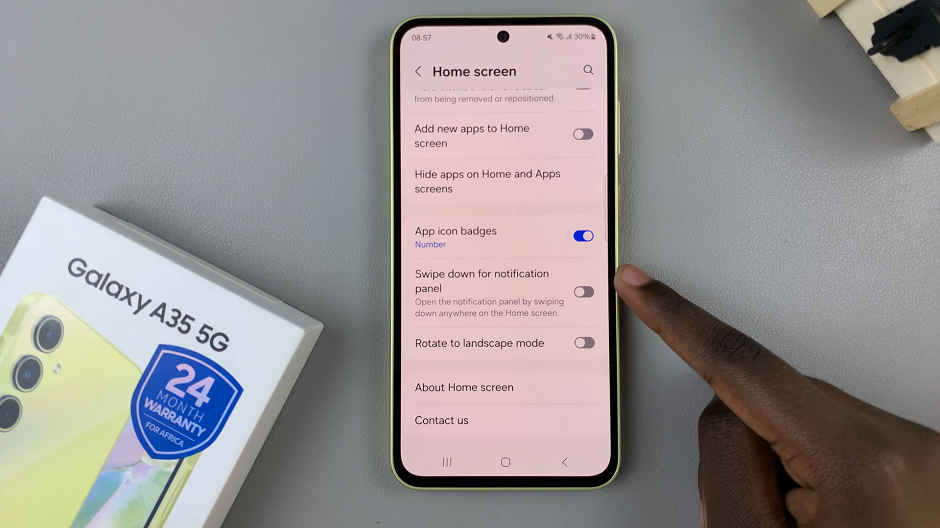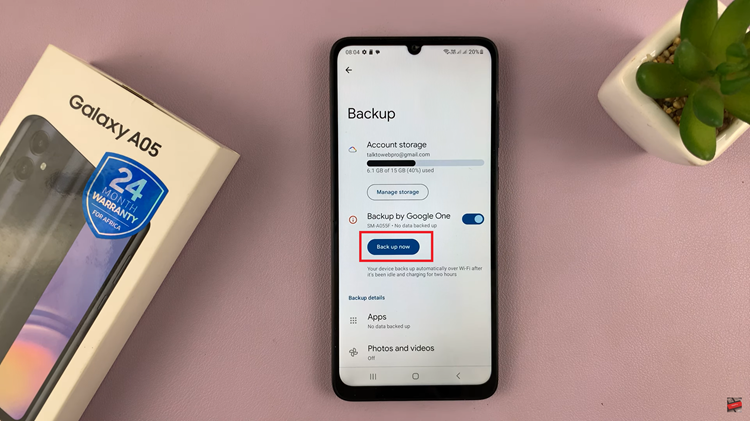Additionally, once you have the Facebook app installed, you can seamlessly connect with others and keep up with your social life. As you follow this guide, you’ll quickly get the app set up on your iPhone, making it straightforward to stay in touch and share your moments.
Watch:How To Install Roblox Studio On iPad
Install Facebook App On iPhone
Open the App Store: Tap the App Store icon on your iPhone’s home screen.
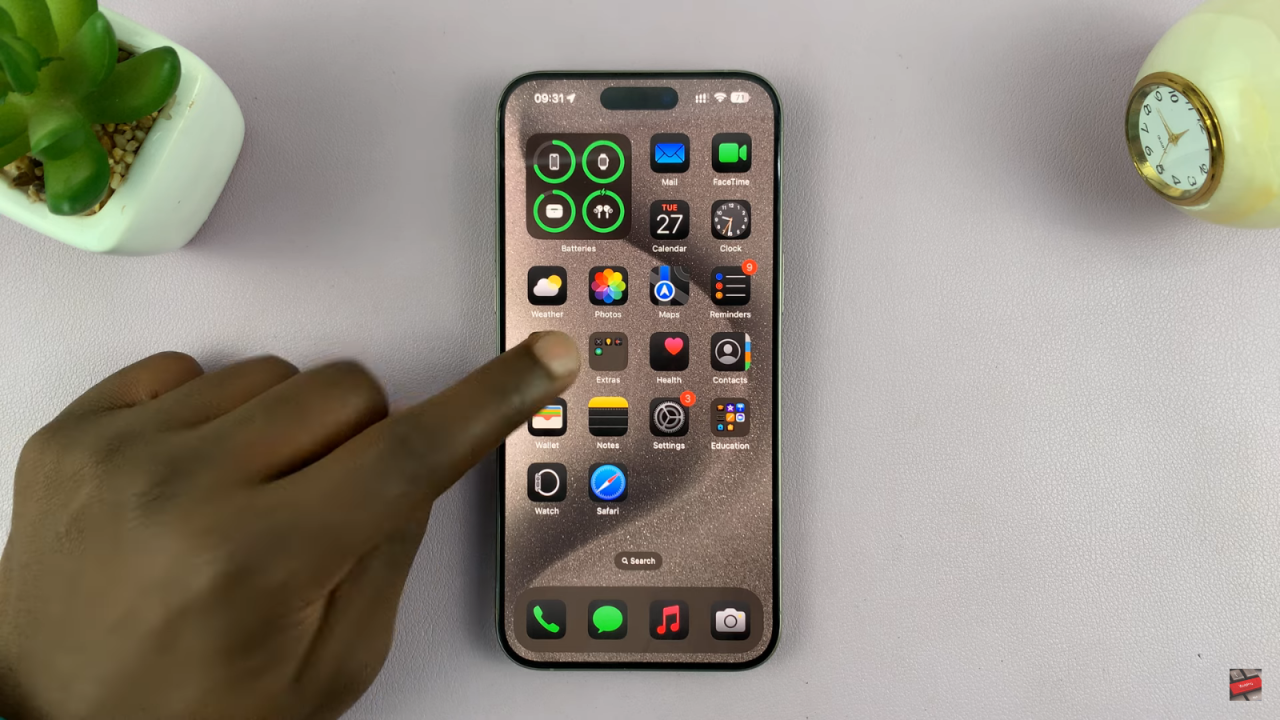
Search for Facebook: Tap the search icon at the bottom of the screen. Type “Facebook” into the search bar and tap “Search.”
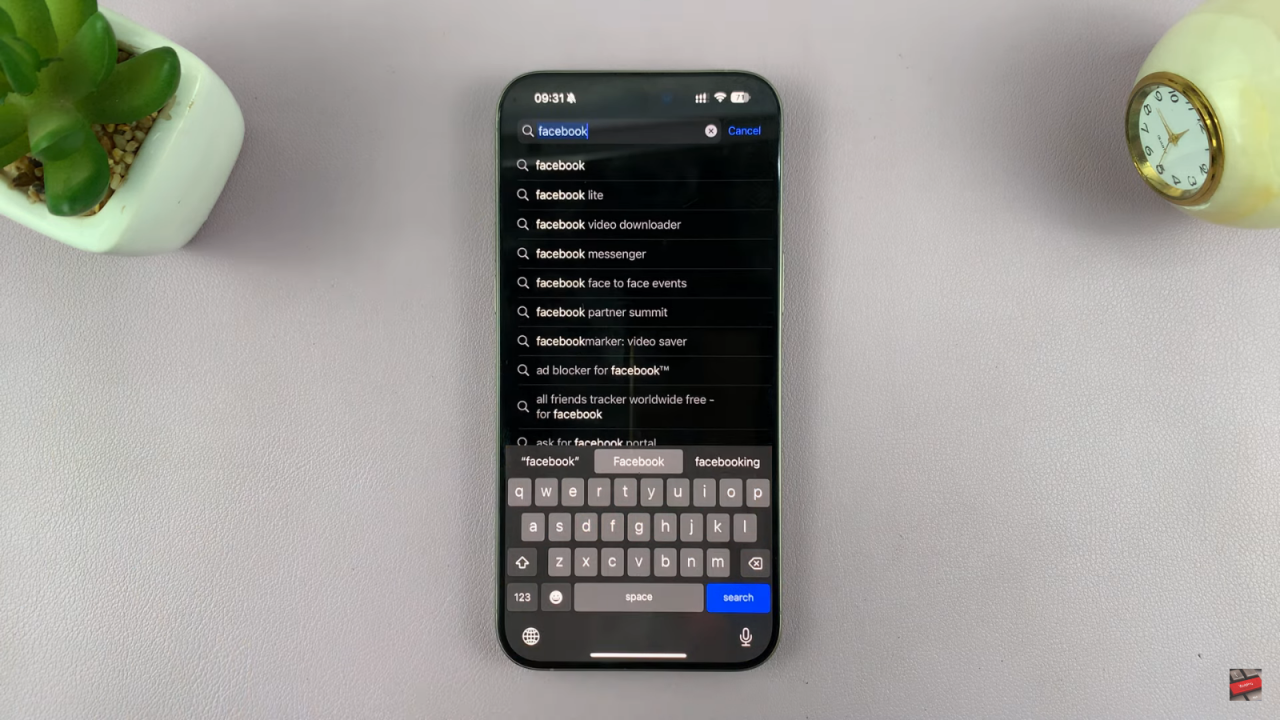
Find the Facebook App: Look for Facebook in the search results. Make sure it’s the official app from Meta.
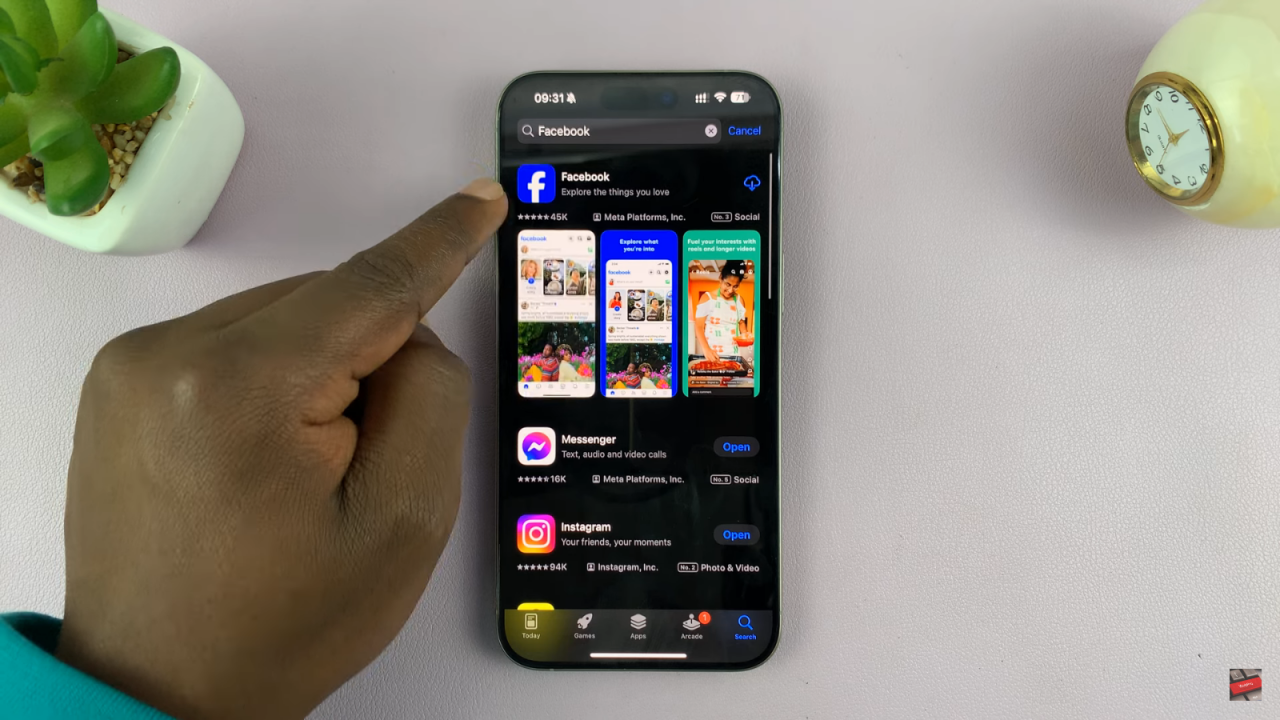
Check the App Size: Note the app size (about 3425 MB). Ensure you have enough storage.
Download and Install: Tap “Get” (or the cloud icon if you’ve downloaded it before). You may need to confirm with Face ID.
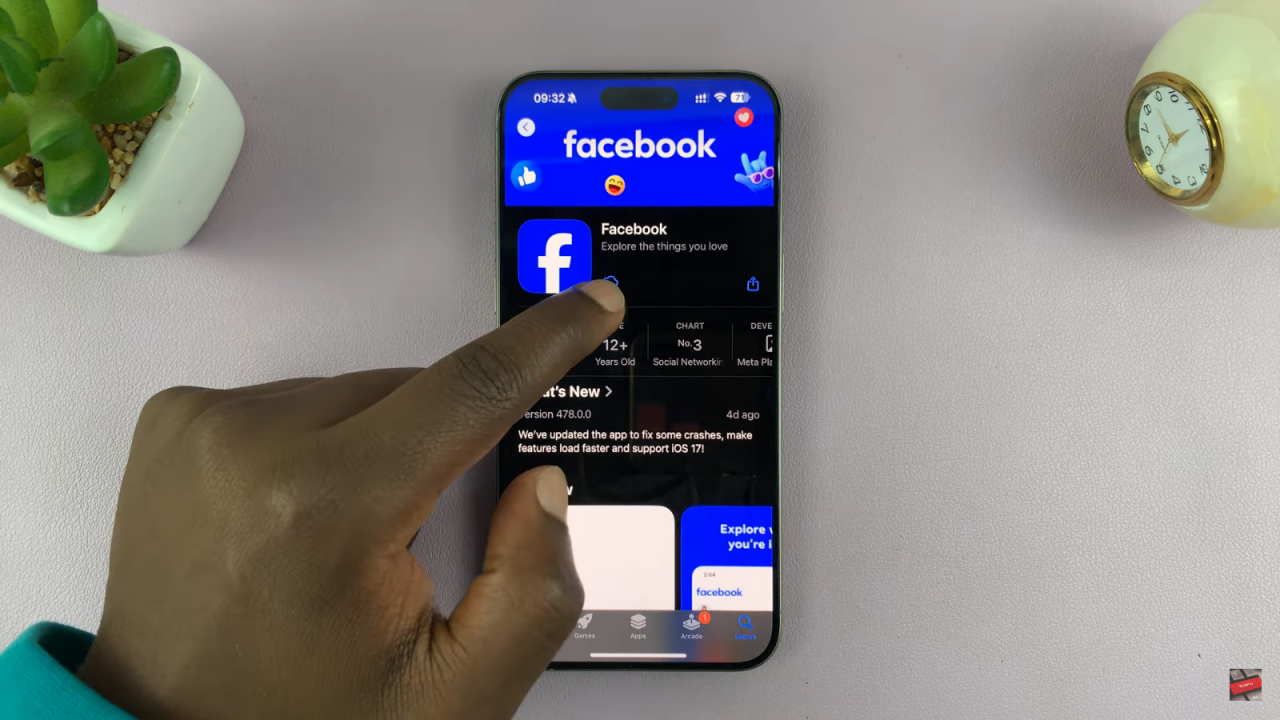
Launch the App: Once installed, tap “Open” or find the Facebook icon on your home screen. Open it to start using Facebook.
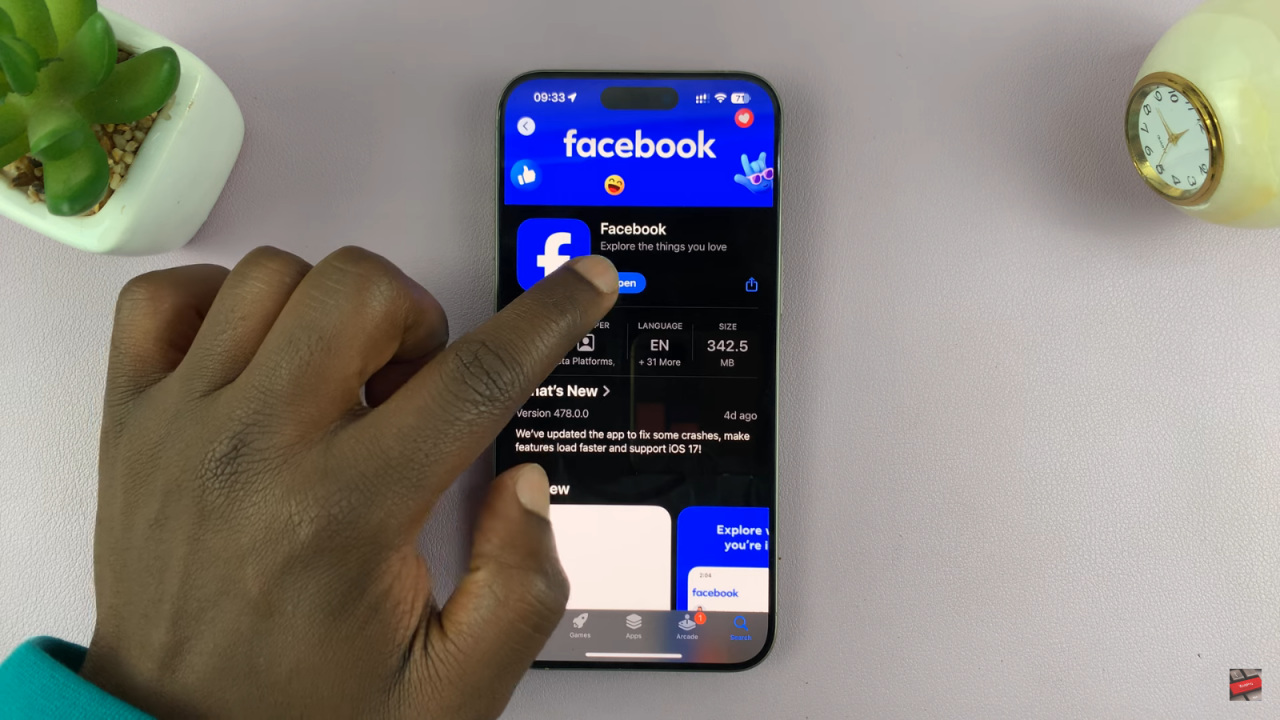
Sign In: Enter your Facebook username and password to log in. You may be asked if you want to allow notifications—choose according to your preference.