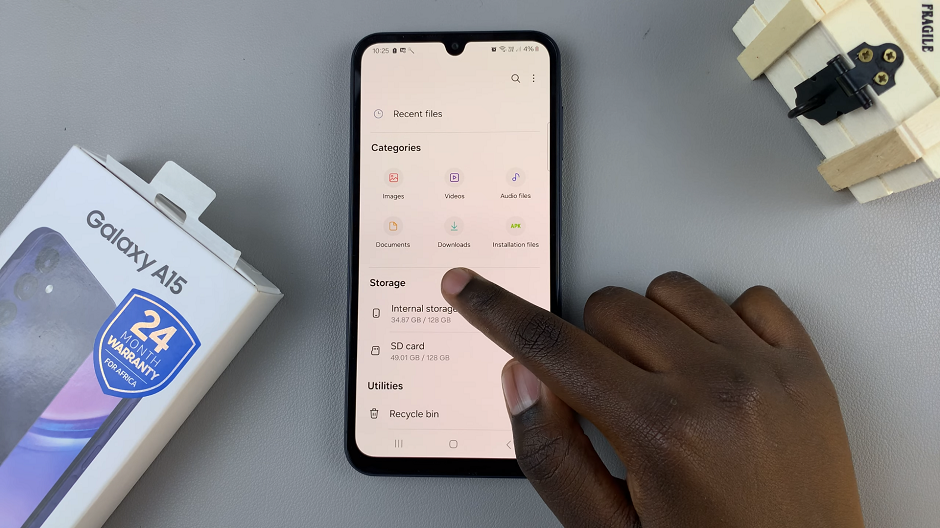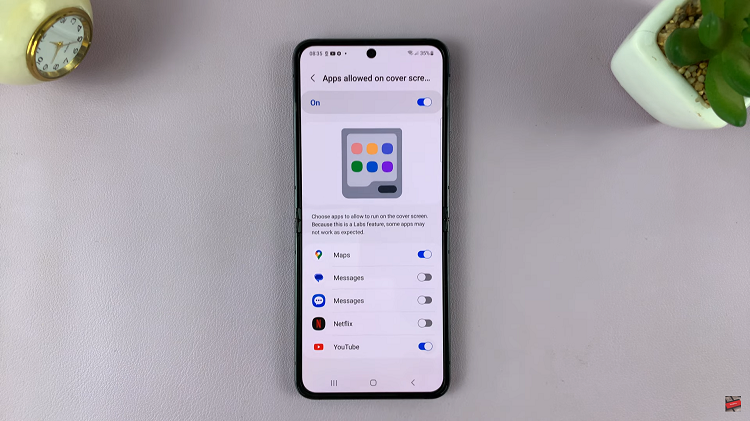Seamlessly blending innovation and sophistication, the Samsung Galaxy S24 and S24 Ultra stand as paragons of excellence in the realm of smartphones. Elevating the user experience, these flagship devices boast powerful features that redefine the boundaries of technology.
While the default keyboard on these devices is commendable, many users seek a more dynamic and versatile typing experience. Enter Gboard – Google’s keyboard app renowned for its intuitive design and an array of features that enhance typing efficiency.
In this guide, we’ll walk you through the step-by-step instructions to install Gboard on your Samsung Galaxy S24 or S24 Ultra.
Watch: How To Change Default Browsing App On Samsung Galaxy A15
To Install Gboard On Samsung Galaxy S24
Begin by unlocking your Samsung Galaxy phone and locating the Google Play Store app on your device. This is your gateway to a vast array of apps, including Gboard. Then, tap on the search bar at the top of the screen and type “Gboard.” The search results will display the official Gboard app.
From the search results, tap on the Gboard app icon. This will take you to the app’s page. Then, click the “Install” button, initiating the download and installation process on your Samsung Galaxy phone.
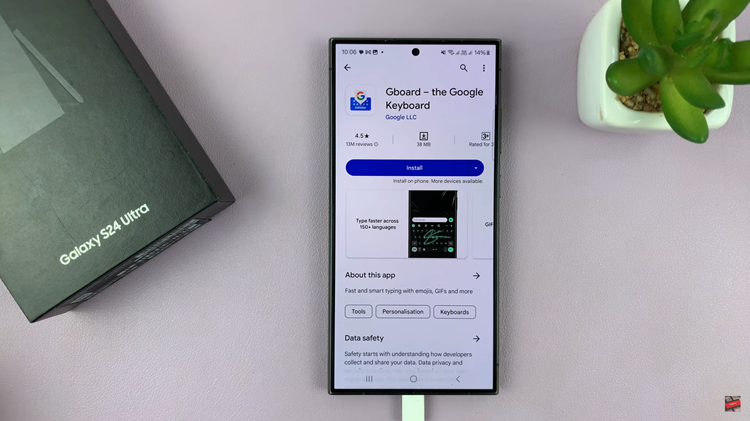
Once the installation is complete, open the Gboard app by tapping its icon on the home screen or in the app drawer. Finally, set up the application by enabling the necessary permissions that might be required.
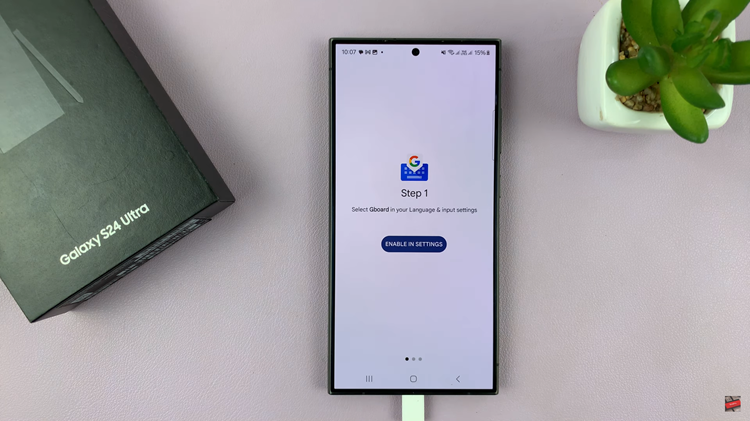
By following these simple steps, you can easily install Gboard on your Samsung Galaxy S24 or S24 Ultra and enjoy a more personalized and feature-rich typing experience. Gboard’s intuitive design, extensive language support, and additional features make it a popular choice among Android users.
Read: How To Turn Fingerprint Unlock ON & OFF On Samsung Galaxy A15