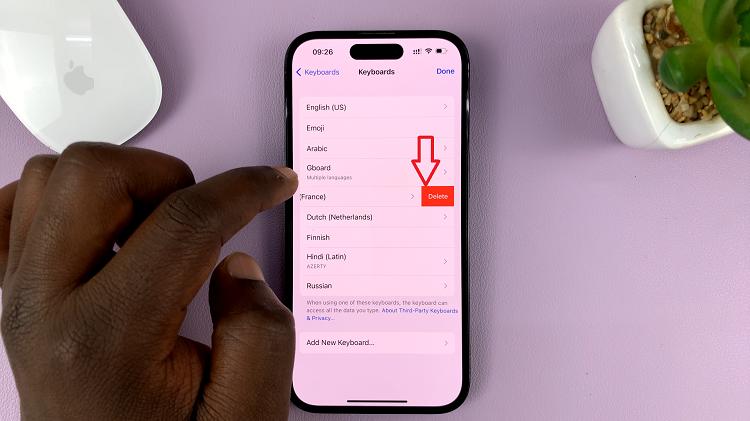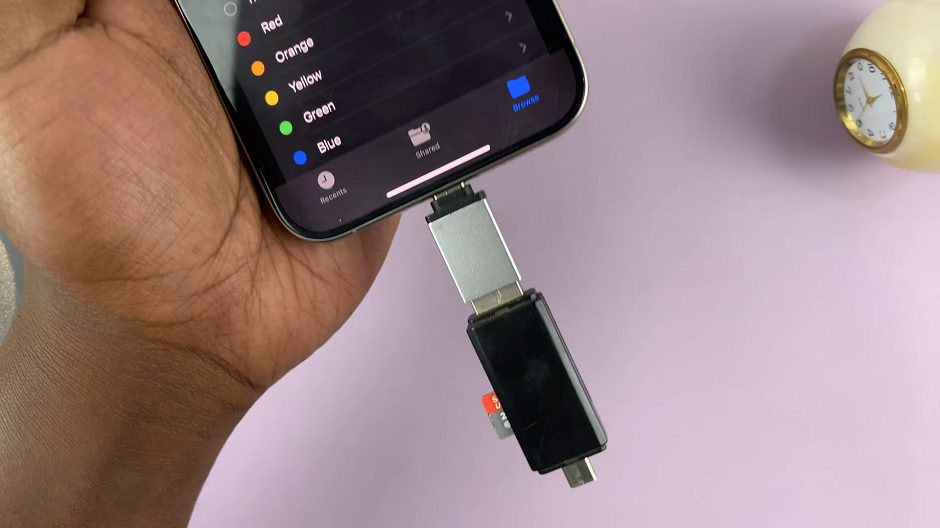For many users, web browsing is an integral part of their daily routine. Google Chrome has long been a popular choice for a fast, user-friendly, and feature-rich browsing experience.
With its sleek design, robust hardware, and powerful software, the iPhone 15 is designed to optimize the user experience in every way. By adding Google Chrome to your repertoire of apps, you’ll be further enhancing your browsing capabilities.
In this article, we’ll give you a comprehensive step-by-step guide on how to install Google Chrome on your iPhone 15 and iPhone 15 Pro.
Also Read: How To View Total Call Time On iPhone 15 & iPhone 15 Pro
How To Install Google Chrome On iPhone 15 & iPhone 15 Pro
The first step is to access the “App Store.” Inside the App Store, you’ll find a search bar at the bottom. Tap on it, and a keyboard will appear. Type “Google Chrome” into the search bar and hit “Search.” Among the search results, you’ll find the Google Chrome app. Tap on it to access the app’s page.
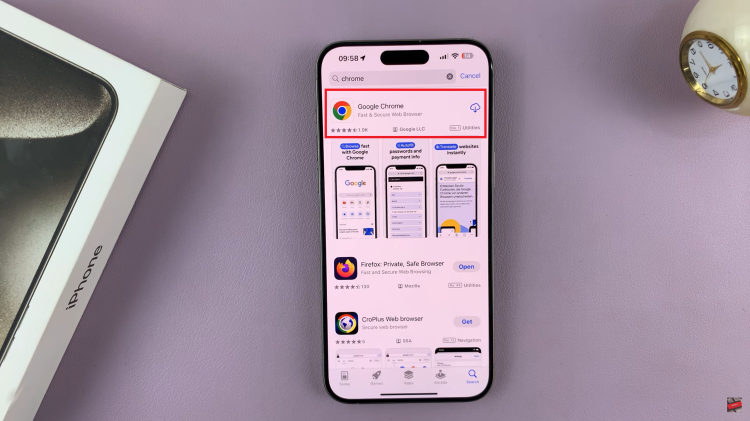
Here, you’ll see an “Get” button. Tap this button, and the installation process will begin. You may need to confirm the download by entering your Apple ID password or using Face ID/Touch ID, depending on your device’s security settings.
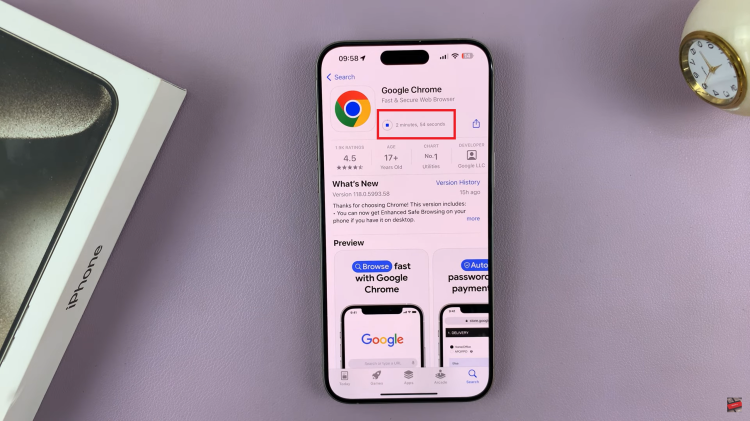
After successfully installing Google Chrome, you have the option to set it as your default browser. To do this, open the “Settings” app on your iPhone 15 and scroll down to find “Google Chrome” in the list of installed apps. Tap on it, and you’ll see a “Default Browser App” option. Select Google Chrome from the available options.
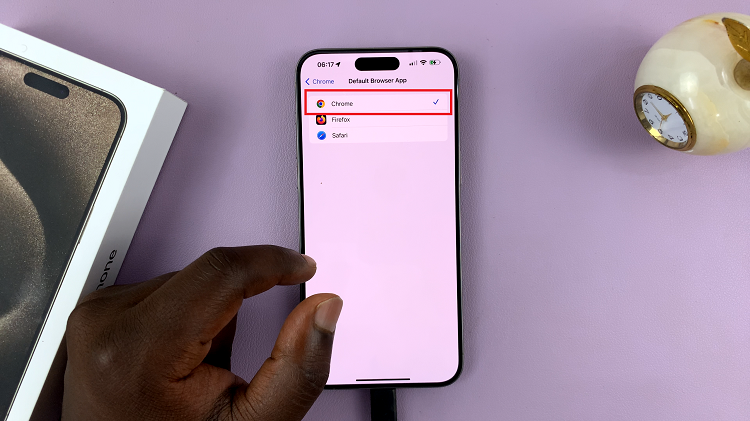
With Google Chrome successfully installed, you can launch the Google Chrome app from your home screen and start exploring the web with ease.