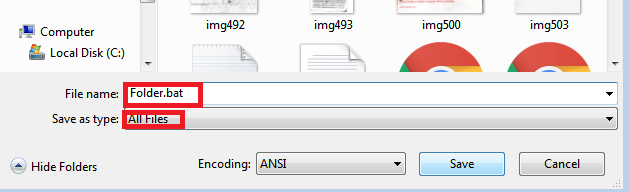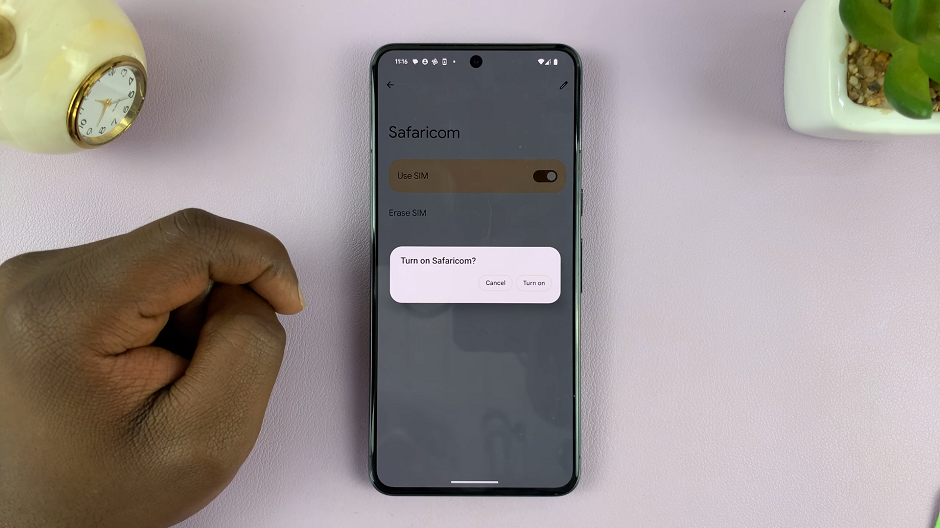In today’s digital age, staying connected and collaborating effectively with colleagues, classmates, or team members is essential. Microsoft Teams has become a leading platform for seamless communication and collaboration, offering features such as video conferencing, chat, file sharing, and more.
Whether you’re working remotely, attending virtual classes, or coordinating with a team, having Microsoft Teams on your iPad can significantly enhance your productivity.
In this guide, we’ll walk you through the comprehensive step-by-step process on how to install the Microsoft Teams app on the iPad.
Also Read: How To Install Final Cut Camera App On iPhone
How To Install Microsoft Teams App On iPad
Locate the App Store icon on your iPad’s home screen and tap to open it. Use the search bar at the top of the App Store and type in “Microsoft Teams“. Tap on the correct app when it appears in the search results. Tap on the “Get” button next to Microsoft Teams.
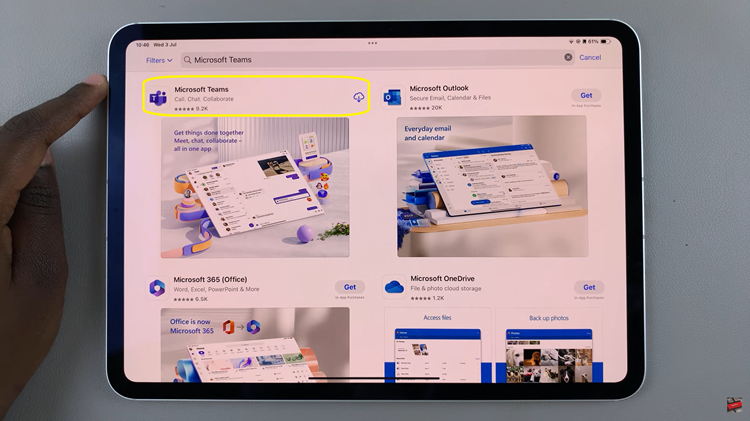
If prompted, use Face ID or enter your Apple ID password to confirm the installation. The app will begin downloading and installing immediately. Once the installation is complete, the Get button will change to Open. Tap on the Open button to launch Microsoft Teams.
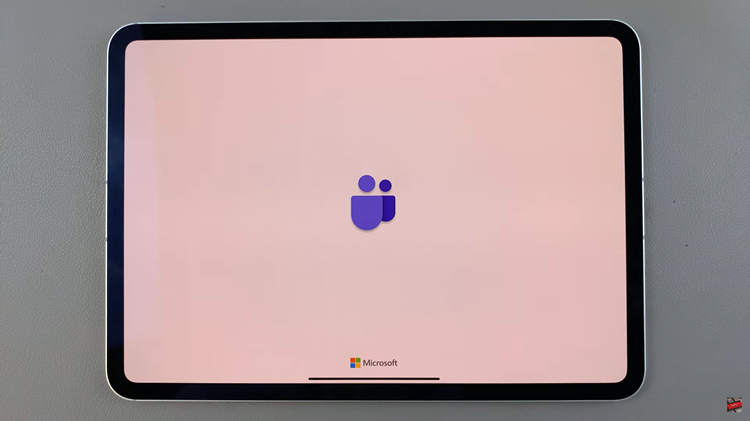
Follow the on-screen instructions to set up your account and start using the app. With these steps, you will have Microsoft Teams installed and ready to use. Whether you’re joining meetings, collaborating with colleagues, or chatting with friends, Microsoft Teams offers a platform for communication and collaboration.