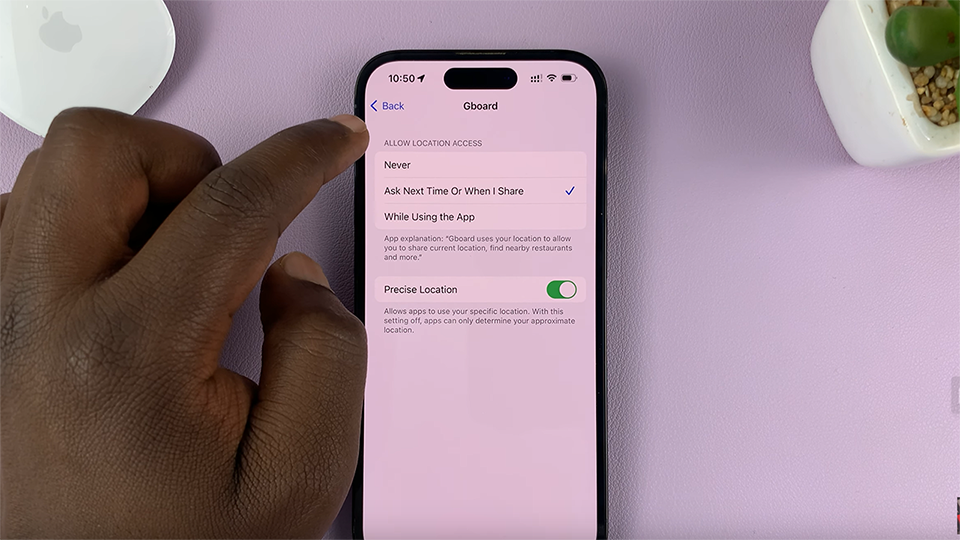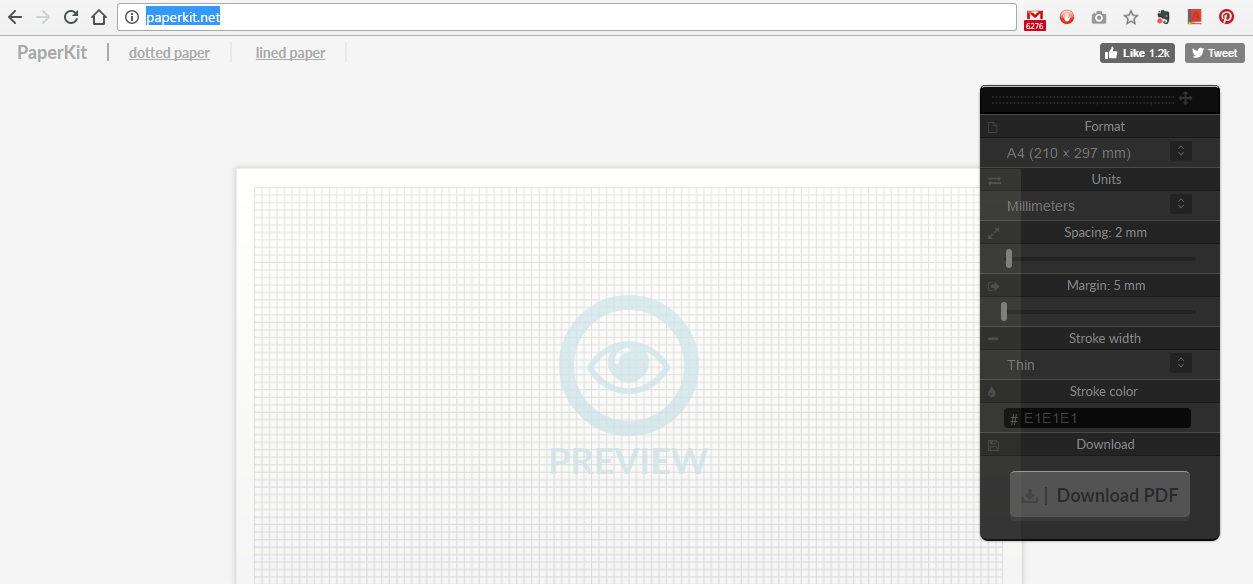The Samsung Galaxy S24 comes equipped with a variety of pre-installed applications. They help to enhance the user experience and make life easier.
However, occasionally, users may find that certain apps, such as the Clock app, are missing from their devices. If you’re facing this issue, don’t worry.
In this guide, we’ll walk you through the comprehensive step-by-step process on how to install the missing clock app on Samsung Galaxy S24s.
Also Read: How To Set Up Sleep Mode On Samsung Galaxy S24s
How To Install Missing Clock App On Samsung Galaxy S24s
Begin by accessing the Galaxy Store app or the Google Play store on your Galaxy S24. You can typically find these apps on your home screen or in the app drawer. In the search bar of the app store, type “Samsung Clock app” and press enter.
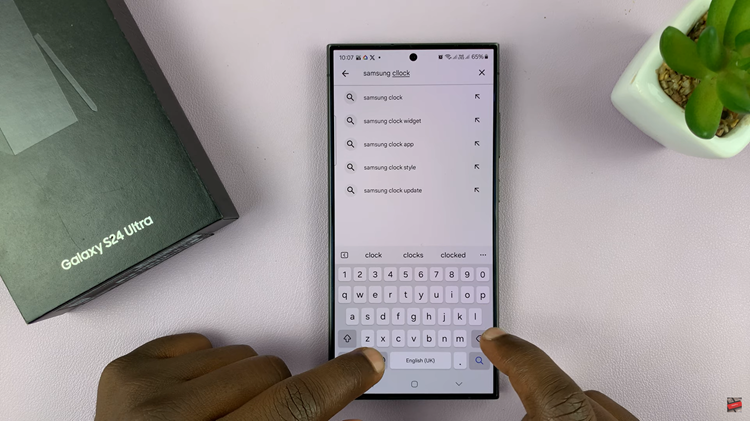
Browse through the search results to find the official Samsung Clock app. Once you’ve located the Samsung Clock app, click on the app’s icon to view more details. Once you’ve located the Samsung Clock app, click on the app’s icon to view more details.
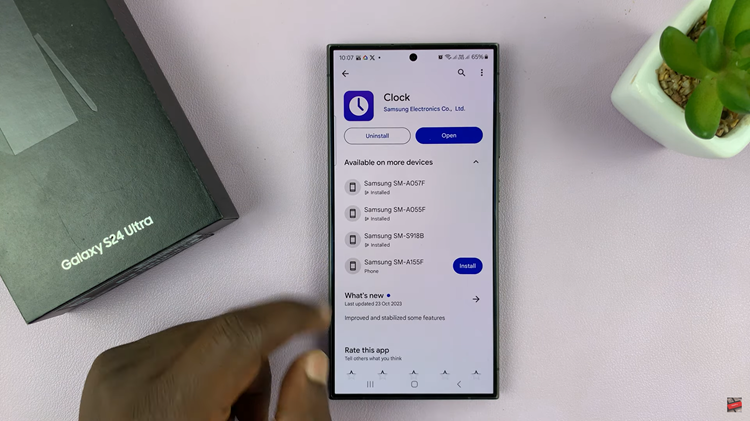
You should find the “Install” button. Click on it to start the installation process. Once the installation is complete, you can either launch the Clock app directly from the store or navigate back to your home or apps screen and find the app icon there. Tap on the Clock app icon to open and start using it.
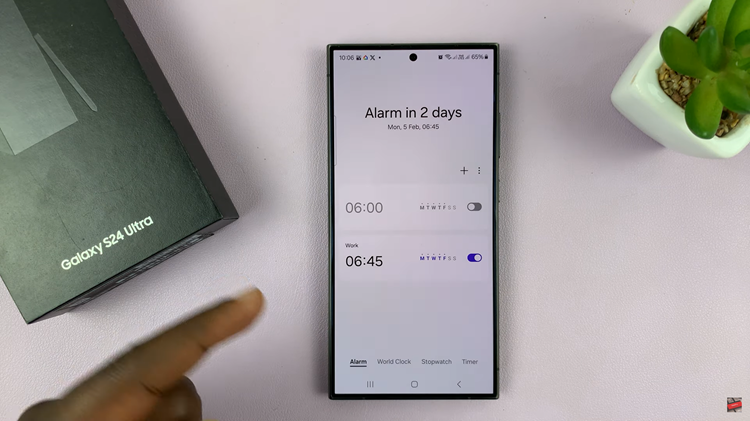
By following these simple steps, you can easily install the missing Clock app on your Samsung Galaxy S24. Having access to the Clock app is crucial for managing alarms, setting timers, and keeping track of time. If you ever encounter issues with missing apps in the future, remember that the app store is your go-to place for downloading and installing essential applications on your device.
Watch: Samsung Galaxy S24 / S24 Ultra – How To Zoom Screen In & Out