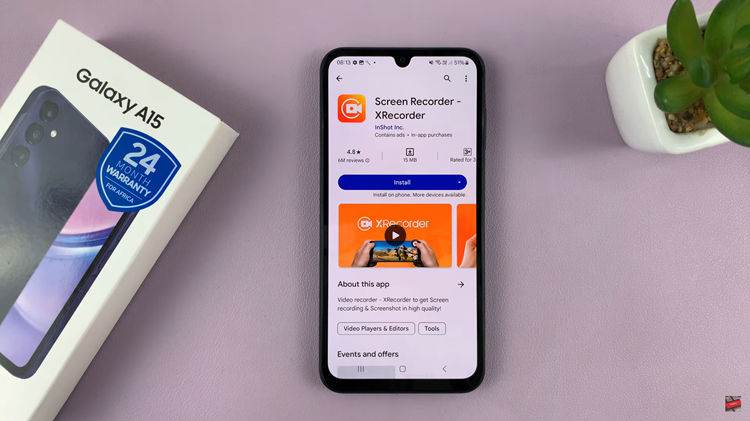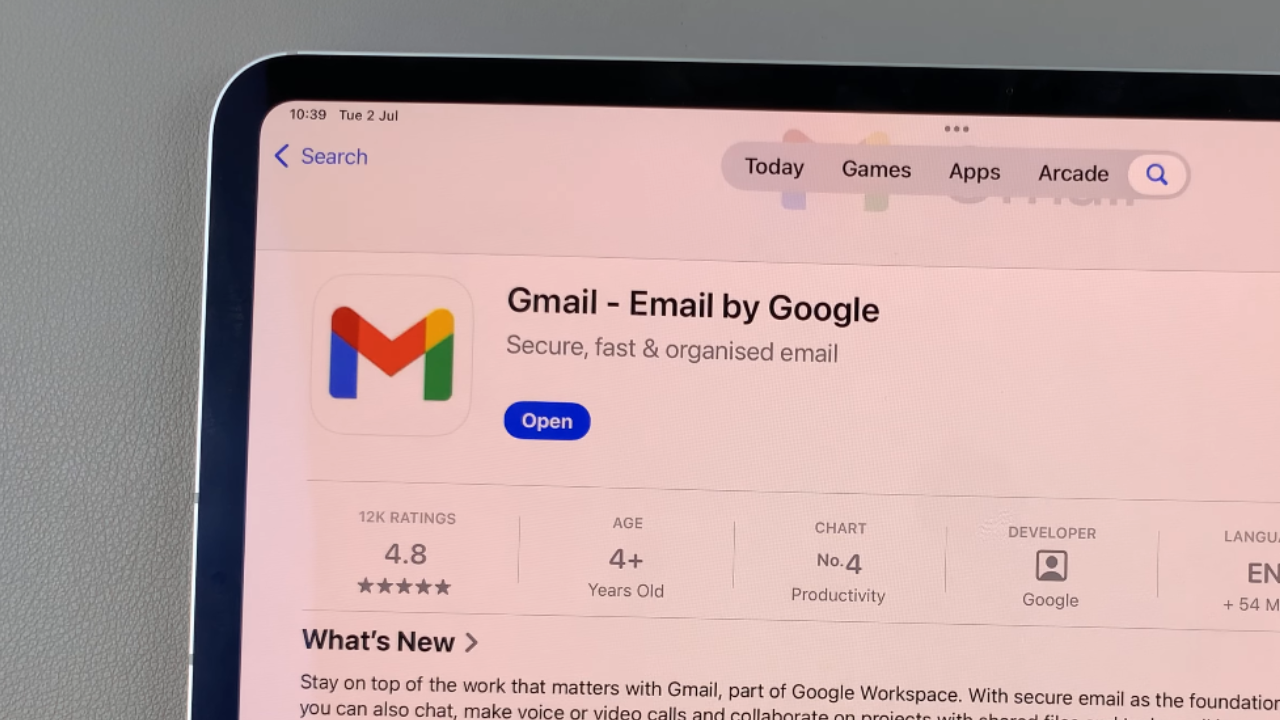In today’s fast-paced world, staying organized and capturing important moments on the go is essential. Whether you’re a student, professional, or someone who loves to document their thoughts and ideas, having a reliable voice recorder app on your smartphone can be a game-changer.
However, what do you do if you can’t find the Voice Recorder app on your Samsung Galaxy A55 5G? Don’t fret – we’ve got you covered with this easy-to-follow guide on installing the missing Voice Recorder app on your device.
Why You Need a Voice Recorder App
Before we dive into the installation process, let’s quickly highlight why having a voice recorder app on your smartphone is crucial. Voice recording apps offer a convenient way to capture lectures, meetings, interviews, brainstorming sessions, and personal notes. They’re invaluable tools for students, professionals, creatives, and anyone who wants to enhance their productivity and stay organized on the go.
If you’ve recently acquired a Samsung Galaxy A55 5G and noticed that the Voice Recorder app is missing, you’re not alone. While Samsung devices typically come pre-installed with essential apps, occasionally, users may encounter instances where certain apps are not readily available.
Watch: How To Clear Specific App Cache On Samsung Smart TV
Install Missing Voice Recorder App On Samsung Galaxy A55 5G
Fortunately, resolving this issue is straightforward and hassle-free. Below, we outline two methods for installing the missing Voice Recorder app on your Samsung Galaxy A55 5G. You can easily download and install the Samsung Voice Recorder from the Samsung Galaxy Store and the Google Play Store.
Install Missing Voice Recorder App Using the Google Play Store
To begin, unlock your Samsung Galaxy A55 5G and navigate to the home screen. Locate and tap the Google Play Store icon to open the app.
In the search bar at the top of the screen, type Samsung Voice Recorder or Samsung Recorder and press the Search button. From the search results, look for the official Voice Recorder app developed by Samsung Electronics Co., Ltd. Once you’ve found the app, tap on it to open its page.
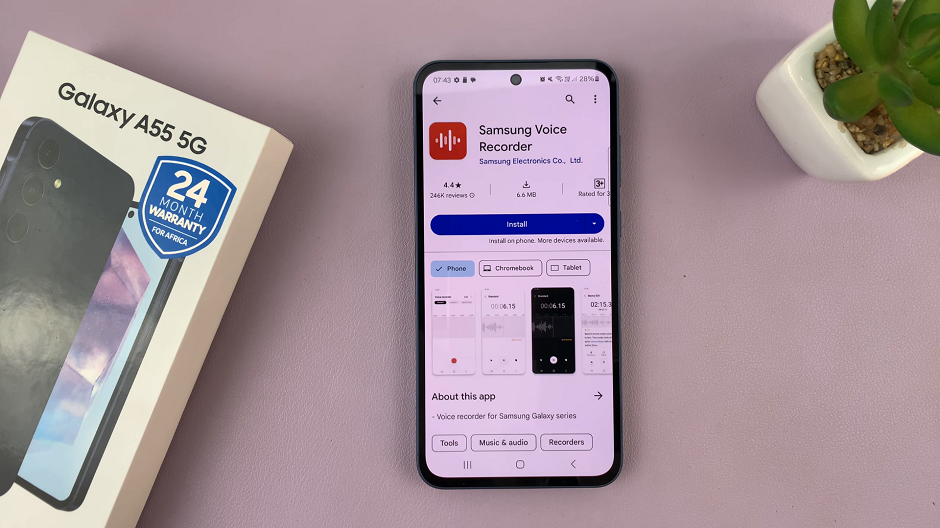
Press the Install button to download and install the Samsung Voice Recorder app on your device. Once the installation is complete, you can find the Voice Recorder app on your Samsung Galaxy A55 5G’s home screen or in the app drawer.
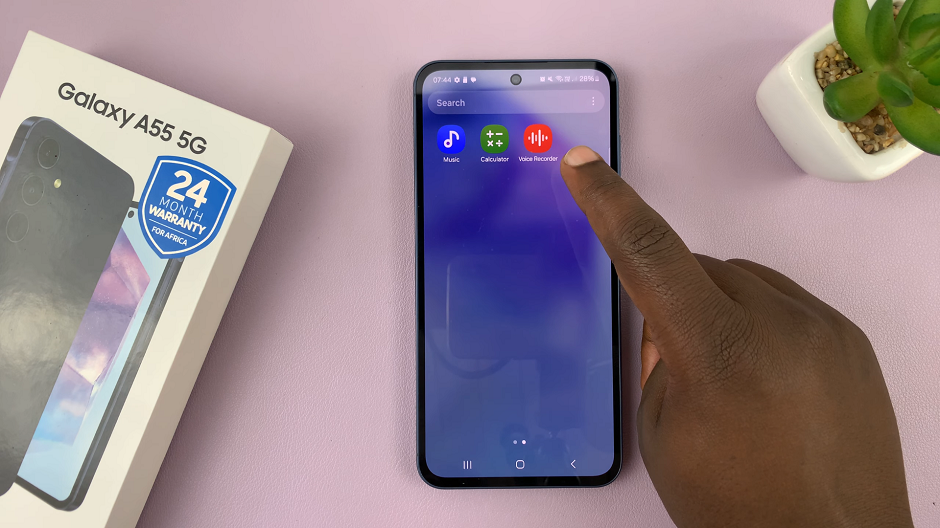
For organizational purposes, you can also press and hold on the Samsung Voice Recorder and drag it into your folder of choice, either the Samsung folder or any other one.
Using the Galaxy Store
First, unlock your Samsung Galaxy A55 5G and navigate to the home screen. Locate and tap the Galaxy Store icon to open the app.
In the search bar at the top of the screen, type Voice Recorder and press the Search button. From the search results, look for the official Samsung Voice Recorder app developed by Samsung Electronics Co., Ltd. Once you’ve found the app, tap on it to open its page.
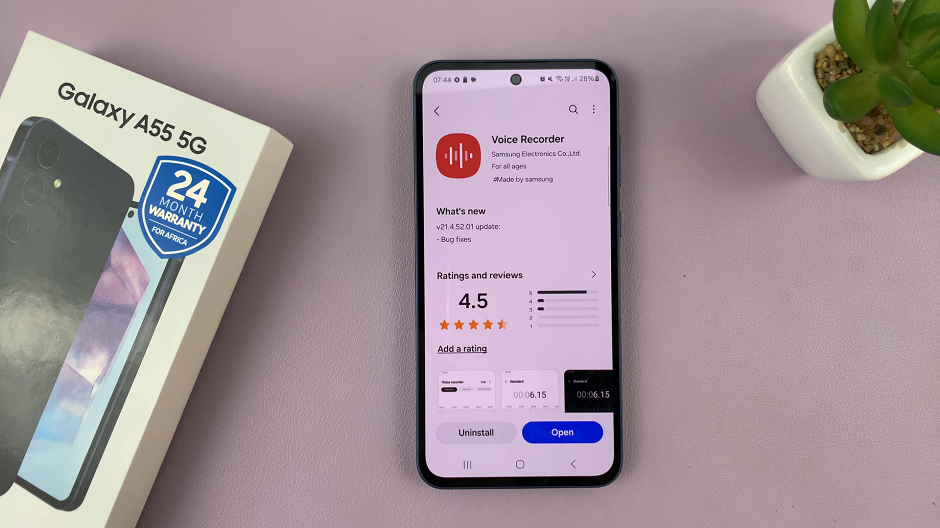
Press the Install button to download and install the Voice Recorder app on your device.
Once the installation is complete, you can find the Voice Recorder app on your Samsung Galaxy A55 5G’s home screen or in the app drawer.
For organizational purposes, you can also press and hold on the Samsung Voice Recorder and drag it into your folder of choice, either the Samsung folder or any other one.

You’re now equipped to capture and preserve important moments with ease. Whether you’re attending lectures, participating in meetings, or simply brainstorming ideas, having a reliable voice recording app at your fingertips empowers you to stay organized and productive wherever you go.