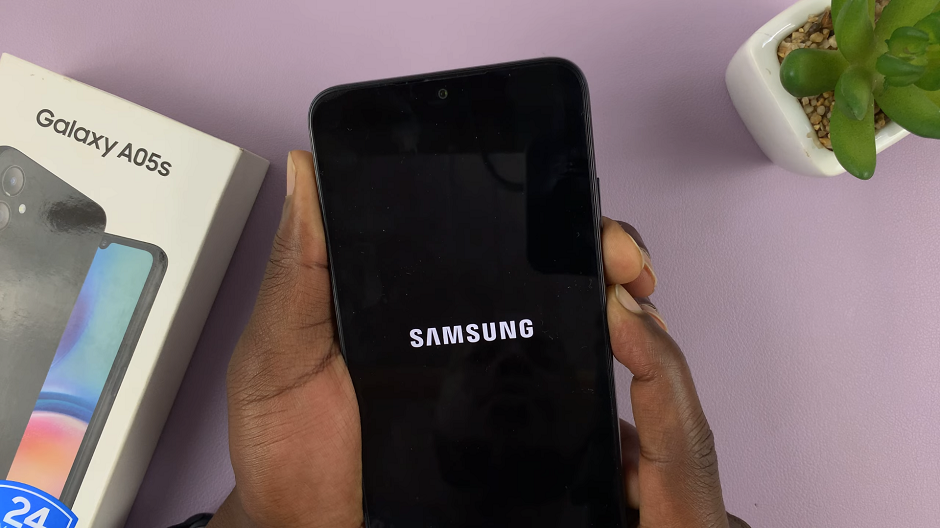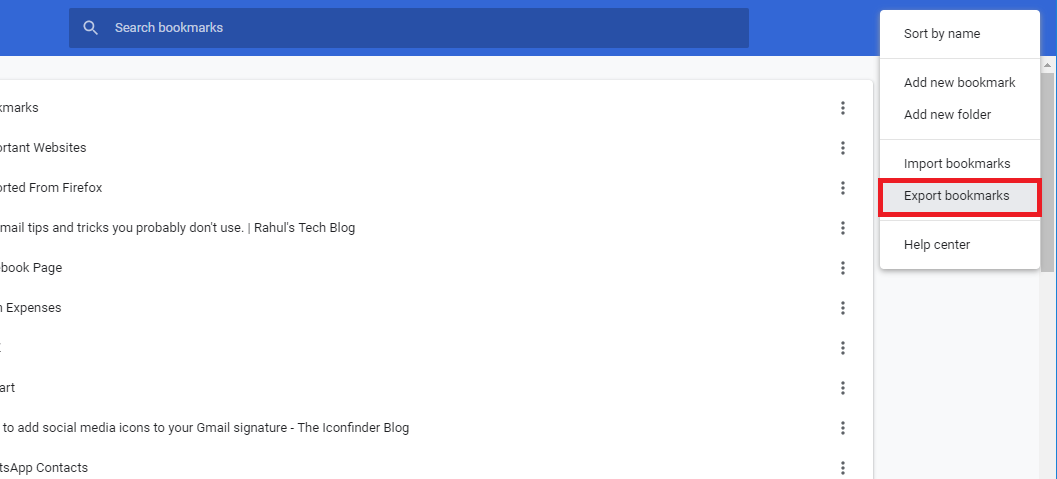Normally, we use notebooks and diaries to write something down whereas, on a computer, we use some text editing software. For Windows, the default text editor is Notepad. The Notepad++ is more or less an updated version of the notepad.
Notepad++ is free and open-source computer software that is mainly used as a code editor or text editor. In the guide below, we will show you brief steps on how to download and install Notepad++ on Windows 11.
Watch: How To Install Origin In Windows 11
How To Install Notepad++ On Windows 11
Open your browser and visit the official Notepad++ website. On the website, click on Download Notepad++ v8.4.5. The version might change depending on the time you’re accessing the website.
On the next webpage, different installer files are listed. Next click on the download button and the installer will begin to be downloaded. Then, double-click on the downloaded installer. Click on Yes when a prompt pop-up message appears.
Next, choose the language you’d like to use for the installer, then click on Next. Read the terms and conditions that are there, then click on I Agree. Then, choose where you’d like Notepad++ to be installed and click on Next.
On the next page, choose the components that you need to be installed. We recommend leaving them the way it is. Click on Next, then Install and the installation will commence. Click on Finish to exit the setup.
You can now run Notepad++ from the program files on your computer. That’s how to go about it. Let me know if you have any questions in the comment section below.