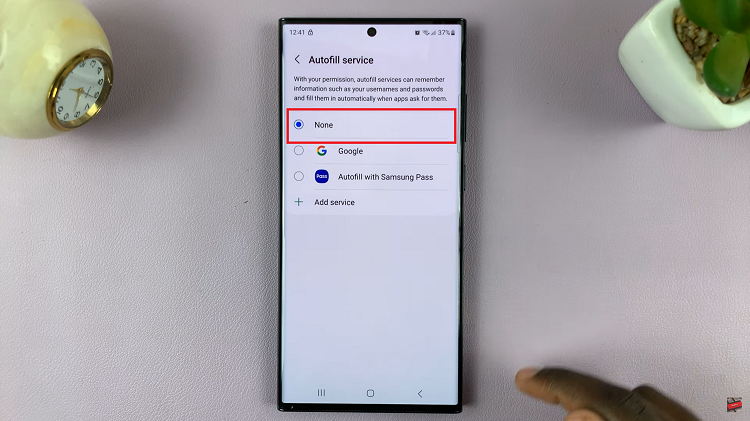Find out how to install Roblox Studio on your iPad and start creating your own games. With Roblox Studio, you can design and build games directly on your device. This guide will help you get started quickly and easily.
Once installed, Roblox Studio offers tools and features to help you develop your projects. Whether you’re new to game design or looking to expand your skills, installing Roblox Studio on your iPad opens up new ways to be creative.
Watch:How To Download Roblox Studio On iPhone
Install Roblox Studio On iPad
Open Your Browser
Start by opening your preferred browser on your iPad. This can be Safari, Chrome, or any other browser you use. For this guide, we’ll use Safari.
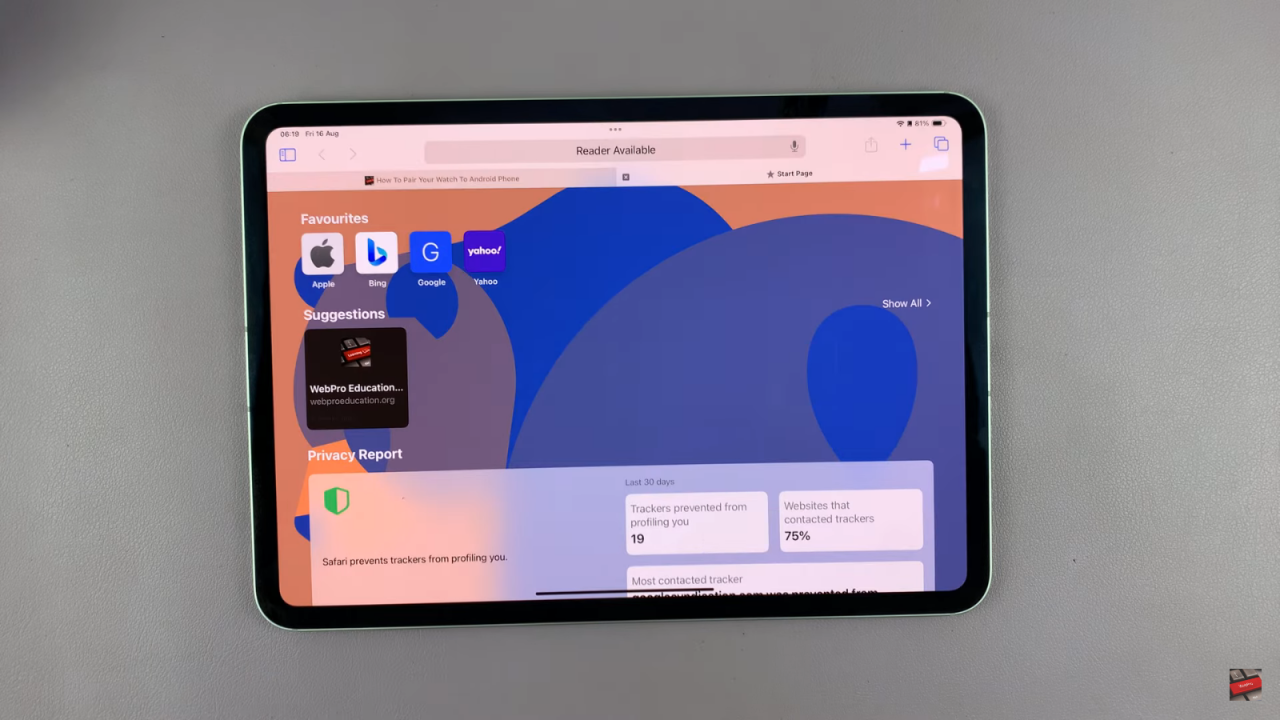
Go to the URL Bar
In the URL bar, type create.roblox.com and hit Enter. This is the official URL for Roblox Studio.
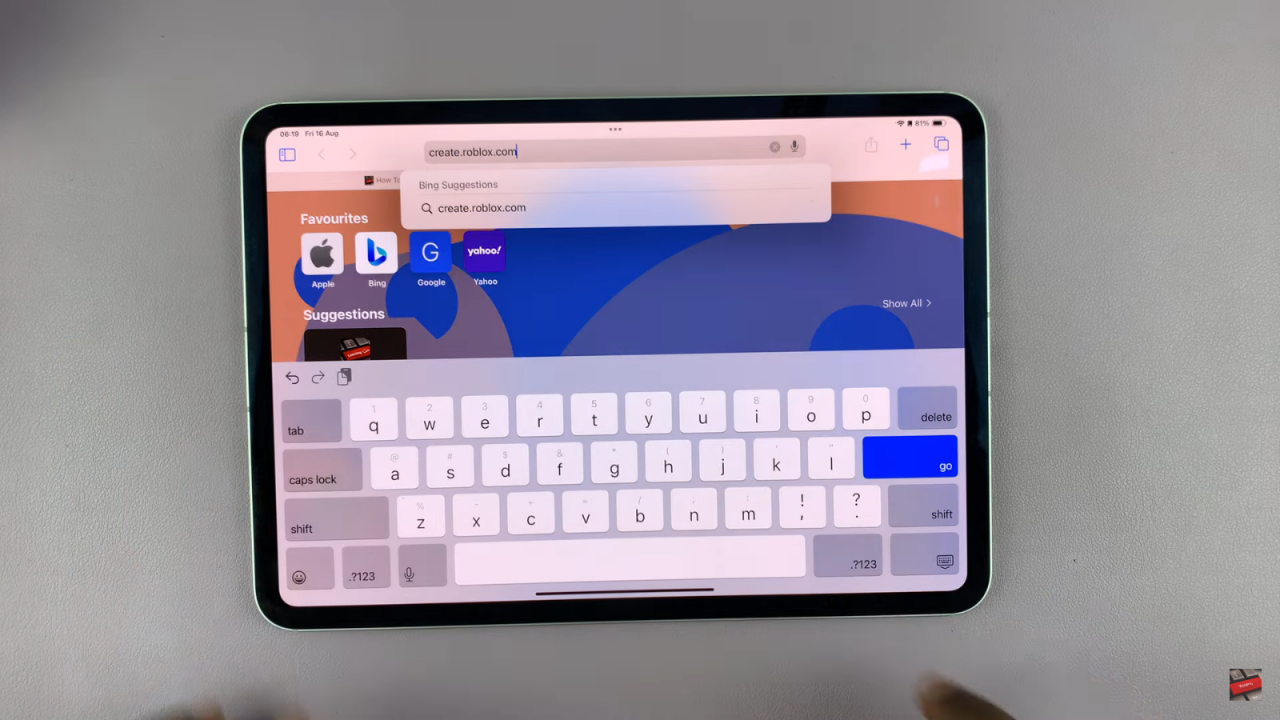
Log In to Your Account
Once the page loads, log in to your Roblox account by tapping on the login button and entering your credentials.
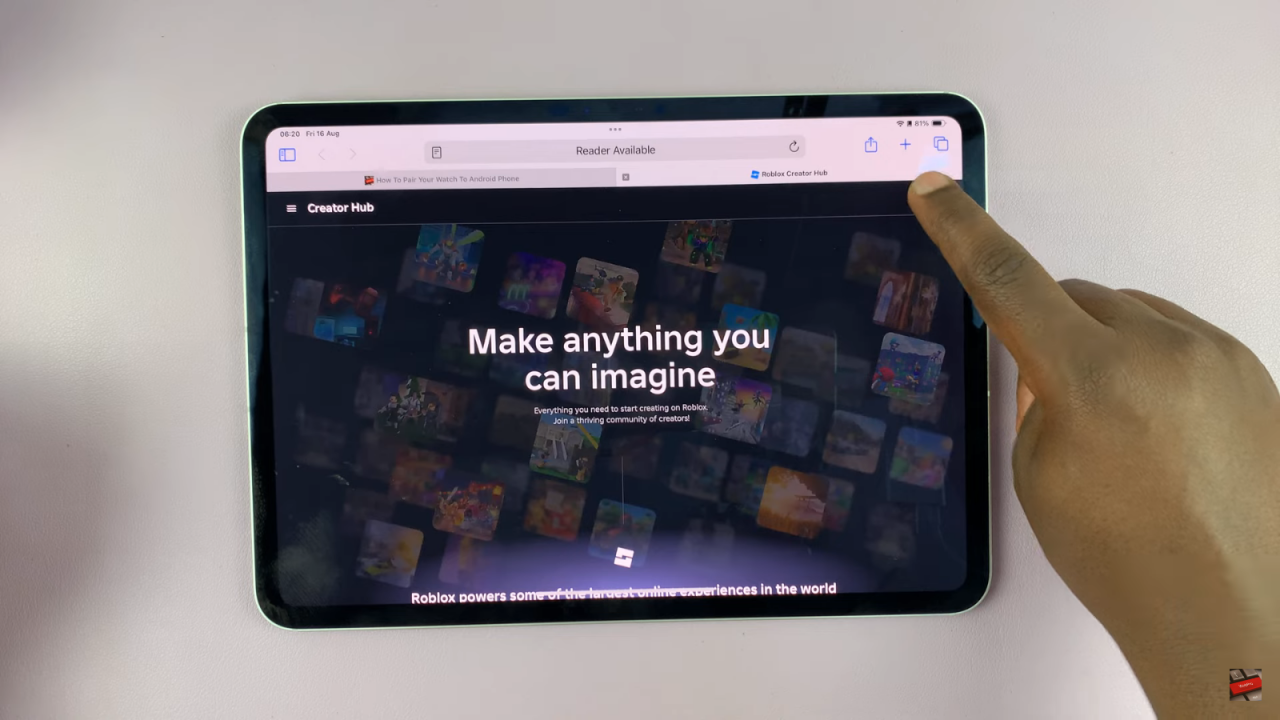
Add to Home Screen
After logging in, tap on the Share icon (usually represented by a square with an upward arrow). From the menu, scroll down and select “Add to Home Screen.”
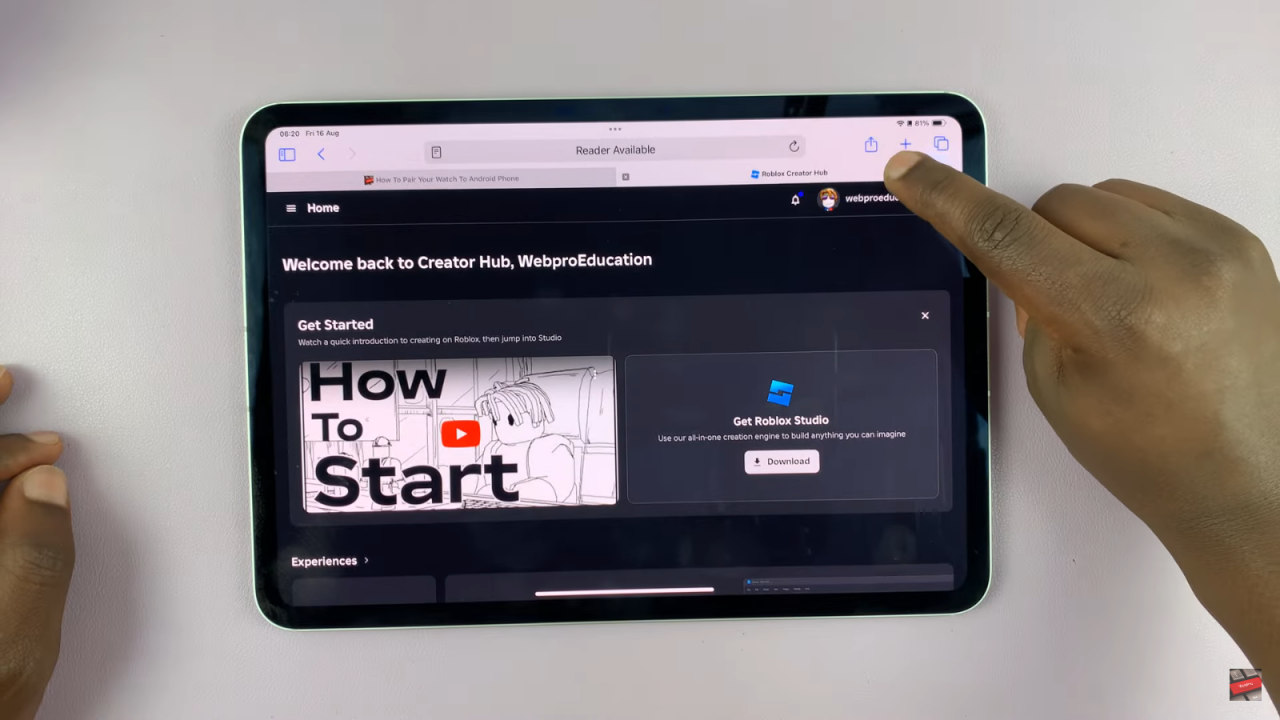
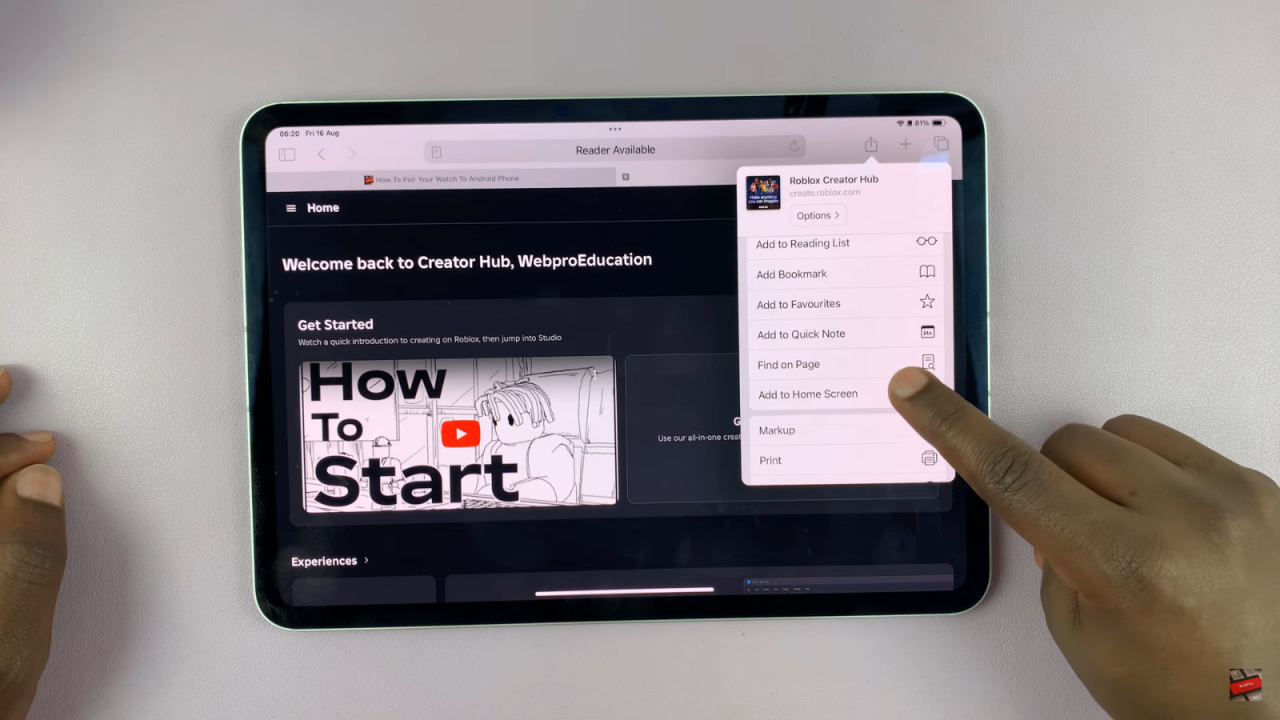
Name and Add Shortcut
You will see a default name, “Roblox Creator Hub.” You can change this name if you prefer or leave it as is. Tap on “Done” to add the shortcut to your home screen.
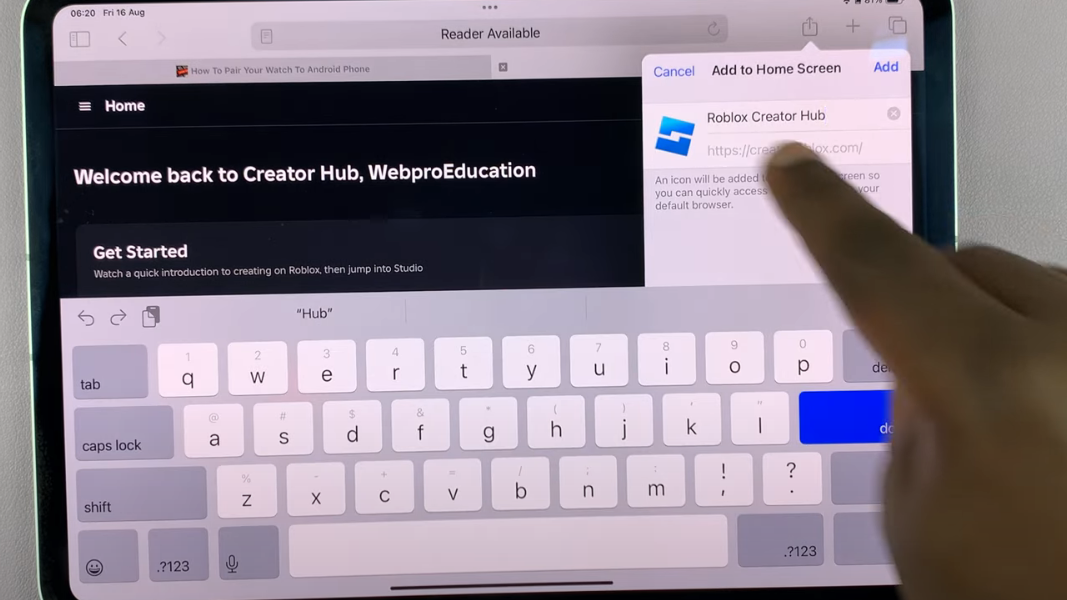
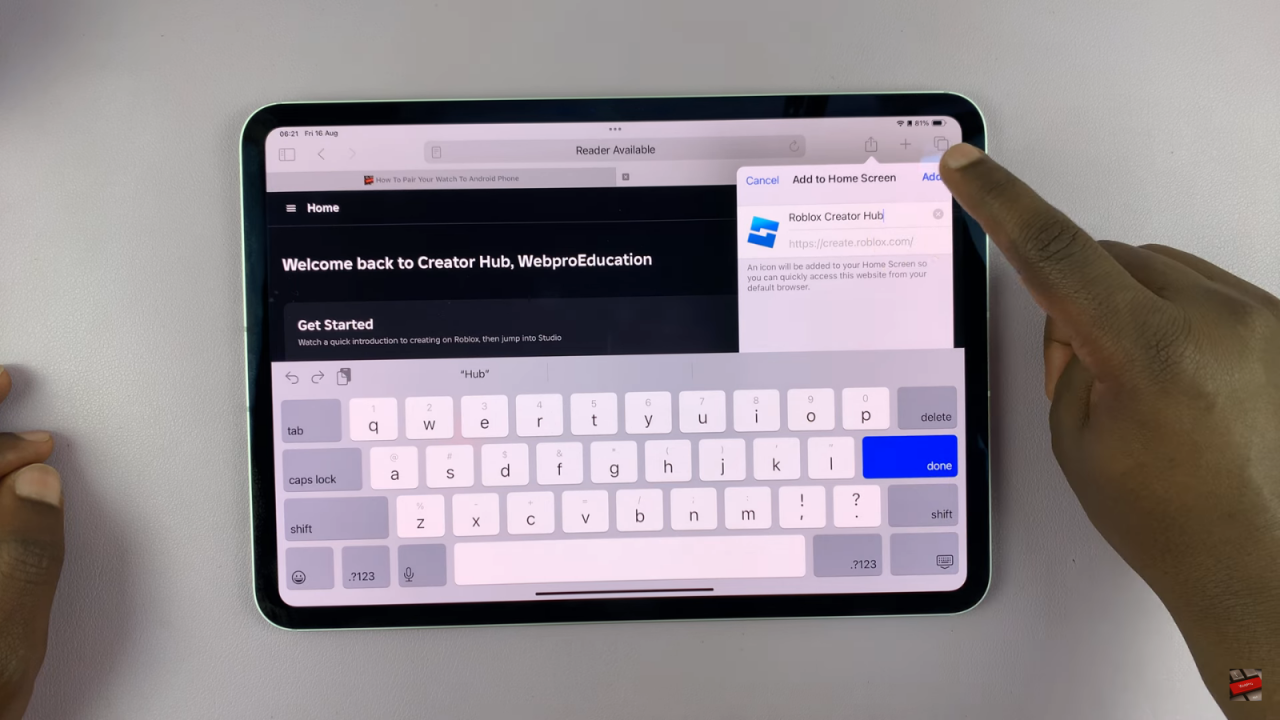
Access Roblox Studio
Now, you should see the Roblox Creator Hub icon on your iPad’s home screen. Tap on this icon, and it will open Roblox Studio in your browser.
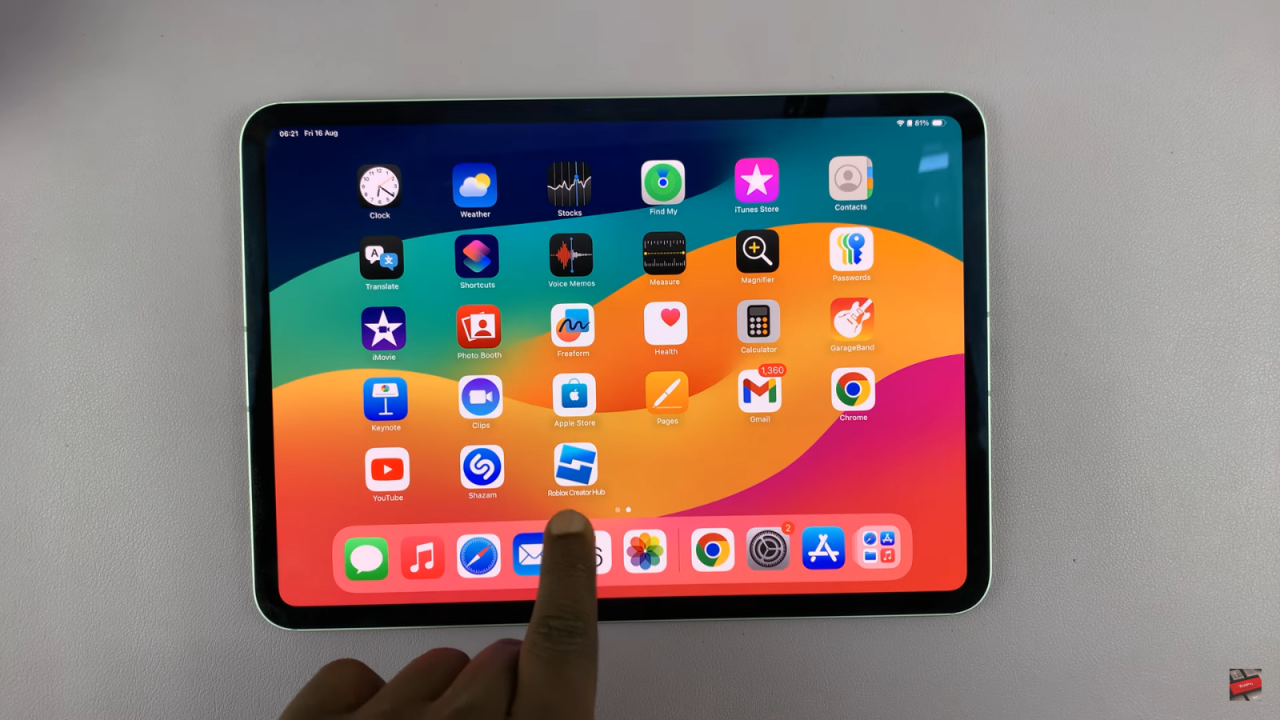
Note: Roblox Studio is not available as a standalone app on the App Store for iPad. Instead, this method creates a browser shortcut that functions as an alternative app.