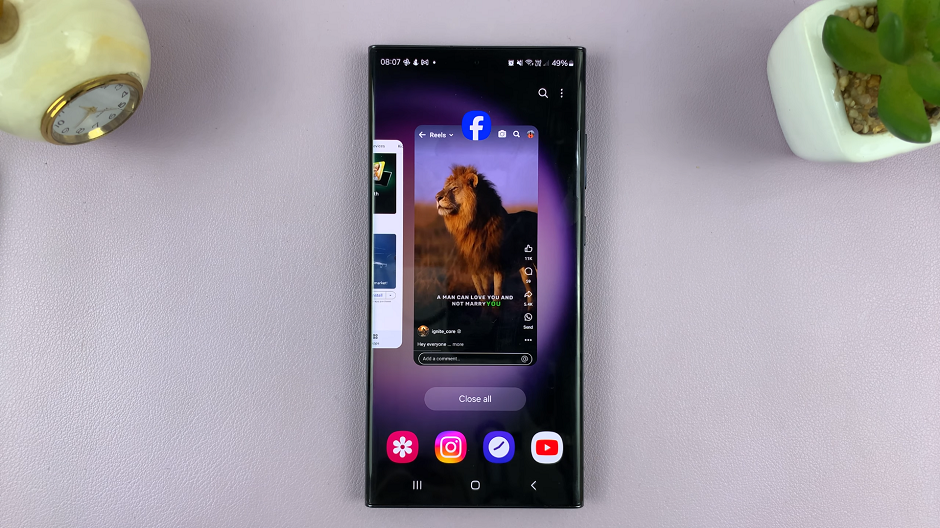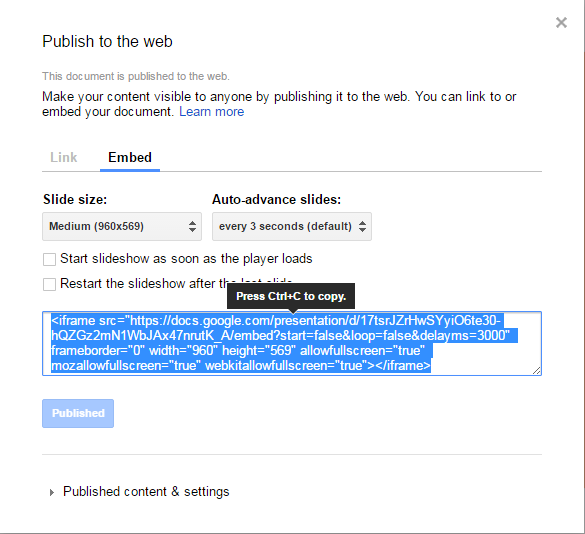In the ever-evolving world of smartphones, Samsung has consistently delivered innovative features and user-friendly experiences to its customers. Among the myriad of functionalities offered by Samsung devices, the ability to enjoy music seamlessly ranks high on the list of priorities for many users.
With the Samsung Galaxy A55 5G, users can elevate their music listening experience to new heights with the Samsung Music app. Samsung Music is more than just a music player; it’s a gateway to a world of auditory delight.
In this guide, we’ll walk you through the comprehensive step-by-step process on how to install the Samsung music app on Samsung Galaxy A55 5G.
Also Read: How To Set Alarm On Samsung Galaxy A55 5G
How To Install Samsung Music App On Samsung Galaxy A55 5G
Begin by navigating to either the Galaxy Store or the Google Play Store. Once you’re in the app store, utilize the search bar to look for the Samsung Music application. Simply type “Samsung Music” into the search field and hit enter. The store will then display a list of search results related to your query.

From the search results, identify the official Samsung Music app and tap on it. Once you’ve reached the Samsung Music app page, locate the “Install” button and tap on it to initiate the installation process. Your Samsung Galaxy A55 5G will begin downloading and installing the app onto your device.
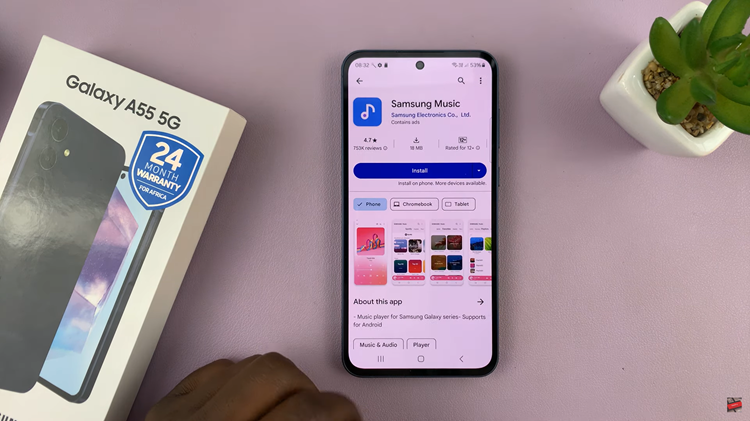
Once the installation is complete, you’ll see an “Open” button appear, tap on it to launch the app immediately. Alternatively, you can return to your device’s home screen and locate the Samsung Music icon among your installed applications. Tap on the icon to open the app at any time.
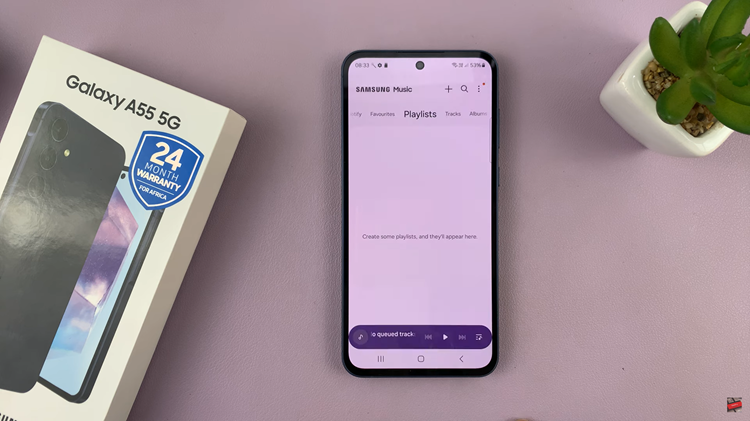
Installing the Samsung Music app on your Samsung Galaxy A55 5G is a straightforward process that requires just a few simple steps. By following the instructions outlined in this guide, you can quickly access and enjoy your favorite tunes on your device with ease.
Watch: How to Perform OTG & Data Transfer Test On Samsung Galaxy A55 5G