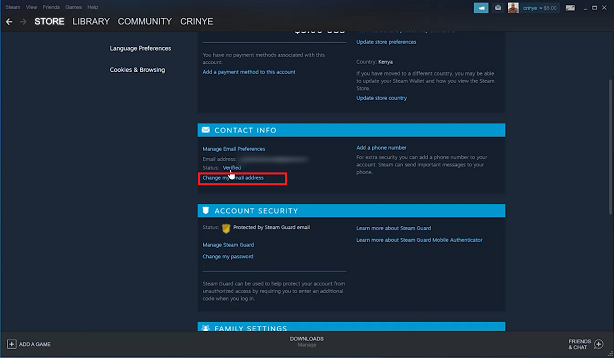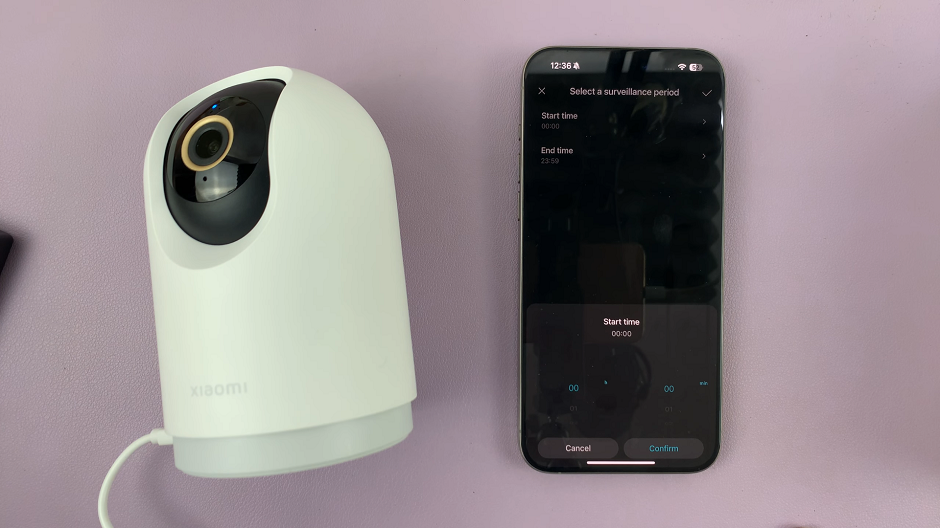In today’s fast-paced world, staying connected with friends, family, and colleagues is essential. The OnePlus Watch 2, a feature-rich smartwatch, offers an excellent way to keep in touch without constantly reaching for your phone. Among the many applications you can install on your OnePlus Watch 2, WhatsApp stands out as a crucial tool for communication.
Whether you are receiving important messages, sharing updates, or staying in the loop with group chats, having WhatsApp on your smartwatch can significantly enhance your connectivity and convenience. This guide will walk you through the steps to install and set up WhatsApp on your OnePlus Watch 2.
By the end of this guide, you’ll be able to seamlessly integrate WhatsApp into your daily routine, ensuring you never miss an important message, even when you’re on the go. Let’s dive into the step-by-step instructions to get WhatsApp up and running on your OnePlus Watch 2, making your smartwatch an even more powerful tool for staying connected.
Watch: How To Enable Location On OnePlus Watch 2
Install & Set Up WhatsApp On OnePlus Watch 2
To get started, press the power button on your OnePlus Watch 2 to open the app menu. This will display all the apps available on your watch. Then, find and tap on the Play Store app. This step will allow you to access the Google Play Store directly from your watch. Then, use the search function within the Play Store to find WhatsApp.
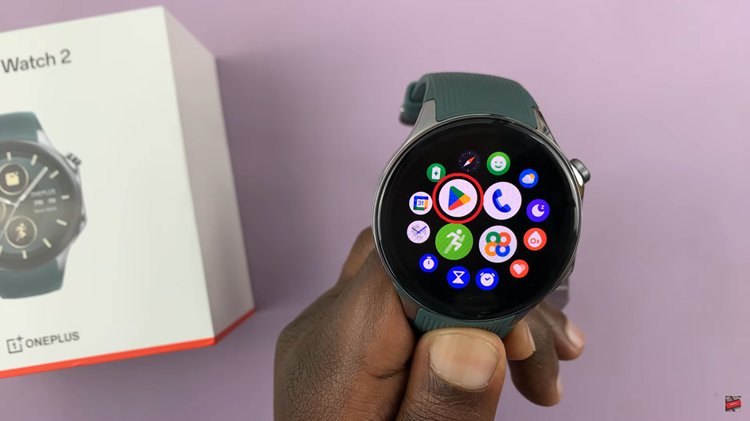
At this point, once you see the WhatsApp Messenger icon in the search results, tap on it. Following this, tap on the Install button to initiate the download and installation of WhatsApp on your OnePlus Watch 2. This process may take a few moments, so wait patiently for the installation to complete.
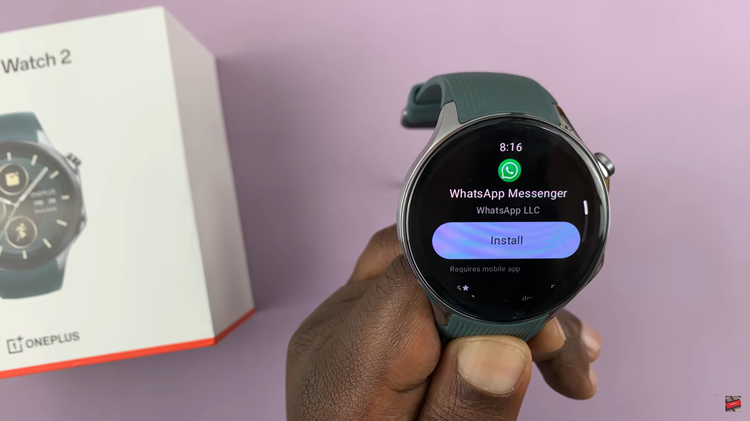
Once WhatsApp is installed, open it from the app menu on your watch. Follow the on-screen instructions to set up WhatsApp on your OnePlus Watch 2. You will need to link the app with your WhatsApp account on your smartphone.
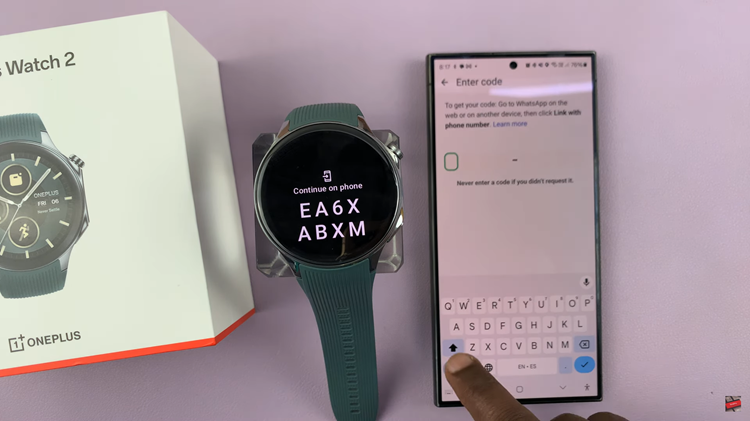
This step is crucial to sync your messages and contacts. Follow any additional verification steps as prompted to complete the setup. Once done, you will be able to see your WhatsApp conversations directly on your OnePlus Watch 2, allowing you to stay connected with ease.
In conclusion, installing and setting up WhatsApp on your OnePlus Watch 2 using the built-in Google Play Store is a straightforward process that enhances your connectivity. By following the steps outlined in this guide, you can stay in touch with your contacts and manage your communications efficiently, all from the convenience of your wrist.