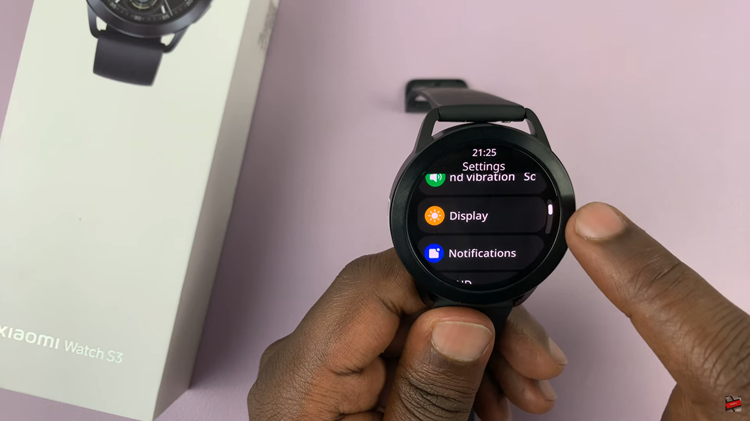Communication in today’s digital age, like staying in touch with friends, family members, and colleagues, is more important than ever before. WhatsApp has become one of the apps of choice for seamless communication. With the Galaxy Z Fold 6 and its foldable design, there will be a more unique and powerful platform on which to run apps such as WhatsApp.
Whether you are changing to a new phone or setting up WhatsApp for the very first time, this guide is here to help you through how to install and set up WhatsApp on your Galaxy Z Fold 6. By using its capabilities, you will get the most out of your messaging experience, doing everything from group chats to video calls on its beautiful big screen.
Now, let’s go step by step to set up WhatsApp on your new Samsung Galaxy Z Fold 6.
Watch: How To Pair Redmi Buds 5 With iPhone
Install & Set Up WhatsApp On Samsung Galaxy Z Fold 6
Begin by unlocking your Galaxy Z Fold 6 and access the home page. From here, locate the Google App Store from the home screen or your app drawer. Tap on it to proceed. Then, utilize the search function and find WhatsApp.
At this point, find the official app and tap on it to view the app details. From here, tap on “Install” and wait for the app to be installed. Afterward, tap on “Open” to launch the application. Alternatively, open the app from the app drawer.
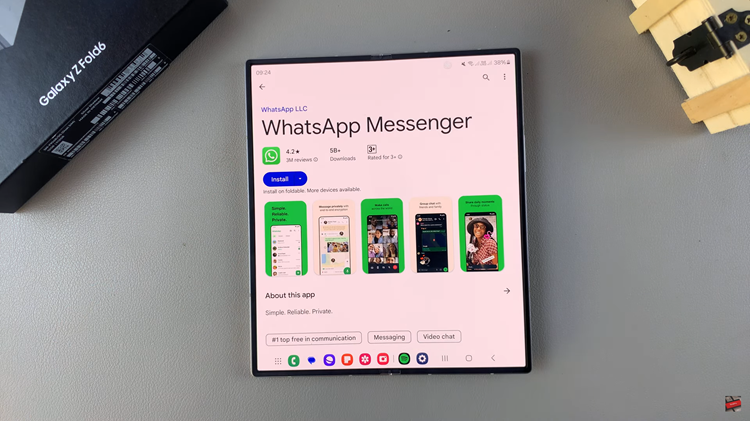
Once launched, tap on the language you’d prefer & follow the on-screen instructions to set it up. This includes adding a phone number & choosing your profile name & image. Once done, WhatsApp will be ready to use.
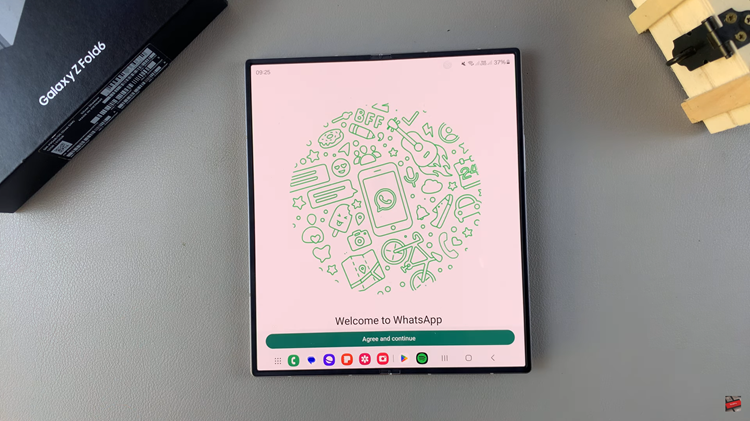
By following these steps, you’ll have WhatsApp up and running on your Samsung Galaxy Z Fold 6, ready to keep you connected with friends, family, and colleagues.