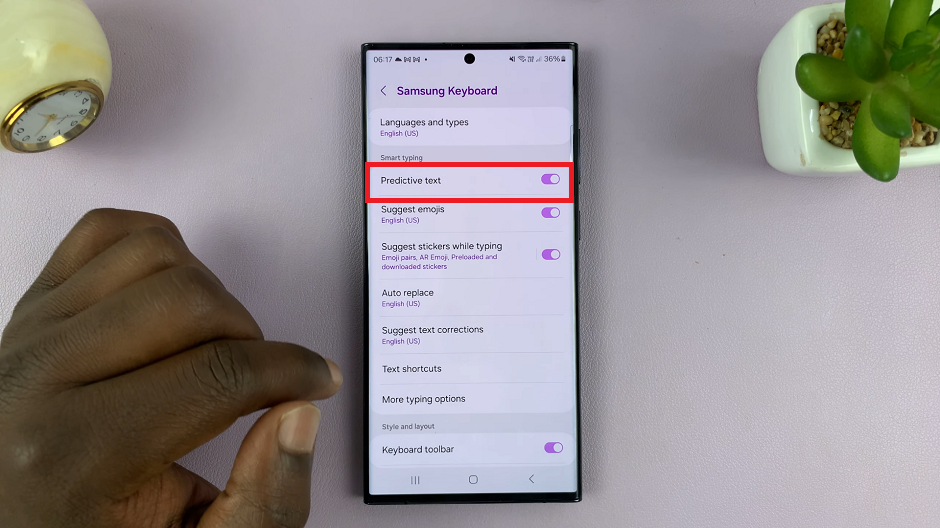Spotify is taking another step in allowing its users to listen to their music in the comfort of their homes. Spotify allows you to access all kinds of music in your house. You can listen to your favorite music, artists, and even podcasts. The service is available to both free users and premium holders.
However, you need to install the Spotify app first on your LG Smart TV. It doesn’t matter if you’re a premium Spotify member or not, you can play music directly from Spotify on your LG Smart TV. Here’s how to install Spotify on LG Smart TV.
Watch: How To Turn AirPlay ON or OFF on LG Smart TV
How To Install Spotify On LG Smart TV
Make sure your Smart TV is connected to an internet connection. Keep in mind that to install apps on your LG Smart TV, an LG Account is required. That means you need to be signed in to your account.
First, power up your Smart TV and press the ‘home button’ to take you to the dashboard. Click on ‘Go to Apps’ from the home page. If you don’t find this option, scroll through the apps section, then click on ‘Apps‘. This will launch the LG Content store.
Next, click the search icon and find ‘Spotify‘. Once you find the app, click on ‘Install‘. This will download and install Spotify on your LG Smart TV. Once done, click on ‘Launch‘. You can launch it from the store or find it on the list of apps on the home page.
At this point, you’ll be required to log in to your Spotify account. Click on the ‘Log in’ button and there will be a couple of ways to log into your account. You can use your Spotify mobile app, log in with a code or Log in with a password. Choose any of the available options to log in to your account.
Once logged in, you can now play music on your LG Smart TV. You can enjoy your playlists and podcasts from the comfort of your house. Let us know in the comment section below if you have any questions or suggestions.