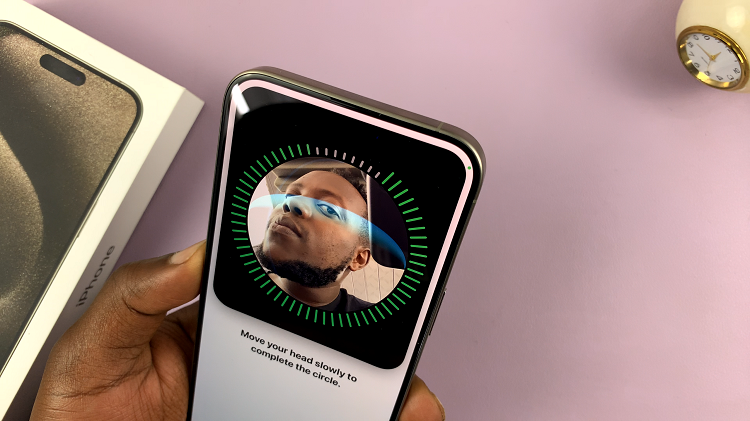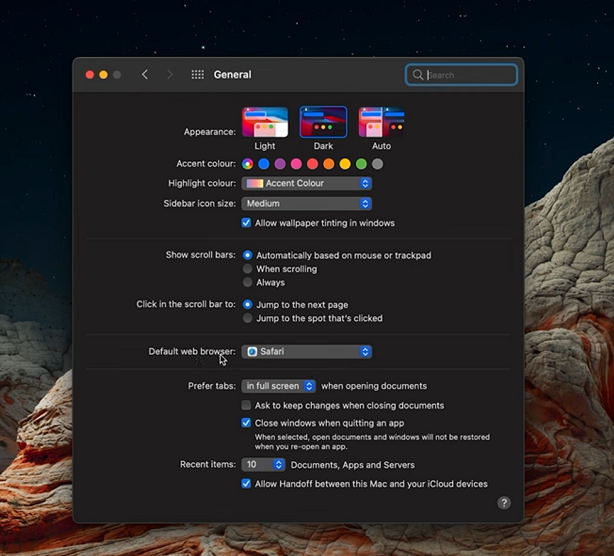In today’s digital age, smartwatches have become more than just timekeeping devices; they’re now essential companions for music lovers, fitness enthusiasts, and tech-savvy individuals alike. The OnePlus Watch 2, known for its sleek design and robust features, offers a seamless integration of apps that enhance its utility beyond traditional expectations.
One such app is Spotify, a leading platform for streaming music and podcasts. By installing Spotify on your OnePlus Watch 2, you can enjoy your favorite tunes and podcasts directly from your wrist. This guide will walk you through the steps to install Spotify on your OnePlus Watch 2, ensuring you get the most out of its capabilities.
If you’re eager to bring your music library to your wrist and make the most of your OnePlus Watch 2, follow along as we delve into the steps required to install and set up Spotify on this advanced smartwatch.
Watch: How To Customize Buttons On OnePlus Watch 2
Install Spotify On OnePlus Watch 2
To begin, press the home button on your OnePlus Watch 2 to access the app menu. Then, navigate to and tap on the Play Store app. Utilize the search function within the Play Store to locate Spotify. Once you find Spotify in the search results, tap on it. Subsequently, click on the Install button to initiate the download and installation process onto your OnePlus Watch 2.
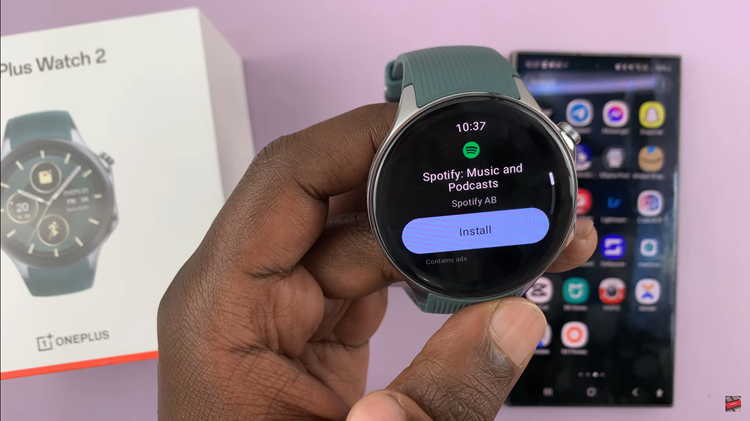
After Spotify has been successfully installed, locate and open the Spotify app from the app menu on your watch. Upon opening the app, you will automatically be logged into your Spotify account.
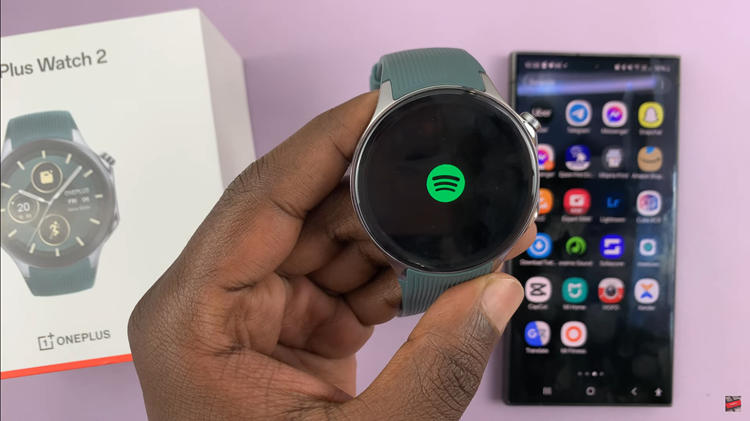
Once logged in, you can seamlessly explore and enjoy the extensive music library directly from your smartwatch. This integration allows for convenient access to your favorite tracks and playlists, enhancing your music listening experience on the go.
By following these steps, you’ll be able to enjoy your favorite music on Spotify directly from your OnePlus Watch 2, enhancing your listening experience while on the go.