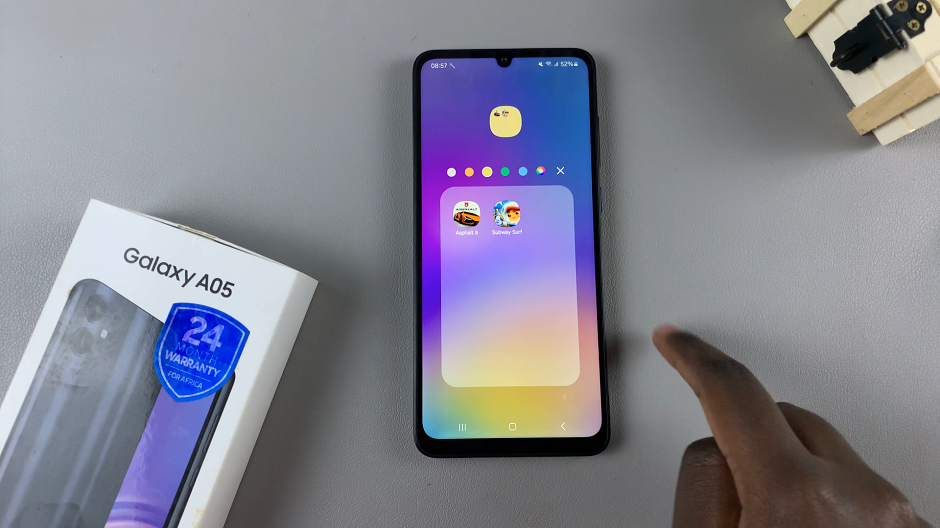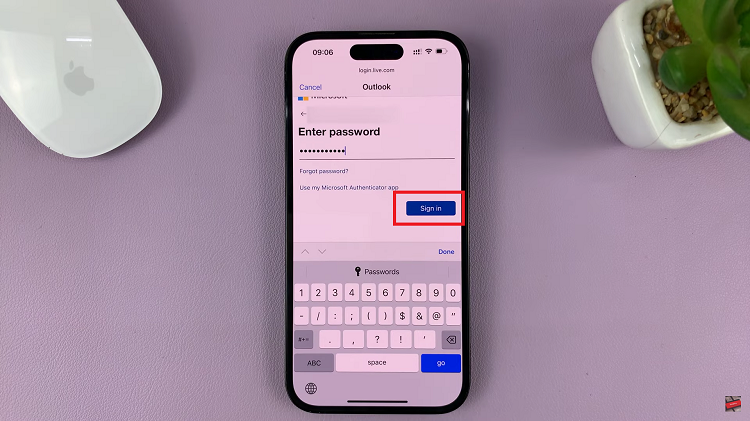Installing VLC Media Player on your iPad opens up a world of multimedia possibilities. VLC is renowned for its versatility, supporting a wide array of audio and video formats, and it’s free to download from the App Store.
Whether you’re looking to watch movies, stream videos, or listen to music, VLC Media Player offers a user-friendly experience on your iPad.
In this guide, we’ll walk you through the comprehensive step-by-step process on how you can install VLC Media Player on your iPad.
Also Read: How To Install Spotify On iPad
How To Install VLC Media Player On iPad
Begin by locating and tapping the App Store icon on your iPad’s home screen. This will launch the App Store. Once inside the App Store, use the search function at the bottom of the screen. Tap the search bar at the top, type in “VLC Media Player,” and press the search button.
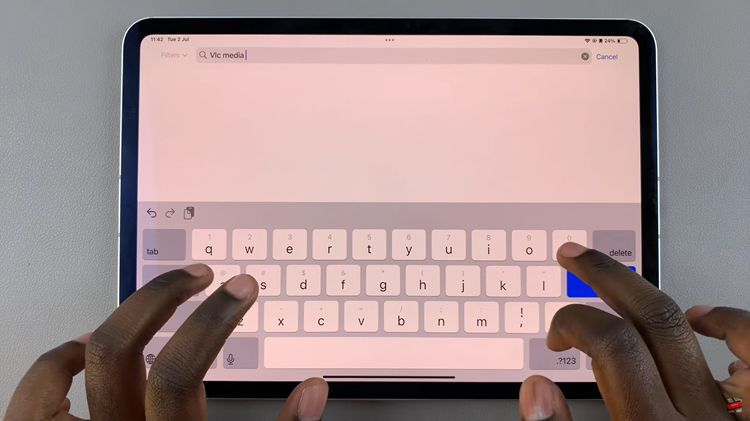
A list of search results will appear. From the search results, find the VLC Media Player app. On the app’s page, you will see a button labeled Get. Tap this button to start the installation process. If prompted, confirm the installation using Face ID, or your Apple ID password.
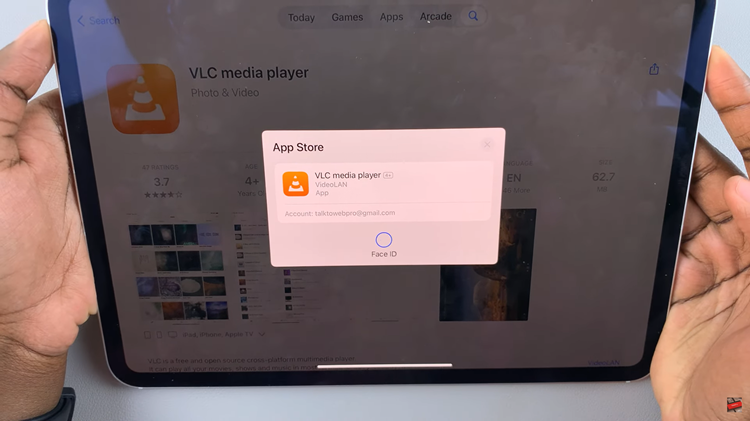
After confirming, the app will begin downloading and installing on your device. Once the installation is complete, you can tap Open directly from the App Store or find the VLC Media Player icon on your home screen and tap it to launch the app.
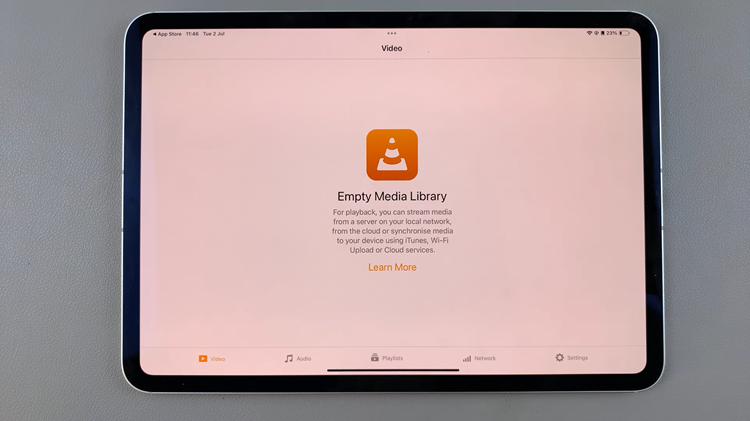
By following these steps, you’ll have VLC Media Player up and running on your iPad in no time. With VLC Media Player now installed, you can start using it to play your favorite media files. The app supports a wide range of audio and video formats, making it a powerful addition to your iPad.