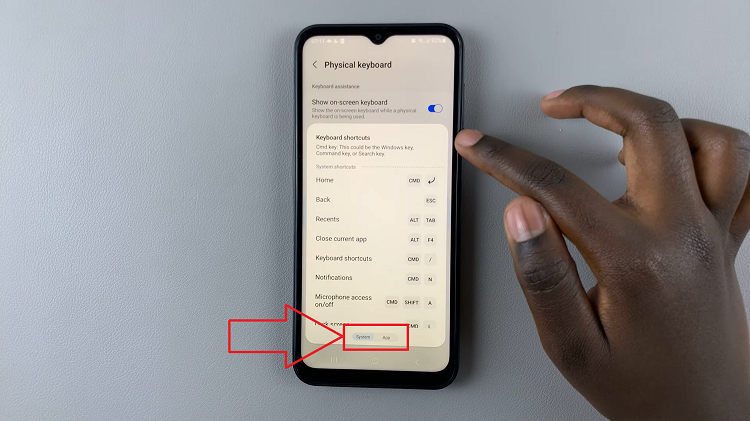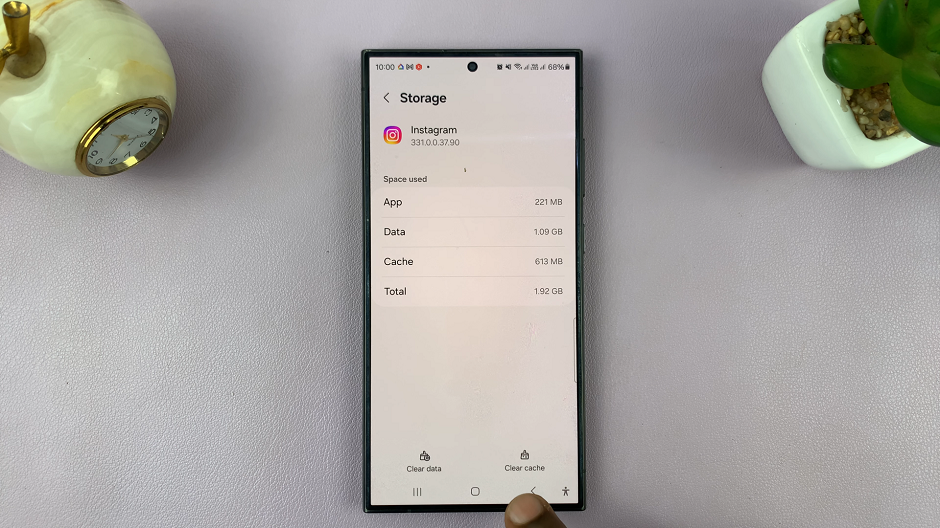In today’s digital age, having a versatile media player on your phone is essential for an enhanced multimedia experience. For Samsung Galaxy A06 users, VLC Media Player stands out as an excellent choice.
Known for its ability to handle virtually any audio or video format, VLC offers a robust set of features that cater to all your media needs. Whether you’re looking to play a wide range of file types or enjoy high-quality streaming, VLC Media Player delivers exceptional performance and reliability.
In this guide, we’ll walk you through the comprehensive step-by-step process on how to install VLC Media Player on the Samsung Galaxy A06.
Also Read: How To Add Dual Clock Widget On Samsung Galaxy A06
How To Install VLC Media Player On Samsung Galaxy A06
Start by accessing the Google Play Store. In the Google Play Store, locate the search option. Tap on it and enter “VLC Media Player” into the search field. Once you’ve typed in the app’s name, tap the search icon. From the search results, find VLC Media Player.
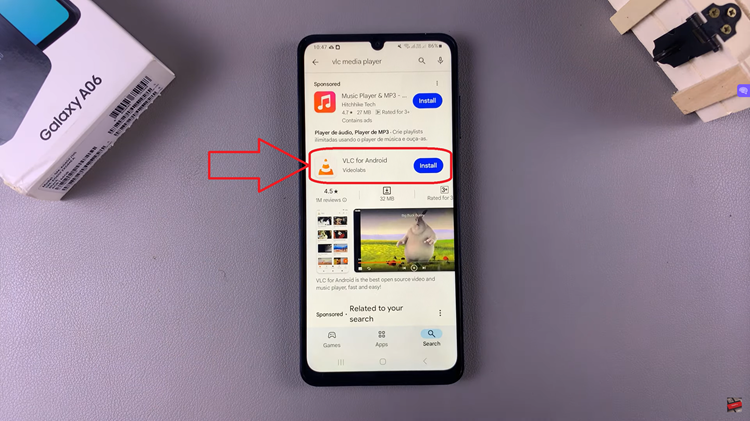
Tap on the VLC Media Player entry to view more details about the app. On the VLC Media Player app page, you’ll see an “Install” button. Tap on this button to start the installation process. The app will begin downloading and installing on your Samsung Galaxy A06.
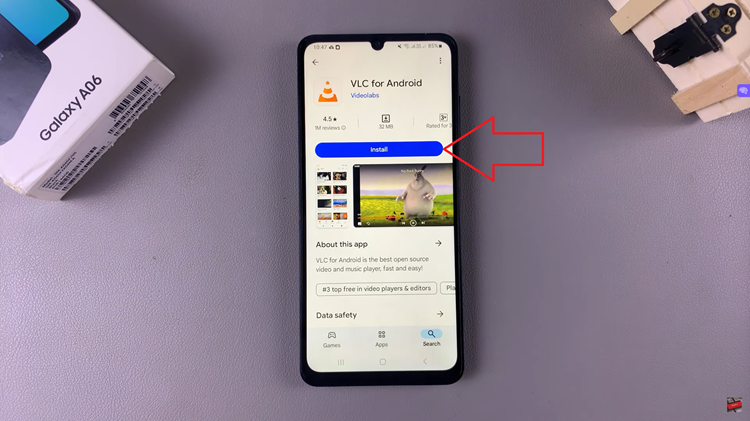
Once the installation is complete, you can launch VLC Media Player directly from the Play Store by tapping the “Open” button. When you first launch VLC Media Player, you will see some prompts. Follow any on-screen instructions to complete the initial setup.
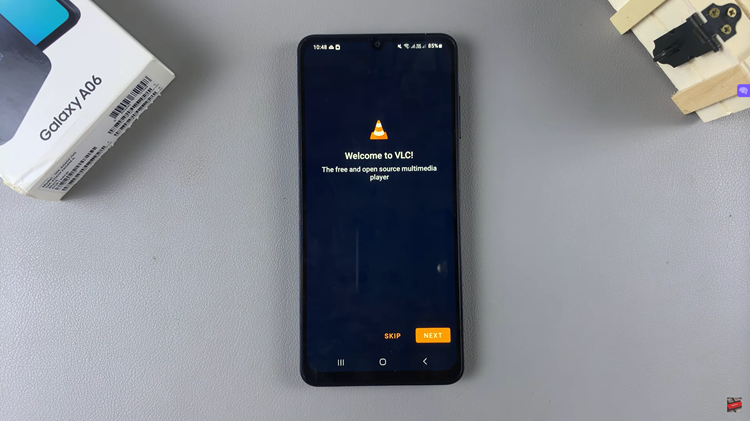
And that’s it! You now have VLC Media Player installed on your Samsung Galaxy A06. With VLC, you can enjoy a wide range of media files with ease, thanks to its broad format support and advanced features. Explore the app’s settings to customize your playback experience and get the most out of VLC on your device.