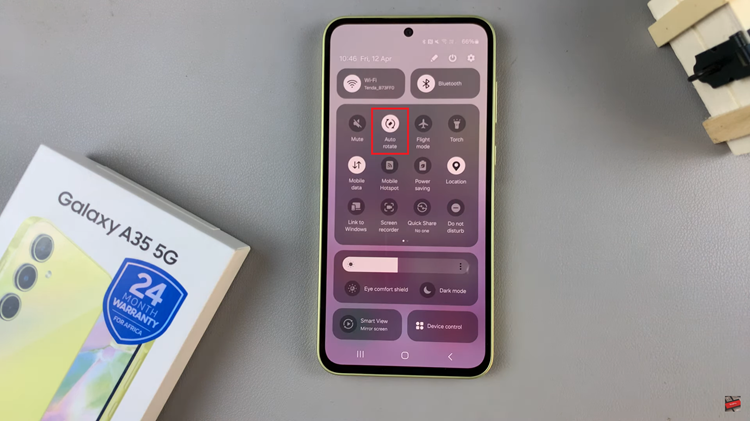For an everyday PC user, interacting with zip archive files must be like a routine to you. There are many ways and different types of compression techniques available for file compression.
WinRAR, being the famous tool to use, is a trialware file archiver utility for Windows. It basically creates and views archives in RAR or ZIP file formats. You can also use it to unpack numerous archive file formats. In the guide below, we’ll show step by step on how to install WinRAR on Windows 11.
Watch: How To Add This PC Icon To Desktop In Windows 11
How To Install WinRAR On Windows 11
To download WinRAR, follow the steps below.
Firstly, launch your browser and do a quick search for WinRAR. Alternatively, you can go to the official Winrar website.
On the homepage page, you’ll find Buy WinRAR and Download WinRAR. Click on Download WinRAR, then choose a location to save the download. Wait for the download to be complete.
Once the download is complete, double-click to open the file. Give Windows permission to install the software, if prompted. Next, choose the installation location, click on the integrations that you need then click Ok.
After that, WinRAR will be installed. Click Done to exit the setup. Sometimes you might receive pop-ups to buy WinRAR, just ignore it and continue using it for free.
Also read: How To Delete (Remove) a User Account On Windows 11