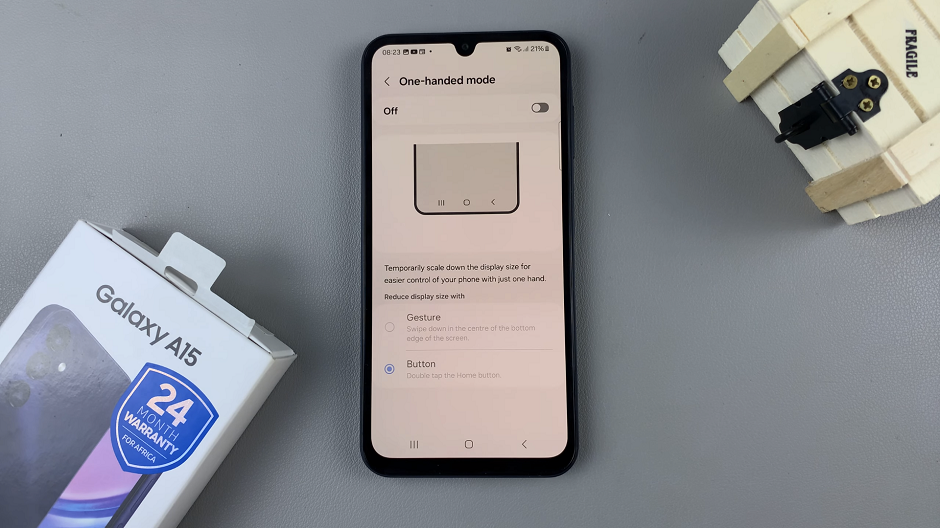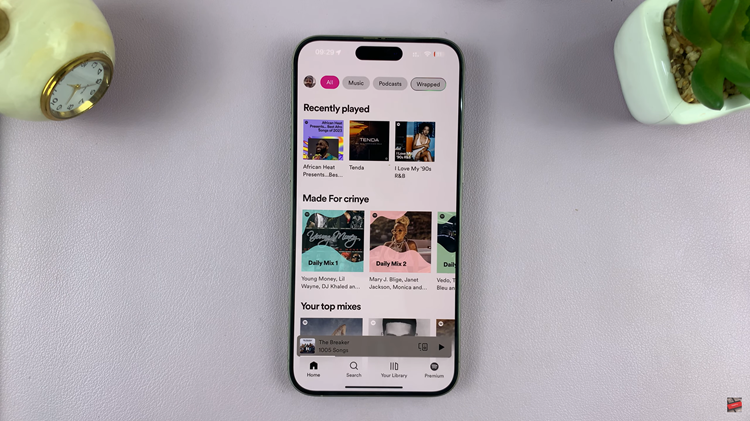In the ever-evolving realm of music streaming services, YouTube Music stands tall as a versatile platform offering a treasure trove of songs, playlists, and personalized recommendations. Whether you’re a music enthusiast, an avid listener, or someone who enjoys curated playlists, installing YouTube Music on your Android phone opens the door to a world of musical delight.
Installing this app is a straightforward process that grants you access to an extensive library of music from around the globe. With options for on-the-go listening, offline playback, and personalized suggestions, YouTube Music caters to diverse tastes and preferences.
Here’s a step-by-step guide to help you seamlessly install YouTube Music on your Android device.
Watch: How To Change Screen Resolution On Android
To Install YouTube Music On Android
Begin by unlocking your Android device and locating the Google Play Store, the official app store for Android. Once inside the Play Store, use the search bar to look for the YouTube Music app. Simply type ‘YouTube Music’ into the search field.
Next, tap on the YouTube Music app from the search results, then select ‘Install‘. Follow any prompts that may appear, granting necessary permissions for the app installation. At this point, the app will begin downloading and installing automatically. Wait for the process to complete.
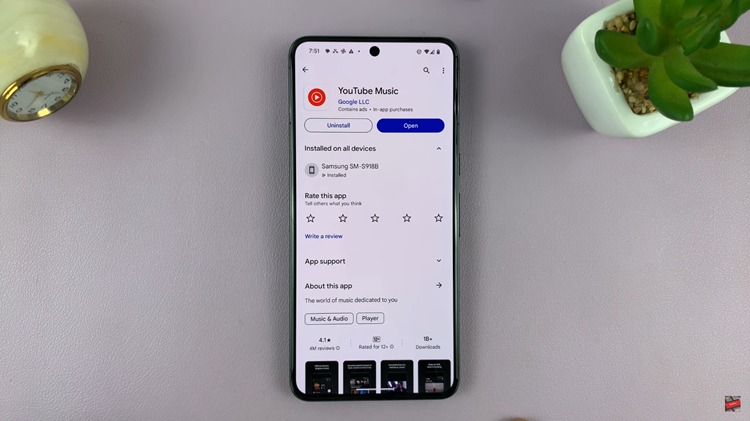
Upon successful installation, launch the app. At this point, you’ll be prompted to sign in using your Google account. Once done, explore the app’s features, customize settings to your preference, and start listening to your favorite tunes right from your Android device.
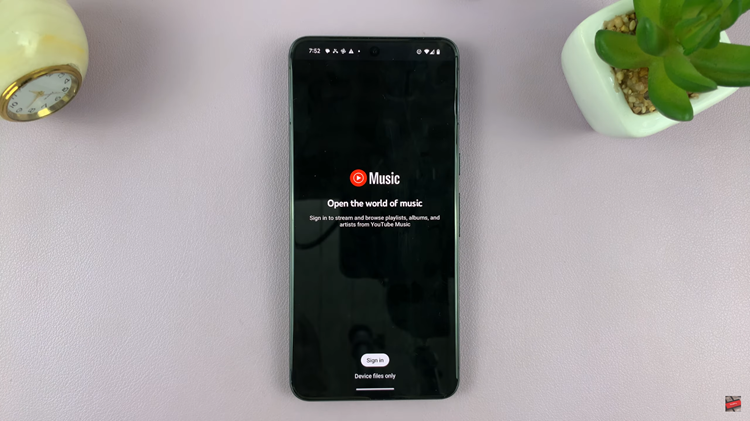
In conclusion, YouTube Music offers an extensive collection of music, playlists, albums, and personalized recommendations tailored to your preferences. Installing it on your Android phone is a straightforward process allowing you to enjoy a seamless music streaming experience on your device.
Read: How To Change Lock Screen Notification Settings On Samsung Phone/Tablet